In this guide, we will be taking a look at how to fix Modern Warfare 2 crashing on PC. If you are having issues with the game and it keeps crashing to your desktop, freezing, or perhaps it just won’t load on your Windows 10/11 PC, then don’t panic.
I have been really excited to play the latest COD game. I did get to try the MW2 Beta which was great fun! And if you pre-ordered the game, we had early access to the campaign on PC. So we completed and enjoyed the game before the mayhem of the full game and online multiplayer was released!
But you are not here to read about the game you want to know how you can fix MW2 crashing and not working, so you can get back to playing. So below I have put together different methods you can do that should fix the game on your computer.
Table Of Contents
Why does MW2 keep crashing on PC?
There can be many things that cause COD MW2 to not work on your Windows computer and why it keeps crashing. The game may crash on startup, in the middle of a Match, or may give you an error and crash to the desktop saying “The application has unexpectedly stopped working“.
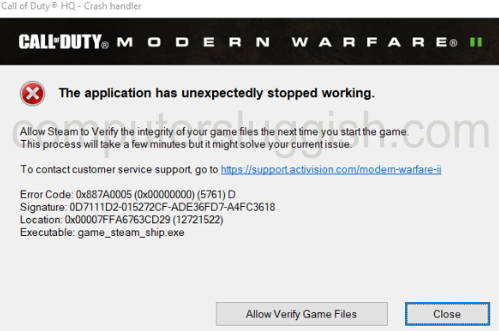
If you have overclocked your hardware this could cause issues, especially if it has not been done correctly.
Or if one of the game files has become corrupted or missing then will cause many issues, and in fact, stop the game from loading. Or even having an out-of-date graphics card driver can cause errors.
How to fix MW2 crashing on PC
Below are the different methods for fixing Call of Duty MW2 crashing on startup and mid-game on a Windows 10 or Windows 11 PC or laptop. You will need to do each method until one fixes the issue you are having.
Related: MW2 lag & connection issues on PC.
Fix 1: System requirements
If your system does not meet the minimum requirements to play the game then you are going to have crashing on startup problems in MW2.
Call of Duty Modern Warfare 2 PC minimum system requirements:
- OS: Windows 7 / Windows 8 / Windows 10 (64-Bit)
- CPU: Intel Core i3-4340 / AMD FX-6300
- Memory: 8GB RAM
- Storage: 80GB HDD space
- Graphics card: NVIDIA GeForce GTX 670 / GTX 1650 / AMD Radeon HD 7950
- DirectX Version: DX11
- Network: Broadband Internet connection
Fix 2: Update system
Next, ensure you have the latest Windows 10/11 updates installed on your computer.
Windows 10:
Right-click on the start menu icon and click on Settings
Go to Update and Security and then Check for updates

- Right-click the start menu icon and go to Settings
- Click on Windows update and then Check for updates

Fix 3: Graphics driver
Check if there is a new driver available for your AMD, Intel, or NVIDIA graphics card:
Fix 4: Update DirectX
Make sure you have the latest version of DirectX installed on your computer.
- Go to the Microsoft website and download the DirectX installer
- Follow the steps to check for the latest version of DirectX
- If there is a newer version available then it will begin to install
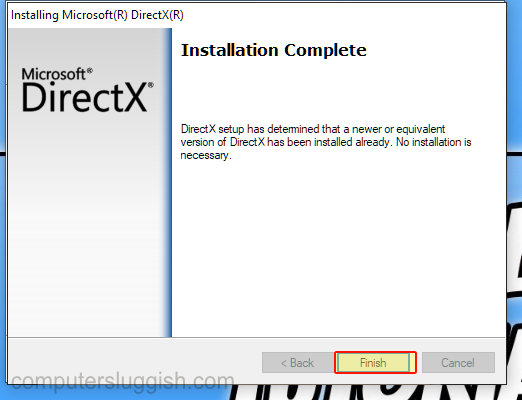
Fix 5: Run as an admin
Try running the game with administrator privileges.
- Go to the location where you installed the game right click on the cod.exe and select Run as administrator
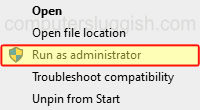
Fix 6: Turn off
Turn off your computer and leave it for 60 seconds. Then turn it back on again as it could just be your system/ Windows is having a funny moment.
Fix 7: Background programs
Close down all background programs/apps in case one of them is conflicting with MW2 and causing it to crash and not launch.
Fix 8: Unplug devices
If you have a headset, microphone, controller, USB, etc plugged into your computer unplug all of the devices except for your keyboard and mouse then launch the game as one of these could be causing MW2 to crash.
Fix 9: Clear DirectX cache
Deleting cache files can remove any files that may have become corrupted, so try clearing your DirectX Shader cache in Windows:
- Open the start menu and search Disk Clean-up and select it
- Now select your C: Drive
- Deselect everything except DirectX Shader Cache > Press OK then Delete Files
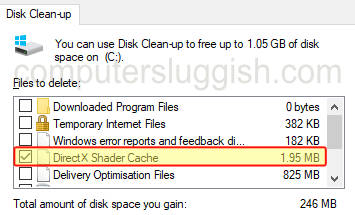
Fix 10: Clear cache files
Remove NVIDIA cache files and also remove AMD cache files, depending on what graphics card you have.
Clear NVIDIA shader cache & files:
- Open File Explorer > Type %localappdata% into the address bar > Press enter
- Find the NVIDIA folder and open it
- Open the DXCache folder first and Delete all the items in this folder
- Go back and open the GLCache folder and Delete all the items in this folder
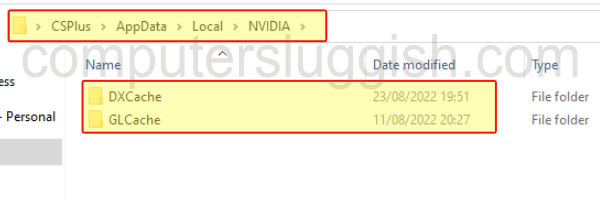
- Now go back to the %localappdata% folder
- Find the NVIDIA Corporation folder
- Open the NV_Cache folder and Delete all the files in this folder
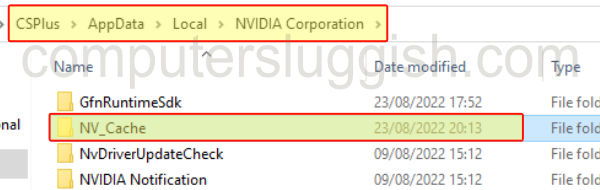
Clear AMD shader cache & files:
- Open the AMD Software: Adrenaline Edition
- Click on the Settings cog in the corner of the program
- Select the Graphics tab and expand Advanced
- Click on Perform Reset next to Reset Shader Cache
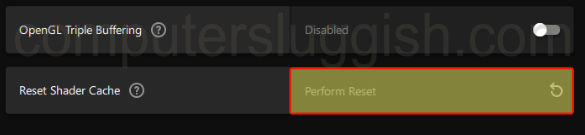
Fix 11: Restart the Shader cache
Within Call of Duty Modern Warfare 2, you can restart the shader cache files for the game. Doing this can resolve many problems including graphics issues:
- Launch the game then go to Settings
- Now select the Graphics tab and ensure you are on the Display tab
- Click Restart Shaders Optimization
Fix 12: Overclock
If you have overclocked any of your system’s hardware then remove these overclock settings if you are able to and know how, as it could be causing the game to crash.
Fix 13: Profile settings
- Open up File Explorer and go to your Documents Folder
- Right-click on the Call of Duty folder and rename it to Call of DutyBK
Fix 14: Game files
If one of the game files has become corrupted or missing this will stop COD MW2 from launching and also cause it to crash. Luckily, we can check if there is a problem with one of the files.
Steam:
- Open Steam and find MW2 in the list in your Library
- Right-click on it and then go to Properties
- Select Local files and then click on the “Verify integrity of game files” button

Battle.net:
- Open Battle.net app
- Now select the Games tab and find MW2
- Click the Settings cog then select Scan and Repair
- Then Begin Scan
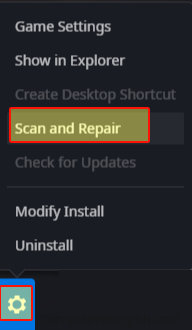
Fix 15: Reinstall
If you are still having issues with the game and MW2 is crashing or restarting your PC, then try uninstalling the game and then reinstalling it again.
It may also be worth trying to install it onto a different hard drive, in case there is something wrong with the one you are currently using.
Final Thoughts On MW2 Crashing
I hope one of the above methods helped fix the MW2 crashing PC issues, and you can now enjoy the game and smash out that campaign!
If you did like this guide and found it helpful then we are sure you would like our other gaming guides.
Check out our YouTube video here on Fix Modern Warfare 2 crashing & not launching on PC if you are getting stuck.


