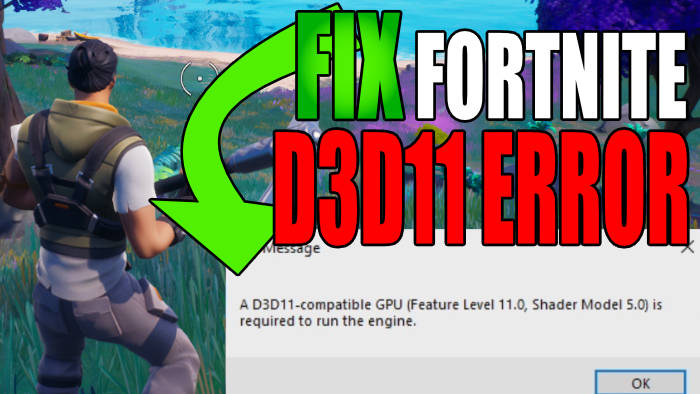In this guide, we will be taking a look at how to fix the Fortnite “A D3D11 compatible GPU is required to run the engine” error message when trying to launch the game. This could also happen when loading into Fortnite although the error says you need a d3d11 compatible GPU.
Fortnite is a fantastic free-to-play game with Battle Royale and Creative Mode game modes. It also has Save The World that you have to pay for, but is also great fun!
So it’s very frustrating if you can’t get into the game on your Windows PC or laptop because you get an error message saying “A d3d11 compatible GPU is required to run the engine. Don’t panic just yet, this can easily be fixed.
Table Of Contents
Why does it say “d3d11 compatible gpu is required to run the engine in Fortnite?
As we mentioned above, this Fortnite D3D11 error message will pop up usually on the startup of the game and will say the following:
“A D3D11-compatible GPU (Feature Level 11.0 Shader Model 5.0) is required to run the engine”

This does not mean that your graphics card does not support d3d11 (also known as DirectX 11). So don’t panic just yet, you will be able to fix this if your AMD or NVIDIA GPU supports d3d11.
The message will usually be caused by your graphics driver, or it may be down to outdated DirectX versions, or the game running in the wrong DX version.
Related: Fix Fortnite graphics issues
How to fix “A D3D11 compatible GPU is required to run the engine” on PC
Below we have listed methods that you can try to fix the d3d11 graphics card warning in Fortnite on your Windows 10 or Windows 11 PC or laptop.
Fix 1: Update the driver
Having outdated drivers can also cause other errors like the “known issues with GPU warning“. So the first thing to do is simply update your AMD graphics driver or update your NVIDIA graphics driver on your PC or laptop.
Find Graphics card info:
You will need to know which GPU you have so if you are unsure you can do the following:
- Open the Windows start menu and search DXDiag > Press enter
- Go to the Display tab > You can view your GPU info there
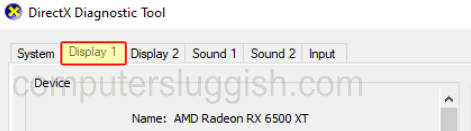
Update AMD driver:
- Head over to the AMD website to download the latest driver
- Select your graphics card from the list
- Choose the latest driver to download
- Once downloaded go ahead and run the setup file
- Follow the installation steps
- Restart your PC
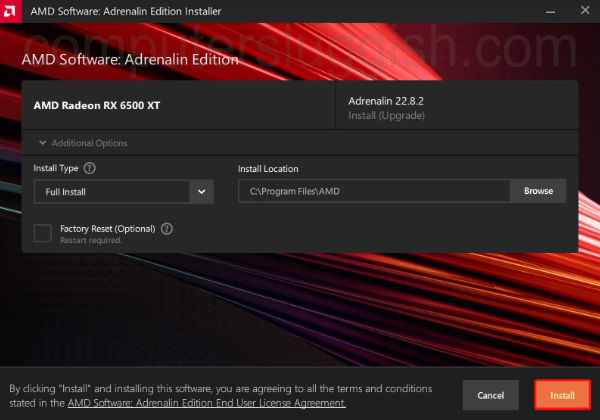
Update NVIDIA driver:
- Head over to the NVIDIA website to download the latest driver
- Search for your GPU and then download the correct driver
- Run the setup file and follow the on-screen steps
- Once finished restart your PC
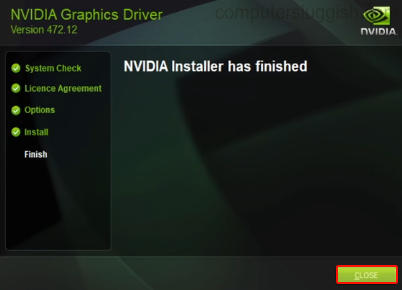
Fix 2: Update DirectX
If updating the drivers did not fix the d3d11 compatible error then the next thing to try is updating DirectX on your PC:
- Go to the Microsoft website and download the DirectX installer
- Follow the steps to check for the latest version of DirectX
- If there is a newer version available then it will begin to install
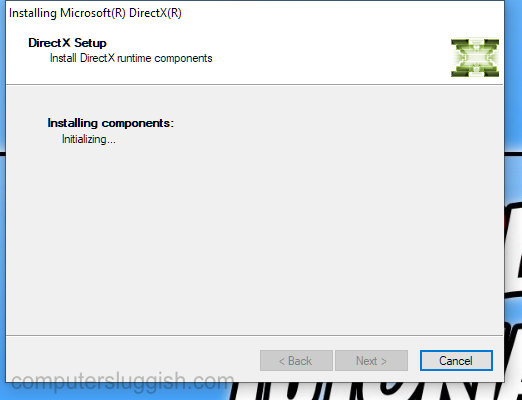
Fix 3: Update Windows
Make sure that your Windows system is up to date, and this will also update DirectX 12 on your computer.
Windows 10:
- Right-click the start menu > Settings
- Go to Update and security and Check for updates

- Right-click the start menu > Settings
- Go to Windows Update and Check for updates

Fix 4: Make Fortnite run in DX11
The last thing to try is to make Fortnite run in DirectX 11, which we can easily do in the Epic Games Launcher:
- Open the Epic Games Launcher
- Click on your Profile icon > Select Settings
- Scroll down and Expand Fortnite
- Tick the box for Additional Command Line Arguments
- Type D3D11 into the box

That’s the end of our guide on how to fix the error in Fortnite Chapter 4 that says “d3d11 compatible GPU is required to run the engine“. Hopefully, you are now back in the game and winning that victory royale without Fortnite crashing with an error message!
If this guide helped you out then we have more gaming guides here.
Check out our YouTube video here on FIX Fortnite D3D11 Compatible GPU Is Required To Run The Engine Error if you are getting stuck.