Do you want to know how to fix the Fortnite graphics driver warning on your PC? Well, this guide shows you how to do just that. Below I will show you how you can fix the Warning Known Issues With Graphics Driver error when launching Fortnite on your Windows PC or laptop.
By now we will have all heard of Fortnite as it is a very popular Battle Royale game, and what makes it even better is that the game is free-to-play! Brought to us by Epic Games, every so many weeks we get a new season with new characters, skins, and weapons. As well as a map overhaul for every new chapter.
But this is all great if you can play the game without getting a known issue with graphics drivers warning popping up on your Windows 10/11 computer!
Table Of Contents
Why am I getting Fortnite known issues with graphics driver?
You may get a warning message when trying to launch Fortnite which will say something similar to:
“Warning: Known Issues With Graphics Driver. The installed version of the NVIDIA graphics driver has known issues. Please update to the latest driver version“
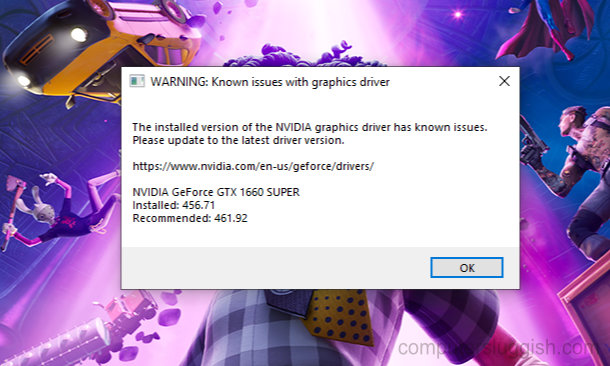
Don’t panic because as the warning suggests, it will be caused by you not having the latest graphics card driver installed, or at least Fortnite believes you don’t.
I had this warning for my NVIDIA GPU, but you will also receive a similar graphics warning for an AMD graphics card that will say “The installed version of the AMD graphics driver has known issues”.
Do I Have To Update My GPU Driver To Play Fortnite?
You can still play Fortnite on your PC even if you have this warning. However, if you don’t update your driver you may experience issues with the game such as it not launching or graphical issues and graphics errors.
So you will potentially help avoid any of these issues, not to mention you will also stop this annoying warning message from popping up and ruining the Fortnite Battle Royale game.
How To Fix Fortnite Known Issues With Graphics Driver on PC
Now you know how important it is to update your graphics driver you can view how to fix the known issues warning in Fortnite using the steps below.
View your GPU Info
Firstly, if you are unsure of which model of GPU you have then you can easily find this out in Windows 10 and Windows 11. You can do this in Device Manager and you will need this info to fix the Fortnite graphics error on your PC.
1. Right-click on the Windows start menu and then click “Device manager“
2. Now expand the “Display adapters“
3. You will now see your graphics card which you will need to know for the next step
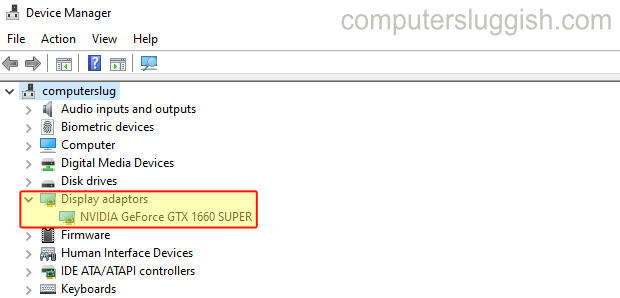
Fix Fortnite NVIDIA driver issue
If you asking how do I fix the Fornite graphics error for an NVIDIA GPU, then do the following.
1. Go to the NVIDIA website here and search for your graphics card

2. Once you have found your graphics card Download the latest driver
3. Now run the setup file and follow the on-screen instructions
4. When you get to Installation options you can choose from either Express or Custom:
- Express – Recommended as it keeps your Nvidia settings and upgrades any existing drivers
- Custom – This lets you choose which components to install so this is what you would need to select to do a clean install
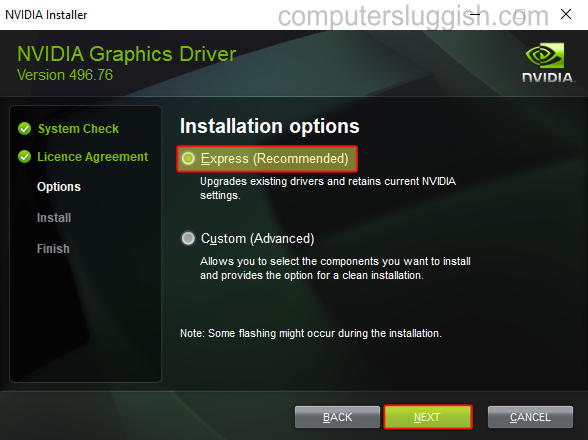
5. Once the driver has finished installing go ahead and launch Fortnite and the error will be gone as you will have updated your NVIDIA graphics driver.
Fix Fortnite AMD driver issue
To fix the Fortnite known graphics warning for AMD graphics cards then do the following.
1. Head on over to the AMD website and find your GPU in the list
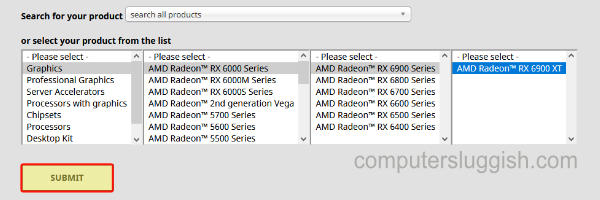
2. Select your graphics card and the latest driver > Then select Download
3. Once downloaded run the setup file and select Install

4. Follow the on-screen steps and choose your preferences
5. Once the installation has finished Restart your PC
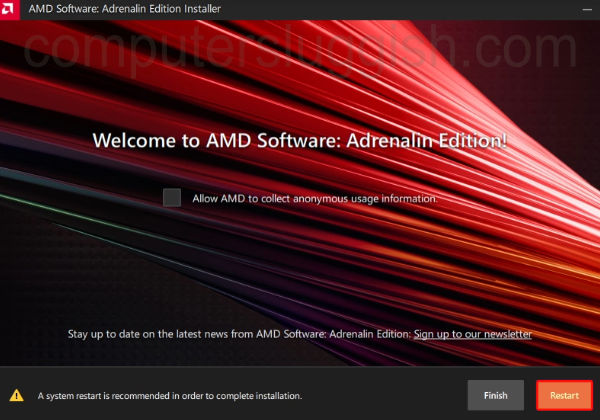
6. Now launch Fortnite and the graphics warning should be gone
Still Getting The Graphics Driver Warning After Updating Your Driver?
If you, unfortunately, get the same warning after updating your NVIDIA or AMD driver, then try restarting your PC and then launching Fortnite again and see if that helps.
If this does not get rid of the warning message then you could always try doing a clean install of the driver. If you have an Nvidia Graphics card then when installing the driver you can select Custom and click on “Perform a clean installation” (see screenshot below).
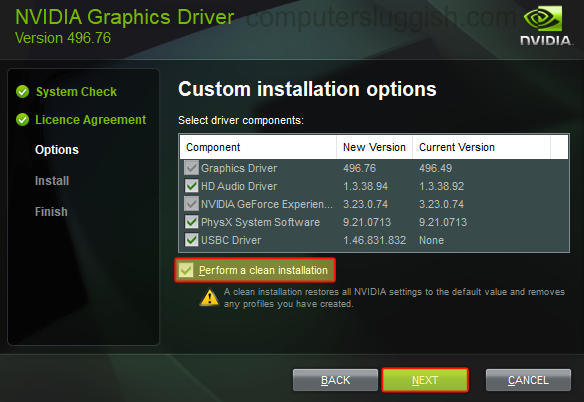
Alternatively, you could use a program called DDU to remove your drivers, and then do a fresh install of the latest available graphics driver.
If you still have issues then you could always try clearing your NVIDIA GPU cache files or AMD cache files. This can be done manually or you can use our program Easy Gamer Utility to do it for you.
Below is an example screenshot of Easy Gamer Utility showing the option to clear the AMD cache files for your graphics card.

Final Thoughts
That is how to update your graphics driver on Fortnite and how easy it is to get rid of the Fortnite Graphics Issue warning on your Windows PC or laptop. If you are having this issue with an Intel GPU then can easily update your Intel graphics drivers too.
Hopefully, you are now playing Fortnite Battle Royale without a message popping up and you may have even seen an increase in performance after updating your driver. If not, there are a few ways to boost fps in Fortnite.
Check out some of our other gaming guides here if this one helped you out.


