Star Wars Jedi: Survivor crashing, freezing, and not launching is a problem and can really make you want to just return the game and get a refund!
But before you do this first read the methods we have listed in this guide, as they will help you fix Star Wars Jedi: Survivor crashing on a PC, Xbox, or PlayStation so you can get back into the game and enjoy it.
Star Wars Jedi: Survivor is an action-adventure game that puts players in the Star Wars universe, pretty awesome if you ask me. This is all fun until you start encountering crashes during gameplay or during loading screens, this can be frustrating and disrupt your gaming experience.
If you’re facing Star Wars Jedi crashing issues, don’t worry. Because in this guide, I have listed you with step by step troubleshooting methods to help you resolve the problem and get back to enjoying the game without interruptions.
Related: How to show FPS in Star Wars Jedi: Survivor
Table Of Contents
How to fix Star Wars Jedi: Survivor
How to fix Star Wars Jedi: Survivor keeps crashing on PC
Fix 1: System requirements
- OS: Windows 10 64-bit
- Processor: 4 core / 8 threads | Intel Core i7-7700 | Ryzen 5 1400
- Memory: 8 GB RAM
- Graphics: 8GB VRAM | GTX 1070 | Radeon RX 580
- DirectX: Version 12
- Network: Broadband Internet connection
- Storage: 155 GB available space
Fix 2: Update Windows
Make sure Windows 10 or Windows 11 is up to date.
Right-click the start menu and go to Settings
Click on Update and Security (or Windows update for Windows 11)
Click on the Check for Updates button

Fix 3: Update GPU driver PC
Ensure you have the latest driver installed for your NVIDIA, AMD, or Intel graphics card.
I have added links to some guides we have done below that will help you update your GPU if you are unsure how to do this.
Fix 4: Corrupted data
If one of Star Wars Jedi: Survivor game files have become corrupted or missing, then this will make the game crash or not even launch.
So use the game launcher that you brought the game from to scan and repair the game files.
Steam
Open Steam > Find Star Wars Jedi: Survivor in the Library
Right-click on the game and go to Properties
Select Local Files and then click on then select Verify integrity of game files…..

Epic Games:
In the Epic Games launcher go to your Library
Find Star Wars Jedi: Survivor and select the 3 dots
Click on Manage then Verify
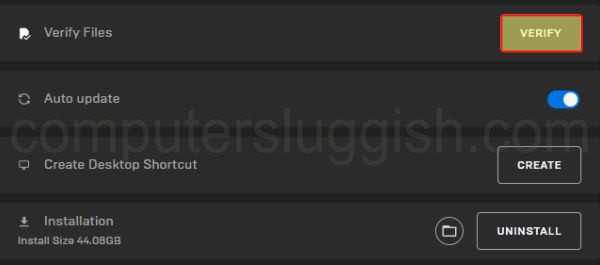
Fix 5: Close background programs
If you have programs or apps running in the background while you are trying to play the game, then they could be conflicting causing Star Wars Jedi Survivor to crash on your PC.
So close down all programs and apps then try launching the game again.
Fix 6: Security software
If you are using a third-party security program like Avast, AVG, McAfee Security, Norton Security, etc. Then make sure they are put into either a game mode or passive mode, as they could be blocking the game which again could cause it to crash and not launch on your Windows PC.
Fix 7: Overlock hardware
If you have overclocked any of the hardware in your computer then remove these overclock settings as they could be causing problems, and if done incorrectly could actually be causing damage to your system.
When removing overclocked hardware settings only do this if you know how as doing it incorrectly could cause problems and damage your system.
Fix 8: Reinstall
If none of the above methods have helped fix Star Wars Jedi: Survivor on your Windows 10/11 computer. Then the next thing I would suggest you do is reinstall the game.
If you have the option install it to a different drive to the one you have it installed onto.
How to fix Star Wars Jedi: Survivor keeps crashing on Xbox
Fix 1: Update system software
Press the Xbox button on your controller and go to Settings
Go to System and then Updates
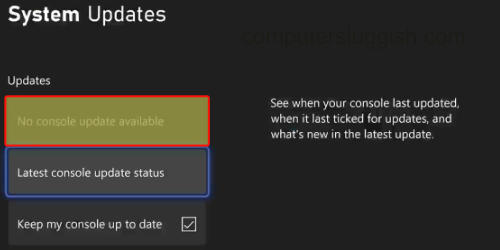
Fix 2: Cache
Turn off your Xbox Series X|S and then unplug it from the mains
Leave for around 60 seconds and then plug it back into the mains and turn on
Fix 3: Saved data
Back up your saved data before doing this, in case you want to recover it!
Open My Games & Apps and find Star Wars Jedi Survivor > Go to More Options
Go to Manage game and add-ons and then select Saved Data
Now choose your profile and select Delete from console
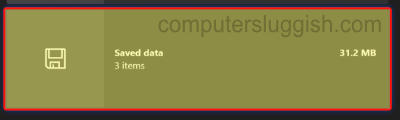
Fix 4: Update game
Open My Games and apps from the home screen and then go to Manage
Now select Updates > Install the latest update for Star Wars
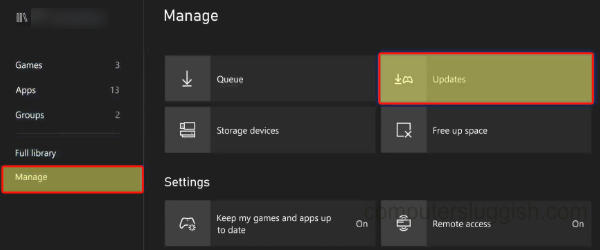
Fix 5: Reinstall
If none of the above methods have helped fix Star Wars Jedi: Survivor on your Xbox Series X|S, then the next thing I would suggest is try reinstalling the game.
If you do have the option to install the game to a different drive then do this, as it could be a problem with the drive that the game was installed onto.
How to fix Star Wars Jedi: Survivor keeps crashing on PlayStation
Fix 1: Update system software
Open Settings > Then go to System Software Update
Now install any updates available for your PlayStation 5

Fix 2: Cache
Turn off your PlayStation 5 and then boot into safe mode by pressing and holding the power button and releasing on the second beep sound
Now choose Clear Cache and Rebuild Database from the menu and then Clear System Software cache > Press OK to confirm

Fix 3: Saved data
Back up the saved data before doing this, in case you want to recover it.
Open Settings > Select Saved Data and Game/App Settings
Then go to Saved Data > Click on Console Storage
Select Star Wars Jedi: Survivor and then press Delete

Fix 4: Update game
Go to the Star Wars Jedi: Survivor icon on your PlayStation home screen
Press the Options button on your PS controller to bring up the menu
Then click on Check for Update

Fix 5: Reinstall
If none of the methods above have helped fix Star Wars Jedi: Survivor crashing on your PS5, then try reinstalling the game. If you have the option to install it to a different drive on your console then do this.
Final thoughts
So as you can see there are a few things that can be done to fix Star Wars Jedi: Survivor when it keeps crashing on a PC, Xbox Series X|S, or PlayStation 5.
It’s a shame when a game keeps crashing but it does seem to be the norm these days with games, if you are still unable to get the game to work, then you might need to wait for a new update to become available for the game that fixes the bug/crash.


