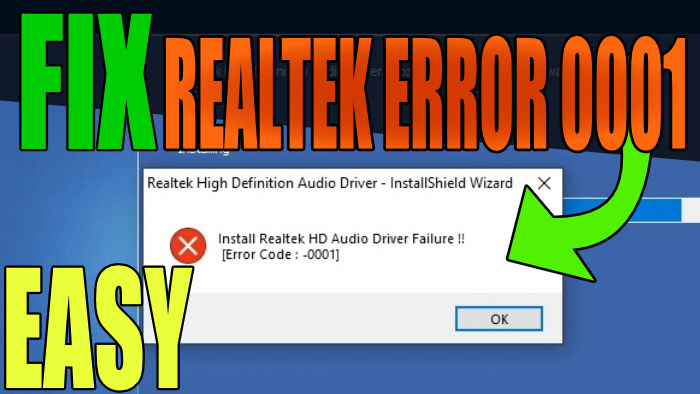In this guide, we will be taking a look at how to fix the Realtek HD Audio Driver error code -0001 in Windows 10/11. You may get the error code 0001 when trying to install the latest Realtek Audio Driver and you will get a message saying something like “Failed to install the Realtek HD audio driver” or “Install Realtek HD Audio Driver Failure!! Error Code: -0001“.
Don’t panic as there is a way to fix this error so you can install the latest Realtek HD Audio driver to your Windows PC or laptop.
The Realtek Audio driver is needed to be able to hear and listen to sound on a Windows computer if your system hardware uses Realtek. So installing the latest driver should be a straightforward task. In fact, Windows 10/11 will sometimes install this for you.
But seeing as you are on this guide, it means that you are trying to install the Realtek audio driver as it’s missing or you want to update to the latest driver and receive the Realtek error code 0001 during installation. That’s why below we have put together a list of different methods you can do to fix this and get the driver installed.
Table Of Contents
Why am I getting the Realtek error code -0001?
Many things can cause this error to happen when trying to install the driver on your Windows computer. For example, it could be that you are not installing the correct version of the driver for your system, the driver file has become corrupt, or you don’t have the correct privileges to install the driver.
Related: Fix sound not working in Windows
How to fix Realtek HD Audio Driver Error 0001
Below are the methods for fixing the 0001 Realtek failure error when trying to install and update the driver in Windows 10 and Windows 11.
Fix 1: Administrator
If you are not signed in as an administrator in Windows then switch to an account that has admin privileges first:
- Once signed in as an admin then right-click on the Driver setup file
- Now click Run as administrator and follow the steps
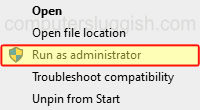
Fix 2: Redownload
Download the driver file again in case the file that you have downloaded has become corrupted during the download progress.
Make sure you get the file from the official Realtek website here do not download it from a random website.
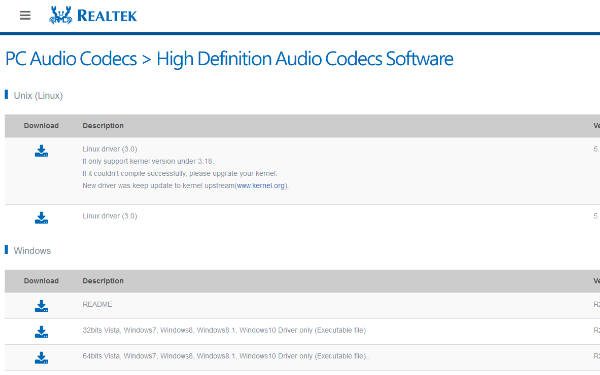
Fix 3: Download the driver
Download the driver from the manufacturer’s website for your motherboard:
- First, find out what motherboard you have and this can be done by opening the start menu
- Now search System Information
- Now find BaseBoard Product and this is your motherboard

- Or go to Google and find out the manufacturer for your motherboard
- Now go to the website for your motherboard and download the Realtek audio driver for your motherboard
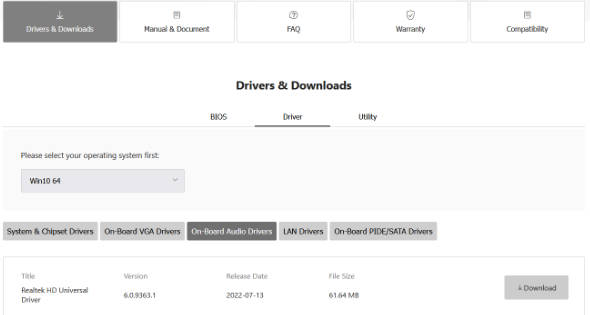
Fix 4: Device Manager
If the above has failed then we can use Device Manager to install the Realtek High Definition Audio driver in Windows:
- Right-click the Start menu and select Device Manager
- Now click Action then Add legacy hardware
- Click the Next button > Then Install the hardware that I manually select from a list (Advanced)
- Select Sound, video and game controllers then click the Next button
- Find Realtek in the list and select Realtek High Definition Audio
- Then Next and install the driver
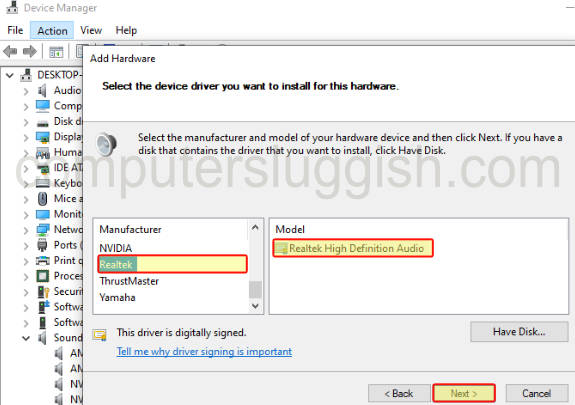
We hope the above guide helped you fix the Realtek HD Audio driver failure error code 0001 when trying to install the driver, and you can now enjoy sound again on your computer.
If you found this guide helpful then we are sure you would like our other Windows guides.