Steam has been around for a very long time and it’s one of my favorites when it comes to purchasing games, launching games, unlocking achievements, and chatting with friends.
So yes I install Steam straight away on all of my computers! But sometimes just like everything you can run into issues just like the Steam Fatal Error – Steam needs to be online to update.
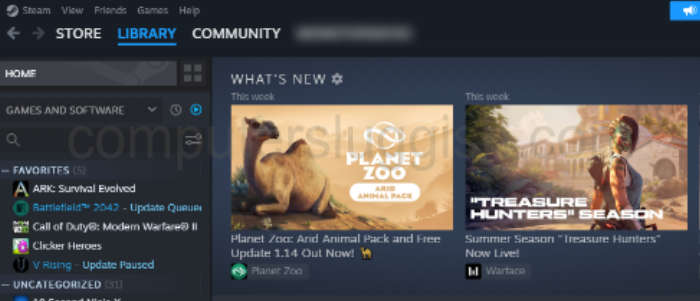
So I have put together a list of different troubleshooting methods you can do to fix this.
The Steam Needs To Be Online To Update error is a frustrating one as it will stop you from being able to launch the Steam client on Windows 10/11.
So with the methods, I have listed below you will need to do each one until one fixes the Steam app on your computer and the Steam Fatal error you are getting.
Related: Fix Steam Failed to Connect error
Table Of Contents
How to fix Steam needs to be online error
The warning message will say something similar to “Steam – Fatal Error. Steam needs to be online to update. Please confirm your network connection and try again“. So let’s take a look at how to fix this.
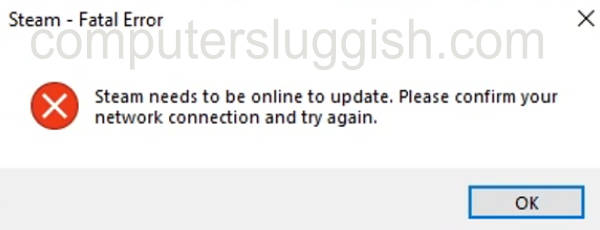
Fix 1: Check internet connection
Firstly make sure you have an internet connection, if you don’t then the Steam update will fail, as well as cause you issues with Steam downloads not working:
Right-click on the network icon in the system tray
Click Open Network & Internet settings
Under Network Status ensure it says You’re connected to the internet
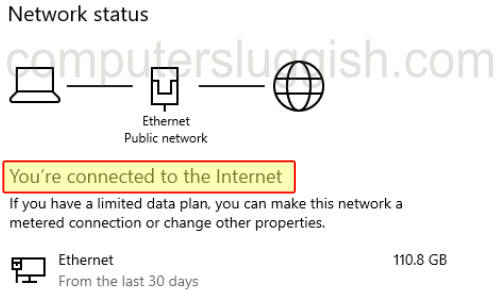
Fix 2: Network connection
Restart your network connection by disabling and then enabling your network adapter within Windows:
Right-click on the network icon in your system tray
Now click Open Network & Internet settings
Click Change adapter options
Right-click on your network adapter and select Disable
Once disabled right-click on your adapter again and click Enable

Fix 3: Flush DNS
Using Command Prompt we can flush the DNS:
Open the Windows start menu and search command prompt then open it
Now type ipconfig /flushdns then press enter
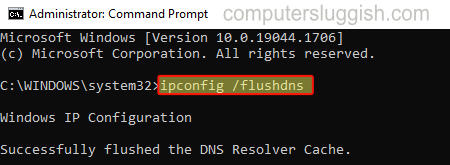
Fix 4: Run as admin
Try running the Steam client with administrator privileges:
Right-click on the Steam shortcut
Now click on Run as an administrator
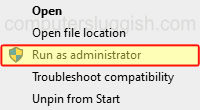
Fix 5: Shutdown
Sounds simple but just simply turn off your Windows computer and then turn it back on again. This will give Windows a refresh, and hopefully then fix the error message that says Steam needs to be online to update.
Fix 6: Cable
If you are using a wireless connection then try using a wired connection as it will be more stable.
Fix 7: Direct connection
If you are running your connection through WIFI boosters or Network wall adapters try plugging directly into your internet router, in case it’s an issue with one of the adapters or boosters you are using.
Fix 8: Security
Windows allows us to install many different types of programs/apps and if you have installed a third-party security program like AVD, Avast, McAfee, Norton, etc try disabling your security program for a short period of time. This is to ensure it’s not blocking the Steam client.
If it works then you will need to add Steam to the exception list in your Security software. (Just remember if you do decide to disable your security for a short period of time you might not be protected from security threats).
Fix 9: Disable proxy settings
If you are using a proxy in Windows 10/11 then disable the proxy settings as they could be causing the issue:
Right-click on the network icon in your Windows system tray
Now click Open Network & Internet settings
Select Proxy from the left menu
Toggle all Proxy settings to Off
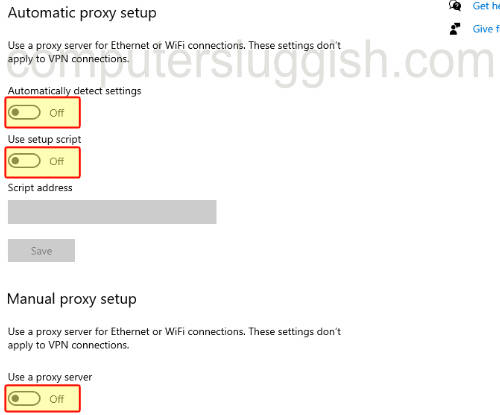
Fix 10: Restart router
Restart your ISP router. Just remember when you do this it will disconnect the internet for everyone within your household, so just make sure that no one else is currently using the internet.
Final thoughts
I hope one of the above methods I listed has helped you and resolved your question of how to go online in Steam, to fix and troubleshoot the “Steam needs to be online to update” Fatal error on your Windows 10/11 computer.
Hopefully, you can now get back to enjoying your favorite Steam games and if you want to check out more PC gaming guides then we have some here.
Check out our YouTube video here on “Fix Steam Needs To Be Online To Update | Steam Fatal Error Message“.


