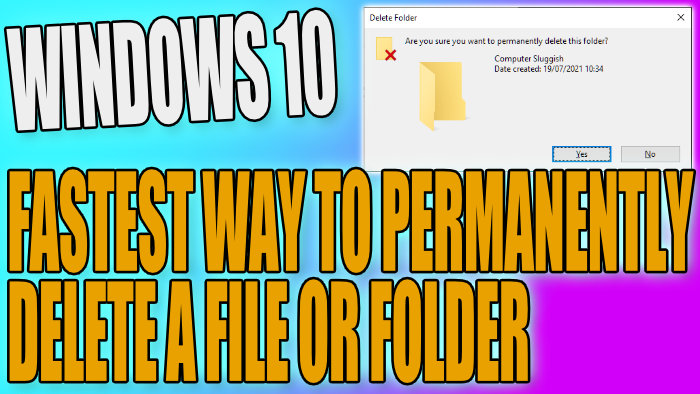Permanently Delete Files Or Folders Quickly On Windows 10 PC or Laptop
In this post, we will be showing you the fastest way to permanently delete a file or folder in Windows 10 on your PC or Laptop.
If you have a file or folder that you would like to delete but you do not want it to go to the recycle bin, then you can do a permanent delete which means you will not be able to restore the file or folder again. However, this does not mean that the file is gone forever as there is still a good chance that the file or folder could be recovered by using a special recovery program. We have listed the steps below for permanently deleting in WIndows 10.
Deleting A File Or Folder Permanently in Windows 10:
1. Find the Folder or File you would like to delete and select it
2. Now hold down Shift+Delete on your keyboard
3. You will now get a notification saying “Are you sure that you want to permently delete the file or folder?” > Now Click “Yes“

There you have it you have now permanently deleted the file or folder from your Windows 10 computer and you will not be able to recover the file or folder unless you get lucky using a recovery program.
This is a quick way to clear up space on your PC by removing unwanted files without then having to empty the Recycle Bin.