Warzone Pacific has been out for a little while now and we have already done a few guides like fixing warzone crashing or fixing warzone not launching. But that does not mean that it still does not acquire new issues, and that is why we have written this guide on resolving the battle.net BLZBNTBNA00000012 error.
So if you are unable able to launch Call Of Duty Warzone Pacific through the battle net app because you are getting the error code BLZBNTBNA00000012, then there are a couple of things that you can do. Hopefully, by following the methods below you will fix the error message on your Windows computer and be playing Warzone in no time.
Table Of Contents
Why Am I Getting COD Warzone BLZBNTBNA00000012 Error?
There are a few reasons why are you getting this error when trying to launch Warzone. It could be an issue with the current region you have selected, or perhaps you have the wrong one selected.
Your profile folder has become corrupted, or even an issue with one of the Warzone game files. But as we said, it’s hard to know what exactly is the cause of ERROX on your computer as every system is different.
Will I Need To Reset \ Reinstall Windows?
Resetting Windows can usually resolve lots of issues, but in this case no you do not need to reinstall Windows to do the steps below. And if the methods below do not help fix the error message on your computer, then the likely cause of the message is due to a recent update. So it might be worth checking out Activisions website to see if any new errors have been reported.
Fix Warzone Error BLZBNTBNA00000012:
So if you are having the BLZBNTBNA00000012 not launching error in Warzone, then try each of the methods below and launch the game after each step to see if it has fixed the error.
1. Change Region
If you do not have the correct region selected or if there is currently an issue with the region you have selected then changing it could help:
- Open Battle.net app > Select Warzone > Click the globe icon and select a new region
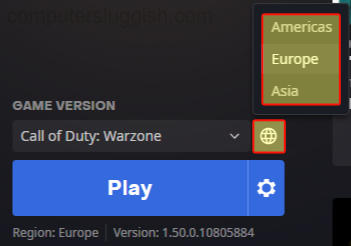
2. Remove additional commands
If you have any additional commands like forcing Warzone Pacific to use DirectX 11, then this could be the cause of the error message:
- Open Battle.net app > Select Warzone > Click on the settings cog > Select Game settings > Untick “Additional command line arguments” then select Done
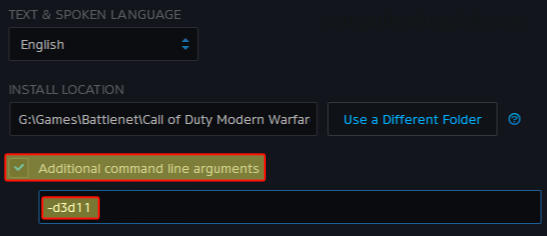
3. Rename Profile Folder
Rename your profile folder just in case one of your game settings are the cause of the issue. This will remove all your game settings and change them to default values:
- Open File Explorer and go to your Documents folder
- Right-click Modern warfare folder and rename it to Call Of Duty Modern Warfare backup (If this does not fix the issue you can delete the new folder and rename the backup folder to the orignal name Call Of Duty Modern Warfare)

4. Delete Battle.net App Cache
Clearing the cache of the battle net can help resolve issues with the app, and it’s fairly straightforward:
- Open File Explorer > Type the following in the address bar and press enter: %localappdata%
- Now delete the Blizzard Entertainment folder
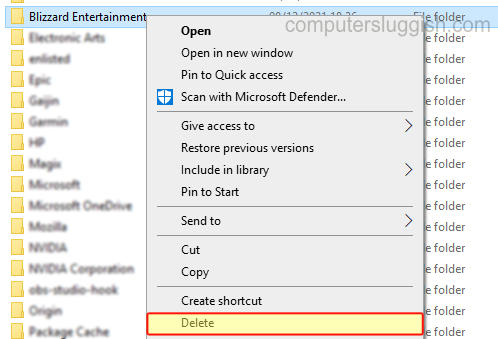
5. Launch Warzone Pacific through ModernWarfare.exe
This method can work wonders when trying to launch Warzone:
- Go to the location where you installed the game then find the ModernWarfare.exe
- Right-click on it and Run as administrator > This will now launch the game without using the Battle.net app
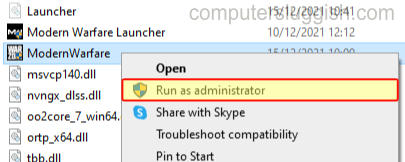
6. Scan & Repair
If one of the Warzone Pacific game files have become corrupted or missing then the game is not going to work so doing a scan and repair will see if there is an issue then attempt to fix the problem:
- Open Battle.net app > Select Warzone > Click settings cog
- Click Scan and Repair > Begin scan
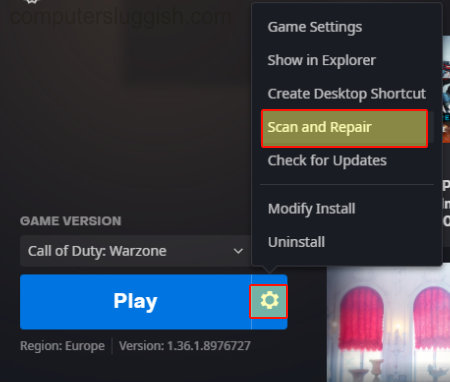
Hopefully one of the methods above has gotten you back into Call Of Duty Warzone Pacific on your computer. If you are still unable to play the game then you might have to wait until Activision release a new update that fixes the BLZBNTBNA00000012 error on your computer.
If you did like this guide and found it helpful then we are sure you will like our other gaming guides.


