In this guide, we will be taking a look at how to fix COD Warzone crashing on PC. The new Warzone update has been released and we are now able to play the much-awaited Warzone Pacific. You can drop into the new Caldera map to beat other players in this Battle Royale style game, and also try to level up in the new Battle Pass to unlock new skins, weapons, and characters.
Unfortunately, Warzone Pacific isn’t perfect and there are a few bugs and glitches to iron out. These will hopefully be resolved in future updates, but if you are having crashing and freezing issues then there are a few methods that you can try to fix these problems on your Windows PC or laptop.
Table Of Contents
Why does Cod Warzone Keep Crashing My PC?
This could simply be caused by your hardware, GPU drivers not being updated, or even in-game settings. If it’s game-related then you may need to wait for future updates. However, if your PC specs do not meet the Cod Warzone minimum requirements then the game will not work at all, so it’s best to check these out first.
Call Of Duty Warzone Pacific issues:
If you have already played Warzone, then you will have already encountered some issues with the game. So some of the issues you may be facing in the pacific version of Warzone could be:
- Crashing
- Freezing
- Not launching
- Warzone errors
- DirectX errors
- Glitches
- Dev errors
We have just listed some of the common issues but you may have something different on your PC. The common dev errors with the Warzone Pacific game are currently 6066, 6068, and 5573 so hopefully, the methods below will resolve any of these errors and others.
What If The Methods Below Do Not Fix Warzone?
If the below methods, unfortunately, do not resolve the crashing issues you are having with Warzone Pacific on your computer, then it could be an issue with your Windows install so perhaps consider doing a reset of Windows. It could be an issue with your hardware so test other games to see if you are having issues within those, if you are then run some hardware checks like a Windows memory diagnostic for example. Otherwise, it could just simply be an issue with Warzone Pacific so you might need to wait for an update to address the issue.
How to fix COD Warzone PC crashes and errors:
Below we have listed different methods you can try that will hopefully resolve the issue you are experiencing with Warzone Pacific. After you have tried each method launch the game and see if it resolved the issue, if it did not then move on to the next method (all the methods below will work for both Windows 10 & Windows 11)
1. Minimum System Requirements
As we mentioned above, it’s important to ensure that your system meets the minimum system requirements. If it does not then you are not going to be able to play Warzone Pacific. If you only just meet the requirements you might want to consider getting new hardware if the below methods do not help.
2. Windows Update
It is important to ensure you have the latest Windows updates installed as this can help fix lots of problems with games and Windows:
- Right-click on the Windows start menu icon > Click on Settings
- Click on Update and security > Click on Check for updates

3. Update Graphics Driver
If your graphics driver is not up to date you are most likely going to encounter problems when playing Warzone. Plus why wouldn’t you want to update your driver as it could give you a frame rate increase!
You can download the latest driver for your graphics from one of the links below, select your graphics card manufacturer.
4. Computer Cooling
Ensure your computer is not overheating. If your computer is too hot then you are going to have problems and also bluescreen issues. If possible move your computer to a better ventilated location, and only if you are confident ensure the inside of your PC is clean of dust, etc.
5. Close All Programs & Apps
As the title suggests ensure that you do not have any problems or apps running on your computer when launching Warzone Pacific, as these could be conflicting with the game causing it to crash, freeze and give you an error.
6. Run As Admin
Running Warzone Pacific as an administrator can help fix lots of issues with the game. Not only with it crashing but also if you are having connection issues with the game:
- Right-click on the Warzone shortcut > Properties
- Select the Compatibility tab and then tick the box for “Run this program as an administrator” > Press Apply and OK
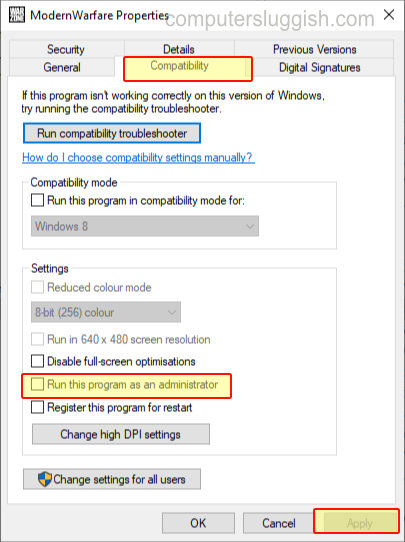
7. Turn Off Game Mode
When it comes to Warzone Pacific not working correctly it’s important to ensure that it is not the Windows game mode that is causing an issue, as this setting optimizes Windows to allow your games to run better so this could be the cause.
To change this setting is the same in both Windows 10 & 11:
- Right-click Start menu icon and click Settings > Gaming > Game Mode > Toggle Game Mode to Off
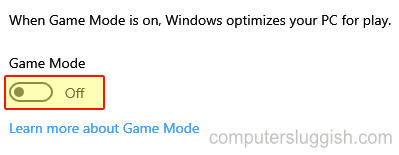
8. Turn Off Background Recording
Recoding within the background could be causing a conflict as well as decreasing the performance of the game, so turning this setting off could help fix the crashing as well as improve the performance of Warzone Pacific:
- Right-click Start menu icon and select Settings > Select Gaming > Click Captures
- Windows 10 – Toggle Background recording to Off
- Windows 11 – Toggle “Record what happened” to Off
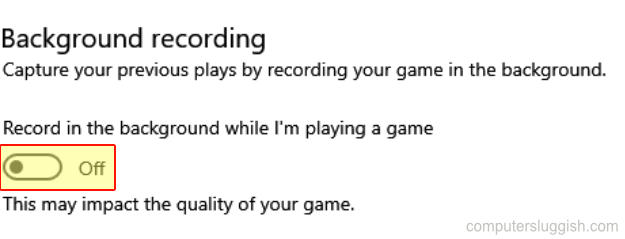

9. Change Power Plan
Changing your Windows power plan to performance will give your computer more power which will improve the overall performance of Warzone Pacific, but can also help fix crashing and dev errors with the game:
- Windows 10 – Right-click start menu and select Power Options > Click Additional power settings > Select High Performance
- Windows 11 – Open start menu and search for Control Panel > Click on Power Options > Show additional plans > Select High Performance
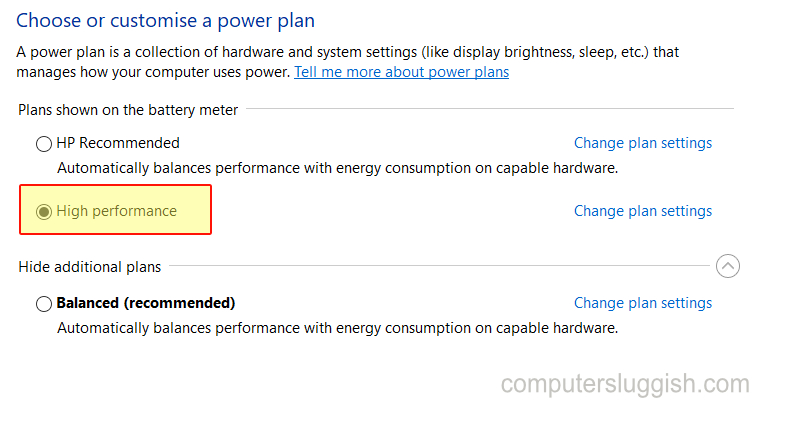
10. Set In-game Graphics to Lowest Setting
Change the in-game graphics setting of Warzone Pacific to the lowest setting then try the game. If it fixes the issue then slowly increase your graphics settings. Remember to restart your shader cache each time you change your graphics settings:
- Launch the game then click on Settings > Go to Graphics > Lower your settings
11. Rename Warzone Pacific Player Folder
Renaming the modern warfare folder could fix the game if you have set a setting that’s causing the game to crash. This will wipe all your in-game settings but if this method does not resolve the issue then you can rename the folder back to the original name, then you will have your original settings back:
- Open your Documents folder in File Explorer > Open the Call of Duty Modern Warfare folder and rename the folder to something like Call of Duty Modern Warfare backup

12. Force DirectX 11 In Warzone Pacific
Forcing Warzone Pacific to use DirectX 11 could help resolve issues with the game crashing:
- Open Battle.net app and select Warzone > Now click the Settings cog then click Game Settings > Now select Additional command line arguments then type -d3d11
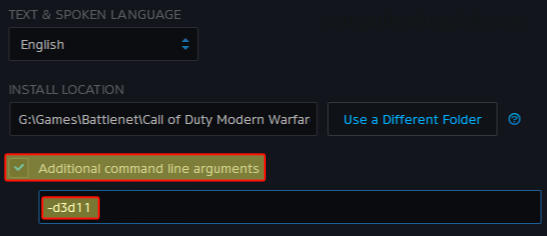
13. Scan & Repair
If one of the Warzone Pacific game files has become missing or corrupt due to a recent update or install then this will definitely cause issues with the game not working, so try doing a scan and repair to check the game’s files:
- Open Battle.net app and select Warzone > Now click the Settings cog > Now select Scan and Repair then Begin Scan
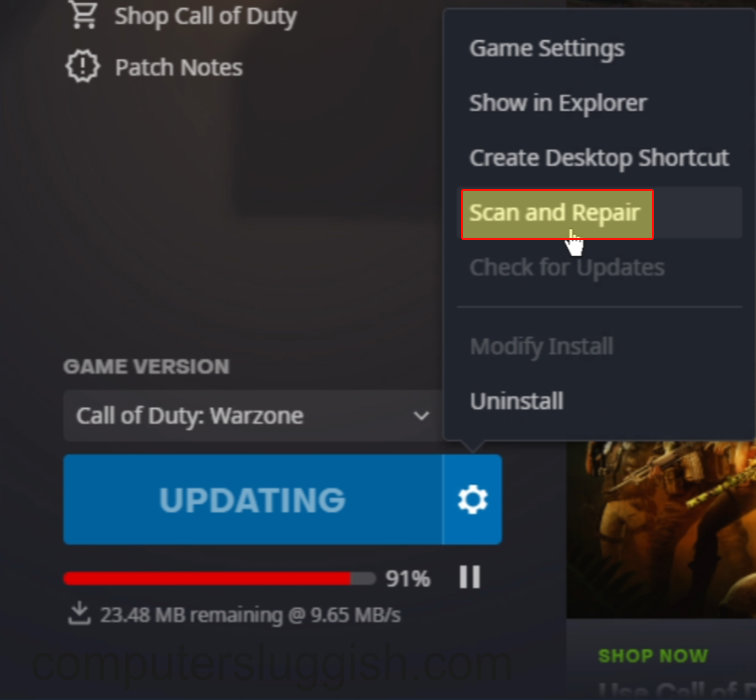
14. System File Checker
Same as the above if a Windows system file has also become corrupted or missing then this could be what’s causing the issues with Warzone Pacific so it’s important to check those files also.
Same in Windows 10 & 11:
- Open the start menu and search cmd and select command prompt > Now type sfc /scannow then hit enter
- Wait for the command to run and once finished restart your computer
That brings us to the end of the guide and we hope the above methods have helped fix the issue you were having with Warzone Pacific and gotten you back into the game. As we said above, if you are still unable to launch the game then it could be something else within your Windows settings and you might need to reset Windows.
Or it could be hardware-related, so ensure that you have not set any settings within your BIOS on your hardware that could be causing the issue.
If you enjoyed this guide then we are sure you will like our other gaming guides and Warzone guides.


