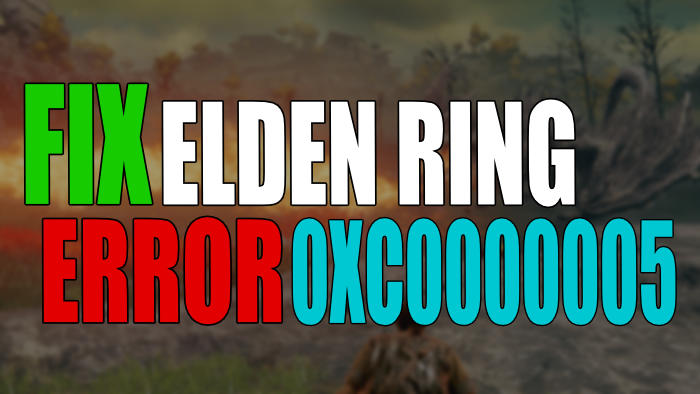Elden Ring has been out for a while now. But despite the amount of time the game has been available for us all to play and enjoy, it still has its problems. And in this guide, we will be taking a look at the Elden Ring error code 0xc0000005 on PC.
This error can happen at random when playing Elden Ring on your Windows computer, and when you do end up receiving this frustrating error Elden Ring will crash to your Windows desktop. Luckily there are a couple of things that you can do that will hopefully fix the error 0xc0000005 on your computer, which we have listed below.
As much as you might think the 0xc0000005 error in Elden Ring is specific to the game, it has also been reported in other games and programs within Windows. So a good place to start would be to test a few other games and programs and see if you get the error. And if you do then you can determine that the issue is not with Elden Ring but with either Windows or your system.
Table Of Contents
What Causes 0xc0000005 Error Code?
There are many things that can cause the Elden Ring 0xc0000005 error. It could be your security software that is stopping the game from launching, even a third-party program running in the background could cause issues. But normally this error is caused by something a little more than that, such as a corrupted file or a Windows system issue.
Methods Did Not Help, What Next?
After trying all of the methods below if you are still receiving the 0xc0000005 error in Elden Ring then the next thing to do would be to try reinstalling the game, but to a different hard drive. And if that does not work then you might need to unfortunately reset Windows. However, before you do this you could try playing Elden Ring on a different user profile in case it is a problem with the current user profile you are using.
How To FIX Elden Ring PC Crashing Error 0xc0000005:
Below are the methods that will hopefully fix the 0xc0000005 error code you are getting in Elden Ring on your Windows computer.
Fix 1: Close Down all Software (Including Temporarily Disabling Security Software)
It’s very easy for a program or app that is running in the background while you launch Elden Ring or playing the game to conflict, causing the game to crash or give you an error 0xc0000005. So close down everything you currently have open like music players, web browsers, hardware monitoring, recording software, etc.
Also, if you are using a third-party security program put it into the passive mode or game mode. And if you are unable to do this then disable your security software, in case it’s the cause of the issue (remember you won’t be protected from security threats while your security is disabled).
Fix 2: Unplug all devices before launching the game
It’s very common for a device like a USB stick, headset, microphone, or even your speakers to sometimes cause a game to crash. So unplug everything from your computer and USB ports then try launching Elden Ring.
Also, if you have a spare Keyboard & Mouse kicking around try using them instead, just in case your current keyboard or mouse is the cause of the issue.
Fix 3: Update All Drivers For Your System
It’s very important to ensure that all the drivers for your hardware are up to date. Not only can this improve the performance of your hardware, but it can also help make your hardware run better and more stable. So go to the manufacturer’s website for your hardware and download and install the latest drivers:
Fix 4: Validate Game Files
If one of Elden Rings’s game files has become either corrupt or missing then this is going to cause all kinds of issues. Luckily we can use Steam to check if this has happened:
- Launch Steam and select your Game Library
- Find Elden Ring > Right-click and select Properties > Local Files
- Click Verify Integrity of game files

Fix 5: Run Memory Diagnostics
Error 0xc0000005 can sometimes be caused by memory issues. So we will want to use the Windows memory diagnostics tool to check if there is an issue with your RAM. However, it does not always detect an issue so we would still suggest unplugging your memory and testing Elden Ring with different RAM sticks to see if you still get the error:
- Open the start menu and search Windows Memory Diagnostic and open it
- Now select Restart now and check for problems
- You computer will now restart and check your computer’s memory
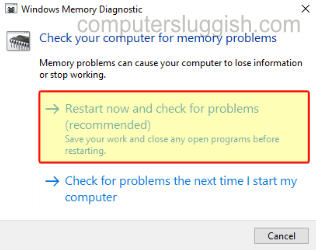
Fix 6: Disable Startup Programs
One of the startup programs that load with Windows could be the root of the program. So disabling as many startup programs as possible could fix this. (remember to not disable your security software or anything else you need to launch with Windows on startup):
- Right click Taskbar and select Task Manager
- Now select Start-up tab
- Right-click on the programs you would like to disable and select Disable

Fix 7: Disable Startup Services
Same as startup programs there could be a non-Windows service that’s starting with Windows which could be causing the issue. So go through and disable some services you do not require to launch with Windows:
- Open start menu and search MSCONFIG and open System Configuration
- Select Services tab
- Now tick Hide all Microsoft Services
- Go through and untick all the services which you do not need running at Windows startup
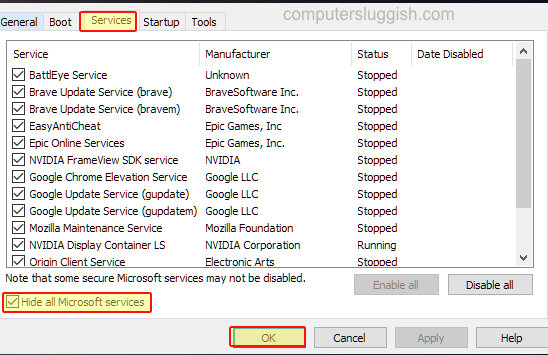
Fix 8: Check System Files
If one of the Windows system files has become corrupt or missing then that’s going to cause problems. So try running a system file check to see if that’s the case and this can be done within command prompt:
- Open start menu and search CMD > Now right click on Command Prompt and select Run as administrator
- Now type sfc /scannow and press enter
- Wait for the scan to run and finish
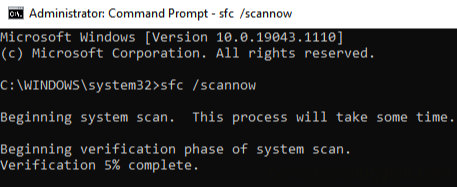
Fix 9: Scan For Viruses & Malware
If your system has become infected by a virus or malware then you are going to have a ton of issues. So running a virus scan to rule this out is a must! Use your security software to do a scan or if you don’t have any you can use Microsoft Defender:
- Right-click start menu icon and select Settings
- Now click Update & Security
- Click Windows Security > Now click Open Windows Security
- Virus & threat protection > Scan Options
- Select Full Scan then click Scan (it would also be worth doing a Microsoft Defender Offline Scan after the Full Scan)
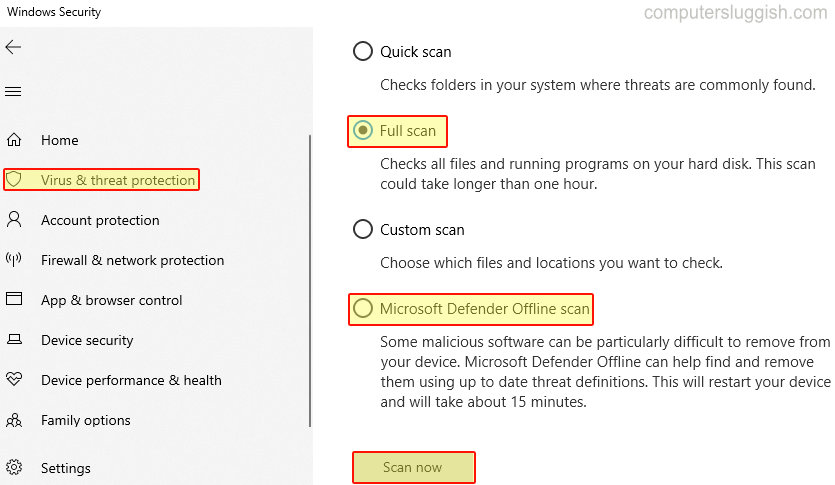
Fix 10: Remove Overclock Settings
If you have overclocked any of the hardware within your system then try removing the overclock settings, as these could be causing the error 0xc0000005 when trying to play Elden Ring. Only remove the settings if you know how to and are comfortable doing it.
We hope the above guide has helped fix the Elden Ring 0xc0000005 error on your Windows computer. If you are still having issues with this error code then the next thing to do would be to try reinstalling the game, but to another hard drive.
If you did find this guide helpful then we are sure you would like all of our other gaming guides here.