Call Of Duty Warzone Pacific was released on 8th December for Vanguard owners and December 9th for everyone else. It’s just like the original Warzone but with a new map called Caldera, new weapons, and other cool features, and it’s still free to install on your computer.
Even though the game has been around for a very long time now Warzone Pacific still has crashing problems, graphical issues, and the well known Dev Error 5476 error. So that’s why in this guide we have listed below several different methods that you can do that will hopefully fix the dev error 5476 in Warzone Pacific on your computer. Dev error 5746 is a very frustrating error within Warzone Pacific that stops you from being able to enjoy the game, as you will already know.
You will need to ensure your system meets the minimum system requirements for Warzone Pacific, because if it does not then you are going to run into all kinds of issues with the game on your computer.
What Causes Dev Error 5476?
There are a few different reasons why you are all of a sudden receiving dev error 5476 in Warzone Pacific. It could be due to a recent update Activision has released for the game, or perhaps you have recently changed your calling card within the game which is causing the issue.
What If The Methods Below Don’t Fix Dev Error 5476?
If you are unfortunate and the methods below did not help fix the error within the Warzone game then you might need to reinstall the game. However, before you do that it would be worth checking out our other guide in fixing all problems with Warzone pacific crashing.
How To Fix Warzone Pacific PC Dev Error 5476:
1. Run As Admin
Making Warzone Pacific run as an admin is a great start to fixing problems with the game:
- Open File Explorer and open the location of where you installed the game
- Right-click on the Warzone.exe (Warzone shortcut) > Click on Properties
- Click Compatabilty > Tick Run this program as an administrator
- Press Apply
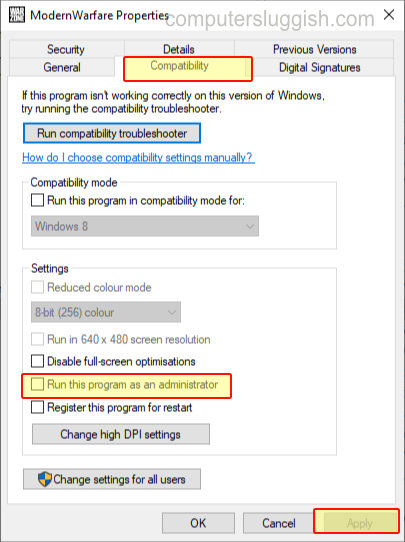
2. Turn Off Crossplay
Turning off crossplay can sometimes help resolve all sorts of issues within Warzone and it’s easy enough to do:
- Boot Up Warzone Pacific
- Click on Options (bottom of the screen)
- Click on the Account tab > Turn Crossplay to Disabled

3. Change Emblem
- Launch the game > Click on Barracks > Customization
- Select Emblems
- If you are using random then select a new emblem> If not using random then select Randomize

4. Change Calling Card
- Launch the game > Click on Barracks > Customization
- Select Calling Cards
- If you are using random then select a new calling card> If not using random then select Randomize

5. Verify Game Files
If the above methods did not work then it could be an issue with your games files so doing a scan and repair will check to ensure none of your files have become corrupt or missing:
- Open Battle.net app > Select Warzone > Click Settings cog
- Click Scan & Repair > Click Begin Scan
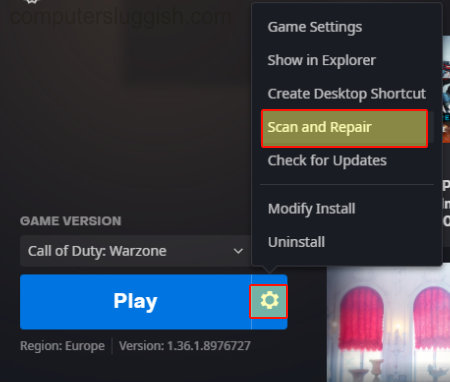
Thats how you fix dev error 5476 for Warzone Pacific on your computer. If the above methods did not fix the issue for yourself then as we said above you might need to unfortunately reinstall the game, but we would recommend checking out our guide for fixing all Warzone crashes first. If you did find this guide helpful then be sure to check out our other gaming guides!


