If you are trying to play Elex 2 on your Windows computer to then keep facing frustrating black screen crashes, then don’t panic just yet! There are a couple of things that you can do that will hopefully fix the black or blank screen problem that you are facing on your computer, which is exactly what we have listed how to do below in this guide.
Before trying the below methods it’s important to ensure that your computer does meet the Elex 2 PC minimum requirements, to be able to properly run the Elex game on your computer. If your PC specs don’t quite cut it, then unfortuantely it does mean that you will not be able to play the game, and that will be the reason you are getting a black screen when launching Elex 2.
Elex 2 Minimum System Requirements:
- OS: Windows 10 64 Bit
- Processor: Intel Core I5-7400 / AMD Ryzen 3 3100
- Memory: 12GB RAM
- Graphics Card: Nvidia GeForce GTX 1060 / AMD Radeon RX 5600 XT
- DirectX Version: DX11
- Storage Space: 45GB
What Causes No Display Output In Elex 2?
The main causes of getting a black screen when trying to play Elex 2 is either because your graphics driver is not up to date, or it could be an issue with the display cable you are using. However, there can be a variety of reasons so don’t panic just yet.
Methods Did Not Fix The Problem?
If the methods below did not fix the display issue you are facing when trying to play the game, or you are still getting an Elex 2 black screen on startup, then it could be an issue with your graphics card. So test other games to see if you face the same issue.
If not then it might be an issue with Windows and you may need to reset or wait for a new update to be released for the game.
Fix Elex 2 PC Black Screen Crashes:
1. Update Windows
As always, ensuring Windows is up to date can resolve many problems. We feel like we are repeating ourselves with this step but it really can help!
Windows 10:
- Open Settings by right-clicking on the start menu icon
- Click on the Check for updates button after selecting Update and security

- Open Settings by again right-clicking on the start menu icon
- Go to Windows update and then Check for Updates button

2. Install Latest Graphics Driver
Ensuring your graphics card is up to date is a must when it comes to PC gaming. It will make your games run a lot better too, and we all love improving FPS!:
3. Remove Overclock Settings:
If you have overlocked your graphics card try removing the overclock if you are able to, as it could be causing the issue with having no display in Elex 2.
4. Run as administrator
Running Elex 2 as an admin can help fix a few issues not only with crashing but also with black screen problems:
- Find the games .exe file which will be within the location where you installed Elex 2
- Then right-click on the .exe and go to Properties > Compatability
- Tick Run this program as an administrator and press Apply
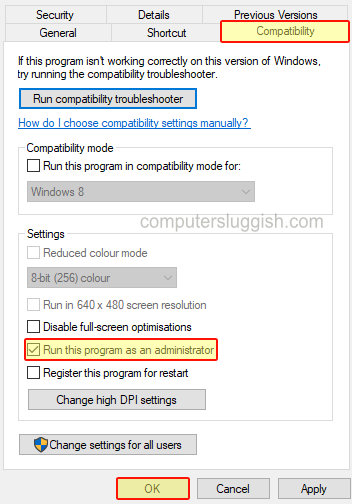
5. Install Visual C++:
- You can download and install the latest Visual C++ from here (make sure you download the correct one for your version of Windows 10)
- Once downloaded run the setup file and follow the steps
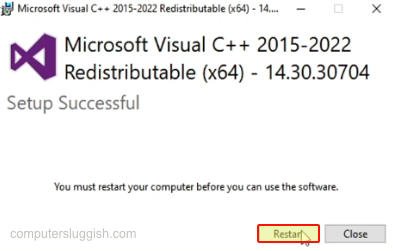
6. Turn Off In-Game Overlays:
Ensure you don’t have any overlays enabled like Discord, GeForce Experience, OBS Studio, Spotify, etc
7. Change in-game resolution:
If you are able to get into the settings of the game, try lowering the Display Resolution in the Graphics Settings
8. Change Display Cable:
Sounds simple, but it could be an issue with your display cable. So try changing it or ensure it’s securely connected to your GPU and monitor.
9. Try Different Display
If you are still not able to fix Elex 2 black screen issues then the next thing to try if you are able to is to try a different TV or monitor. Plug that in and see if it works!
10. Verify Game Files:
Steam:
- Launch the Steam Client and find Elex 2 in your Library
- Right-click and go to Properties and then select Local Files
- Click on “Verify integrity of game files“

Epic Games Launcher:
- Open Epic Games Launcher and find Elex 2 in your Games
- Click on the 3 dots next to the game and then select Verify
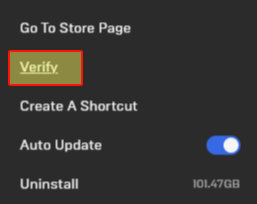
11. Reinstall Game:
If you are still not able to play Elex 2 then we would now suggest you try reinstalling the game as it could be an issue with the install. If you are able to try installing the game to a different hard drive or an SSD.
We hope the above methods have helped resolve the black screen issues you have been facing when trying to play Elex 2 on your Windows PC or Laptop. Hopefully, now you are able to enjoy this open-world RPG game and start making your character awesome and unstoppable!
If you enjoyed this guide and found it helpful then we are sure you would like our other gaming guides.


