Fortnite Not Launching Or Starting On Windows
There are a few things we can do to fix Fortnite not working on PC. If you have just installed Fortnite or perhaps updated to the latest Chapter or Season, you may have noticed that you all of a sudden you can’t launch or start Fortnite on your Windows 10/11 PC or Laptop.
Don’t panic because in this post we will be taking a look at hopefully resolving the issue that is preventing Fortnite from starting or launching.
There can be many causes why Fortnite won’t boot up on your laptop and PC. But before you try reinstalling Fortnite give the below methods a try as one might fix the issue for you. If one of the methods did fix your Fortnite then please comment below and let everyone know which one helped!.
How To FIX Fortnite Not Working
Below are the different methods for fixing Fortnite not launching/working on Windows, try and launch Fortnite after each method. If you are having connection issues in Fortnite this can also cause problems with the game.
Fix 1: Update Epic Games Launcher
Make sure you have the latest version of the Epic Games Launcher installed.
Fix 2: Update Fortnite
Make sure you have the latest version of Fortnite installed.
Fix 3: Update Windows
Make sure Windows is up to date Fortnite might not agree with an out-of-date version of Windows:
- Right-click on the Windows 10 start menu icon > Settings
- Click on Update & Security > Click on Check for Updates

- Right-click the Windows 11 start menu icon and go to Settings
- Now select Windows Update and click the Check for updates button

Fix 4: Recent update
If you have recently just installed a new Windows update and all of a sudden you are unable to start Fortnite then remove the update you installed, sometimes an issue with a game can be caused by a Windows update but you can easily uninstall a particular update:
- Right-click on the Windows start menu icon > Settings
- Click on Updates and security
- Click on View update history > Click on Uninstall updates
- Arrange into date order and select the update that you want to remove (when you noticed issues) > Click on Uninstall > Press Yes
- Once uninstalled a window will pop up asking you to restart your PC > Click Restart now
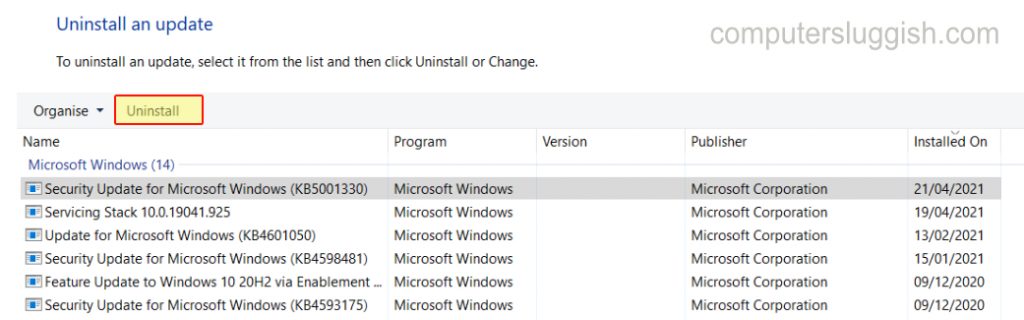
Fix 5: Update drivers
Make sure you have the latest drivers installed for all your hardware, Graphics card, Network, Firmware, BIOS, USB, etc – Updating drivers will ensure your system and games are running smoothly. Below are some guides on how you can update your graphics driver.
Fix 6: Run as admin
Run Fortnite as an admin this can help if Fortnite is not launching due to some sort of permission issue:
- Right-click Fornite shortcut > Properties
- Compatibility tab > Tick “Run as administrator” > Apply then Ok
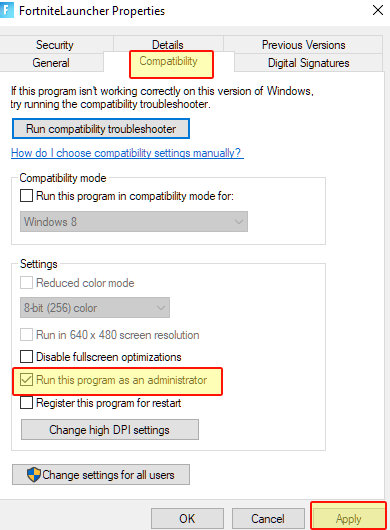
Fix 7: Background programs
Close down all programs running in the background, close down things like web browsers, music players, and any hardware monitoring software, etc as these can interfere with Fortnite, making it crash or not launch properly.
Fix 8: Overclocked hardware
If you have overlocked any of your hardware then try changing the settings back to the original settings, these settings could be causing issues with Fortnite launching.
Fix 9: Verify Fortnite Files
This allows the Epic Games Launcher to scan for and repair corrupted or broken files, and also install any missing files for Fortnite. These files could be stopping Fortnite from launching on your PC.
- Launch the Epic Games launcher > Now go to your Library
- Find Fortnite > Click on the 3 dots and select Manage then Verify (It will now begin to verify your files)
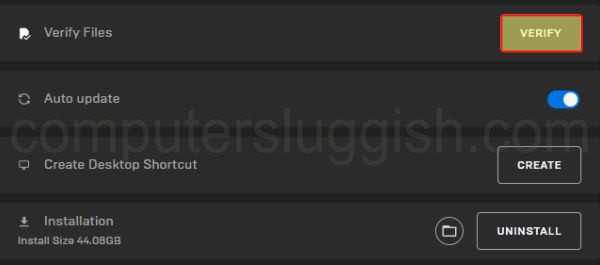
Fix 10: Security software
Make sure your security software is not blocking the Epic Games Launcher and also Fortnite from launching, if it’s blocking either of the access to the internet then neither of them will work.
So if you are using a third-party security program like AVG, Avast, Kaspersky, Norton, etc disable them for a short period of time to test, and if Fortnite works then you know you need to add the game/ Epic games launcher to the security exclusion list.
(While your security is disabled you might not be protected from threats so just keep that in mind)
Hopefully one of the above methods helped get Fortnite launching on your PC or Laptop again. If none of the methods worked then you will most probably need to reinstall Fortnite, and if reinstalling the game does not work then it might actually be an issue with your Windows so you might need to reset Windows.


