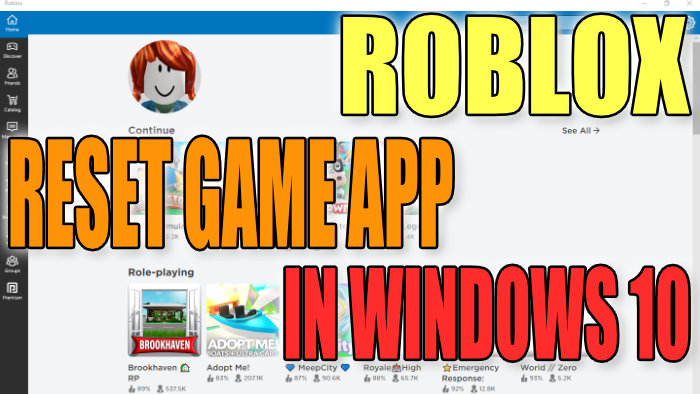Reset App To Fix Issues With Microsoft Store Version Of Roblox
Roblox is a brilliant game that many of us love. However, you may have been having problems with Roblox not working correctly on your Windows 10 PC or Laptop such as:
- Roblox crashes
- Roblox Freezing
- Roblox Not Launching
- Roblox Won’t Load
Resetting Roblox could be the thing you need to do that might get your game running again in no time. Just keep in mind that doing a reset of Roblox will also remove all your Roblox data so ensure you have backed up anything that you might need.
Below we have written the steps to reset the Roblox App in Windows 10. This is not a post to fixing the Roblox web browser version. Check out this post here for that.
Resetting Roblox In Windows 10 To Fix Problems:
1. First, ensure you are on the Windows profile that you play Roblox on
2. Now right-click Windows start menu > Apps & Features
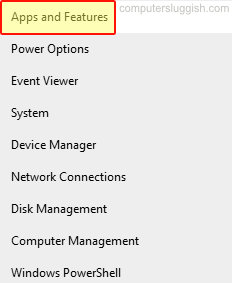
3. In the text box search for Roblox and select it > Click on Advanced Options
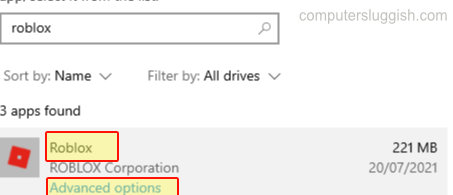
4. Click on Reset
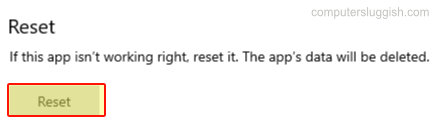
Now go ahead and launch Roblox and see if that helped resolve the problem you were facing with the game.
If that still did not help fix the problem then you might need to uninstall Roblox then install it again.
Check out more of our Windows 10 posts here.