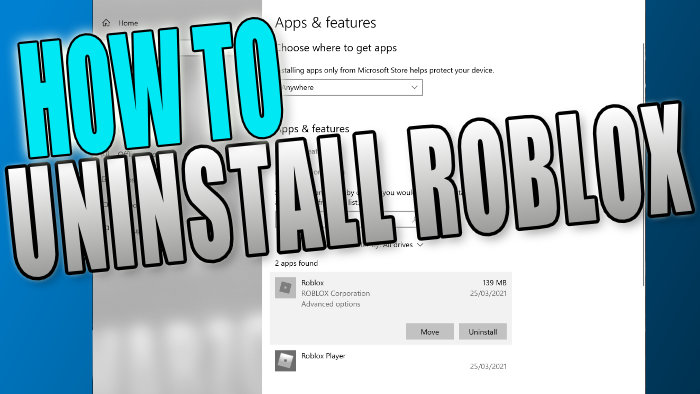In this guide, we will be taking a look at how to uninstall Roblox on PC. Roblox is a hugely popular game, enjoyed by many on a variety of devices. However, if you no longer want to play Roblox games on your computer or you want to free up space, then it is very easy to uninstall Roblox on your Windows PC or laptop.
The method shown in this post will work for both versions of Roblox; The Web Browser version or the Microsoft Store Roblox app.
Before we get into the steps of removing Roblox just remember any settings you currently have for Roblox will be removed and you will need to reapply any controls, graphics, and interface settings.
You will not lose your Roblox profile by uninstalling the game, but you will need to know your login information to be able to sign back into your account.
Table Of Contents
Why remove Roblox from Windows 10/11?
There can be many reasons you would want to delete the Roblox app or launcher from your computer. You may be encountering problems with Roblox such as:
- Not launching or starting
- Keeps crashing
- Network issues
- Weird error message windows (like “an unexpected error occurred” or “some studio files are missing“)
Uninstalling Roblox and then Installing Roblox again will most likely resolve the problems you have been having with the game on your PC.
Related: How to install Roblox web browser version or Microsoft app version
How to uninstall Roblox in Windows 10/Windows 11:
1. Right click the Windows Start Menu icon > Click “Apps and Features“
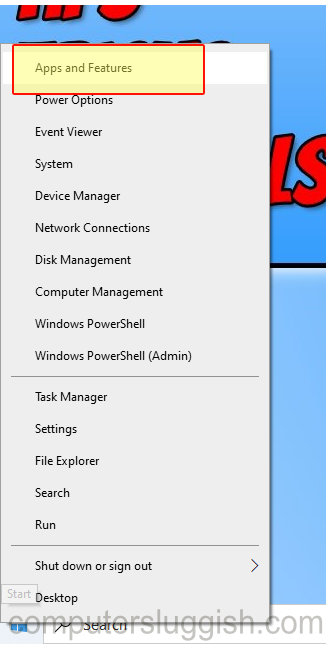
2. In the box that says “Search this list” you need to type “Roblox“
3. Click onto Roblox > Then click the box that says “Uninstall“
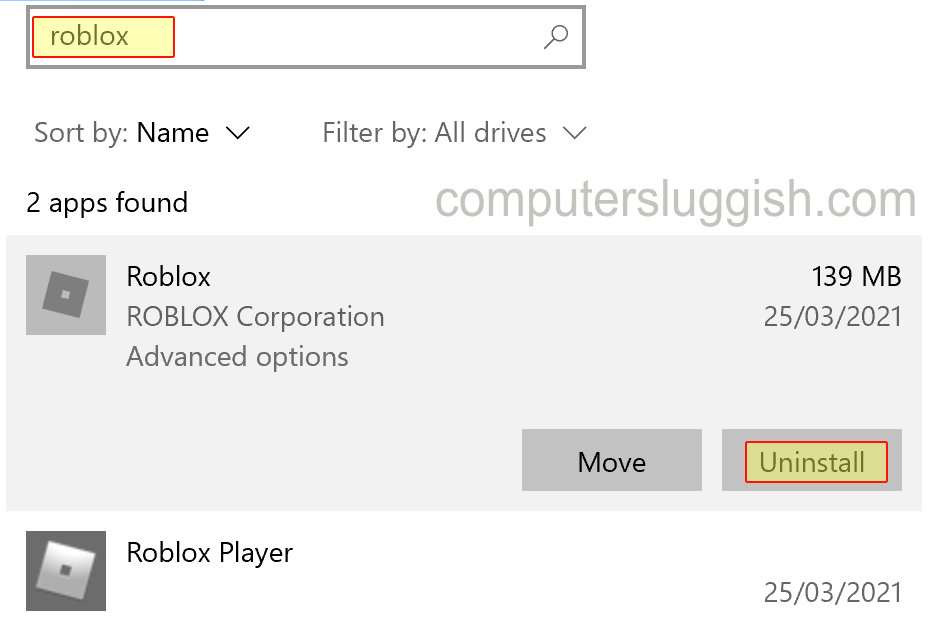
4. You will now be prompted with the Roblox uninstall window
5. Follow the steps to uninstall Roblox from your system > Once the uninstall is finished restart your PC or Laptop and Roblox will have been removed
That’s the end of our guide on how to uninstall Roblox on your Windows PC. Whether you no longer play the game or are reinstalling it to fix any issues, it’s fairly easy to do.
If this guide helped you out then check out our other gaming guides here.