Being able to display what FPS (Frames per second) you are getting in Elden Ring is very important. This is because it will help you ensure that you are getting a high enough FPS to keep Elden Ring running smoothly on your computer.
If your FPS is too low then you are going to run into performance issues with the game. Not to mention you run the risk of the game crashing or giving you errors! So as we said, it’s important to make sure you have a high Frame rate in the Elden Ring game, and the higher the number the better.
Table Of Contents
How To Improve FPS In Elden Ring:
There are many things you can do to improve the FPS in Elden Ring. Some basic things you can do is ensure you have the latest driver installed for your graphics card, close down background programs to free up resources and lower some in-game graphic settings.
Why is My FPS So Low In Elden Ring?
There can be many causes to getting a low Frame rate in Elden Ring on your PC. It could be your system only just scrapes by the minimum system requirements for the game which we have listed below. Or you may have set the in-game graphic settings too high and perhaps your graphics card is struggling with the resolution you have set for Elden Ring.
Elden Ring PC Minimum System Requirements:
- OS: Windows 10
- Processor: Intel Core I5-8400 / AMD Ryzen 3 3300X
- Memory: 12GB RAM
- Graphics Card: Nvidia GeForce GTX 1060 3GB / AMD Radeon RX 580 4GB
- DirectX Version: DX12
- Storage Space: 60GB
- Sound: Windows compatible audio device
How To Display FPS Counter In Elden Ring PC:
Below are three different ways that you can show the FPS you are getting in Elden Ring on your Windows computer.
Show FPS in Elden Ring using Steam
If you purchased the game using Steam you can use Steam’s in-built FPS Counter:
- Open Steam and click on Steam in the top left-hand corner
- Go to Settings
- Select In-Game > Underneath “In-game FPS counter” select where you want to counter to be (for example Top-left)
- You can also turn on High Contrast Colour by ticking the check box (to make the fps counter clearer)
- Press OK and then close Steam > Open it again and then launch Elden Ring
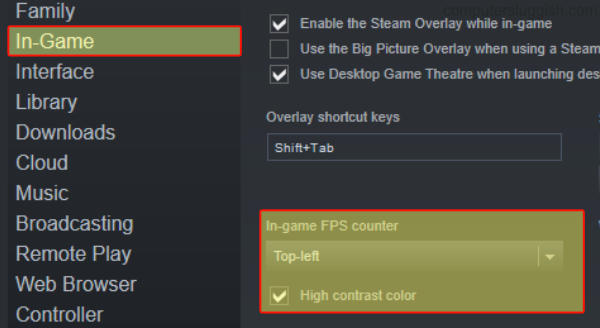
Show FPS in Elden Ring using Game Bar
Windows comes with an FPS counter and this can easily be activated:
- Hold the Windows key + G
- Now click on the Widget Menu at the top then Performance
- Press the Pin icon > Select the FPS tab within the Performance window
- If the fps counter isn’t setup click on “Request Acccess” and restart your PC
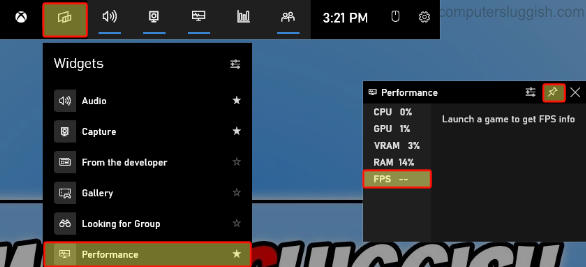
Show FPS in Elden Ring using NVIDIA GeForce Experience
If you have an Nvidia graphics card then you can use the FPS counter in GeForce Experience (ensure it is installed with the latest driver):
- Open Nvidia GeForce Experience > Select the Settings cog
- Select General and the make sure IN-GAME OVERLAY is toggled to On > Then click on the Settings

- Then click on HUD layout
- Then click on Performance > Choose a position for the fps counter and select FPS
- Press Back > Done > Close
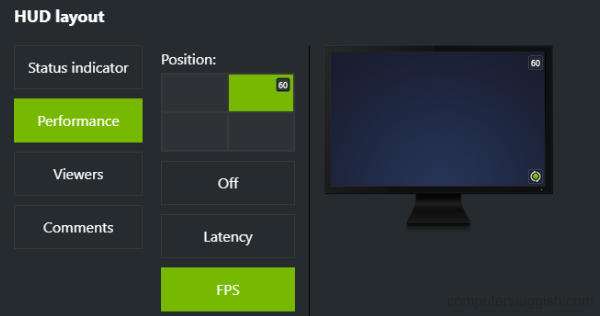
We hope the above guide has helped you display an FPS counter in Elden Ring on your PC. You will also be able to view an FPS counter in all other games if you choose to use the Windows Game bar.
At least you can now keep an eye on your frame rate in the game, to help avoid crashes and errors.
If you found this guide helpful then we are sure you would like all our other gaming guides.


