Roblox Keeps Disconnecting & Lagging
Are you are having connection issues when playing Roblox on your computer? If your game is lagging when playing, stuttering, or perhaps you keep getting disconnected from Roblox, then there are a few things that could be causing these issues.
Roblox is hugely popular, and you can even make your own game for everyone else to try out, using Roblox Studio. However, it’s no fun if you are having network or connection issues when trying to play. So we have written up a list of methods that will hopefully fix the network connection issues you are experiencing in Roblox on your Windows 10 or Windows 11 PC or Laptop.
Table Of Contents
What Will The Methods Below Fix?
The methods below are aimed at resolving all kinds of connection issues with Roblox games. But a few examples are:
- Lagging
- Stuttering
- Server connection timeout
- Cannot connect to server
- Keeps disconnecting
Those are just a few things that the methods will help fix. If we did not list the issue you are facing then it’s still worth trying them.
What Causes Connection Issues In Roblox:
Many things can cause connectivity issues with the game. It could be the game have chosen to play has been poorly coded. There could be some maintenance currently going on with the servers, or they might be down. So checking the Roblox Servers is worth doing before anything else.
It could be an issue with your internet and doing a simple router restart might help resolve the issue, or perhaps you’re using Wi-Fi and you are getting a lot of packet loss in Roblox.
Related: Roblox crashing & freezing on PC
How To Fix Connection Problems & Lag In Roblox PC:
There can be many reasons why you are having network issues in the game, so you will need to try each method until one helps fix the issue for you.
1. Ensure no one else is downloading:
Make sure no one else in your household is doing something that uses a lot of bandwidth as this will cause your Roblox game to lag.
2. Make sure there are no known issues with your internet provider:
Check your internet services in your local area You can easily check your service provider’s website to check for any current issues.
3. Make sure Windows is up to date:
- Right-click the start menu icon > Settings > Update & Security
- Now click the Check for updates button

- Right-click the start menu and go to Settings
- Select Windows update and then Check for updates

4. Update your network adapter driver
If you don’t have the latest driver then this could be the reason why your game keeps disconnecting:
- Right-click the Windows start menu icon > Device Manager
- Expand Network adapters then right-click your network adapter and click Update driver
- If you have the latest driver installed (according to Windows), then check out the manufacturer’s website for your network card and see if there is a newer driver to install
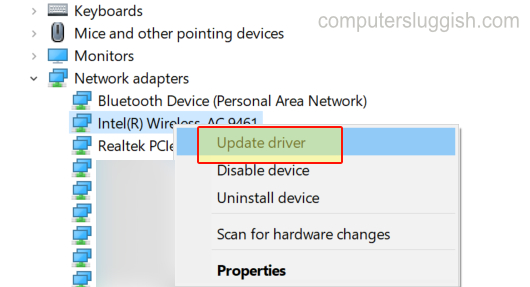
5. Check to see if other users are having connection issues
The Roblox servers could be having problems or be down:
- Check out this website here to view current issues with Roblox. You can also see more on the Roblox Servers Status on our post here.
6. Plug your laptop or PC directly into your router:
If you are using a Wireless connection then try connecting directly with a wired connection. Using Wi-Fi can be a massive cause of connection issues when playing Roblox, and it’s very easy to get packet loss when using Wi-Fi.
7. Move closer to the Wi-Fi connection point:
If you have no option but to use wireless, then try and see if that helps resolve the issue.
8. If you are using a network cable then replace the cable:
They can be easily damaged and if it has a slight bit of damage, then this can cause all sorts of connection issues.
9. Run a Troubleshoot on your network and internet:
- Right-click the Windows start menu button > Settings > Update & Security
- On the left-hand menu click Troubleshoot > Then Additional troubleshooters
- First, run the Internet Connections troubleshooter
- Once that’s finished run the Network Adapter troubleshooter
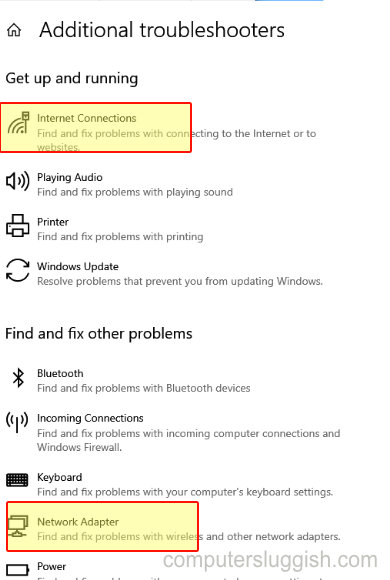
- Right-click on the start menu icon and go to “Settings“
- Go to System in the left-hand menu> Select Troubleshoot
- Click on “Other trouble-shooters”
- Click on “Run” next to Internet Connections then do the same for “Network Adapter“
- Follow the steps to see if it can detect an issue and repair it for you
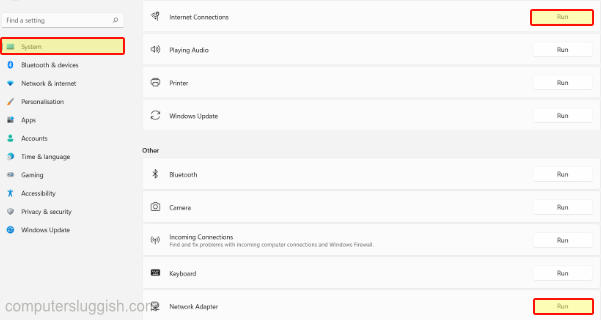
10. Restart router:
Try giving your router a restart to see if that helps the issue. Turn it off at the wall and leave it off for at least five minutes. Then reboot it and try launching the Roblox game you were having issues with.
Hopefully, one of the above methods has helped resolve the connection, lag, or stuttering you were facing in Roblox on your Windows 10 or 11 PC. It can be very frustrating when trying to play Roblox and everything is very laggy and your game keeps getting disconnected!
If you are still having problems then check out this post on how to uninstall Roblox here. Then check How to install Roblox from the Microsoft Store or How to install Roblox from a Web Browser.


