Google Chrome Keeps Crashing & Not Working
In this post, we will be taking a look at how you can fix problems with your Chrome browser not working correctly.
If for some reason Chrome is not working properly, keeps freezing, or just generally keeps crashing then don’t worry just yet because there are a few things that can be done that will hopefully help fix the issue.
There can be many reasons why Chrome is currently not working correctly on your Windows 10 computer. Perhaps you have recently installed a plugin that disagrees with Chrome, Chromes Settings are messing things up, or it could even be a recent Windows 10 update. Regardless of what the issue is, we have listed below steps you can try to hopefully fix the issue.
Fixing Chrome Not Working In Windows 10:
1. Ensure Chome is up to date:
- Open Chrome > Click 3 dots in top right > Help > Click “About Google Chrome“
- If there is an update available it will install it
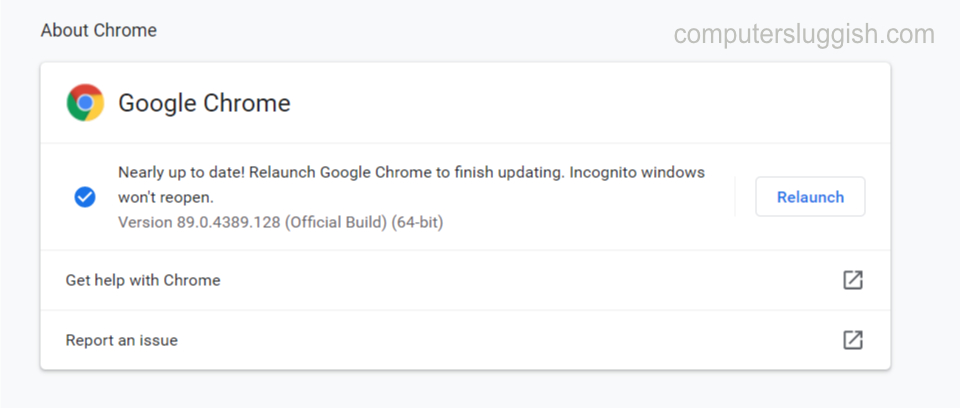
2. Clear Chrome History:
- Open Chrome > Click 3 dots > More tools > Now click “Clear browsing data“
- Click “Advanced” tab > Change time range to “All time” then select everything your happy to remove then click “Clear data” button
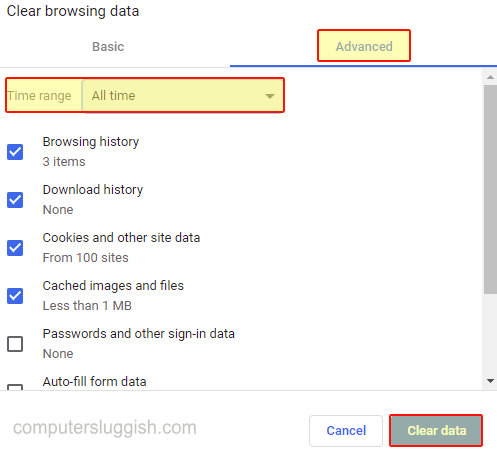
3. Turn Off Hardware Accelerated:
- Open Chrome > Click 3 dots > Settings
- Scroll down to Advanced > Toggle “Use hardware acceleration when avaliable” to Off

4. Disable Extensions:
- In Chrome click 3 dots in top right corner > More tools > Extensions > Now toggle all your extensions to Off

5. Cleanup computer:
- In Chrome > Click 3 dots > Settings
- Scroll down to Advanced > Clean up computer > Now click the “Find” button

6. Reset chrome to default:
- In Chrome click 3 dots in top right-hand corner > Settings
- Scroll down to Advanced
- Click “Restore settings to their original defaults” > Now click “Reset settings“

There you have it that’s how you fix Chrome not working in Windows 10. If Chrome still isn’t working on your computer then there might be an actual problem with the program itself so you might need to uninstall Chrome then install Chrome again, or wait for a new update to become available for Chrome.
We also have more Windows 10 posts here.


