In this guide, we will be taking a look at how you can fix laggy, stuttering, and delayed gameplay in Lego Star Wars: The Skywalker Saga split-screen, on your PS4 or PS5. The Skywalker Saga has been out for a little while now and you may have already completed Story Mode, or are just messing around in Free Play. If you have done this solo and now decided to get a friend to help with some of those harder challenges and levels, then you will have probably set up 2 player split screen in Lego Star Wars.
I absolutely love playing Lego games on split screen, and they make a great 2 player couch-play game on your PlayStation console. But that’s only when everything is running smoothly. And unfortunately, at times you can end up experiencing lag, stuttering, and basically almost unplayable game play within the Lego Skywalker Saga game in split screen mode.
Luckily for us, there are a few things that you can do that should resolve the issue you are having or at least help make the game a little more playable on split screen on your PlayStation 5 or PlayStation4.
Table Of Contents
Why Is Lego Star Wars Skywalker Saga Laggy & Delayed In Split Screen?
There can be many reasons why you are having issues with the game in local 2 player split screen on your PlayStation. It could just be a simple case of Lego Star Wars needs updating, your system had a pending update, or you need to just do a simple restart of your console.
What If The Methods Don’t Fix The Issue?
If the methods do not help resolve the lag and stuttering issues you are having in Lego Skywalker Saga split screen, then you might need to wait for a patch for the game that resolves the issue. Or you might need to reset your PlayStation.
But if you are not having issues with your other PS games then it’s more likely an issue with the game itself.
Related: Fix Lego Star Wars Skywalker Saga Crashing on PS5/PS4
Fix Lego Star Wars: The Skywalker Saga PS5 & PS4 Split Screen Laggy & Delayed:
Fix 1: Restart PlayStation
Sometimes all a console needs is a simple restart to fix things.
Fix 2: Update Console
If you have a system update pending and are not using the latest version, then that could be your issue. As new updates usually resolve known issues with a PlayStation console:
PS4:
- Settings > “System Software Update“
- Download any available updates
PS5:
- Settings > System
- System Software > Select System Software Update and Settings
- Go to Update System Software > Then “Update Via Internet“

Fix 3: Update Skywalker Saga
Same as updating your console it’s important to ensure you have the latest update for the game. As it will have most known bugs and issues fixed such as issues like split-screen being laggy in Lego Star Wars:
- Find the Lego Star Wars game icon on your home screen
- Press the Options button on your controller (3 lines to the right of the touchpad)
- Select “Check for update“

Fix 4: Ensure Controller Is Fully Charged
If your controller is running low on battery it’s not going to perform as great as a fully charged controller, so make sure your PS controller is charged up.
Fix 5: Try Wired Controller
There could be something interfering with your wireless controllers, so see if you have the same issue with a wired controller.
Fix 6: Use Official PlayStation Controllers
Some aftermarket controllers are not the best at performing so try giving official PlayStation controllers a try if possible.
Fix 7: Change Resolution
If you are using a really high resolution then this could be causing The Skywalker Saga to lag, so try lowering the resolution:
PS4:
- Settings > Then go to “Sound and Screen“
- Select “Video Output Settings” > Change the Resolution
PS5:
- Go to Settings (settings cog)
- Go to “Screen and Video” > Video Output
- Change the Resolution
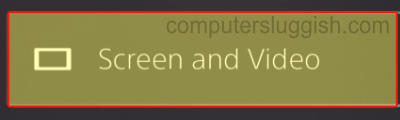
Fix 8: Change Lego Skywalker Saga FPS
If you are using the maximum FPS within Lego Skywalker Saga then try lowering the frame rate. Or if you already have it set to 30 FPS then raise it to 60 FPS:
- Launch Lego Star Wars > Load into an Area
- Press the Options button on your controller (3 lines)
- Select Options > Video Options
- Change “Frame Rate Limit“

Fix 9: Rebuild Database
There could be an issue with your PS Database so a rebuild should resolve this. This can take a little while and it’s always worth backing up your data before, just in case:
PS4:
- Completely power off your PS4 > Press and hold the power button > Release after the second beep
- Plug in your controller > Select Rebuild Database
PS5:
- Power down your PS5 > Press & hold the power button until the second beep
- Plug in your PS5 controller
- Go to Option 5 Clear Cache and Rebuild Database
- Click on Rebuild Database > Press OK

Fix 10: Reinstall Lego Star Wars To The Internal Drive
If you have installed the game to an external drive move it or reinstall it to the PlayStation internal drive. As the issue might be getting caused by your external drive
Related: PS5 feels laggy and delayed
I hope the above guide helped resolve the issues you are having with Lego Star Wars The Skywalker Saga on your PS4 or PS5. And you are now sitting back with your friend and smashing out some of those harder missions to unlock even more awesome Star Wars characters!
If you found this guide helpful then we are sure you would like all of our other gaming guides here.


