In this guide, we will be taking a look at how to fix ARK crashing on PC. The Ark game really is about survival and at times this can be pretty challenging. Especially when you have to watch your back from other players, try not to starve, and look out for some of those not-so-friendly dinosaurs. But that’s what we love about the game!
So if you are struggling to play the game on your computer don’t panic just yet, as there are things you can do to fix Ark Survival Evolved crashing on startup and in-game.
This game is great fun, and we have spent hours playing it. Not to mention the incredible structures you can create, and it can just take a while to get the resources to create them! As long as Ark is not Crashing due to your system not meeting the minimum requirements, then one of the methods in this guide should hopefully fix the game not working on your Windows PC or laptop.
Related: How to show FPS in all PC games
Table Of Contents
Why does ARK keep crashing my PC?
Whether Ark Survival Evolved keeps crashing to your desktop, when you launch the game, or when you are in the middle of trying to tame a T-rex and you get an error. There can be many reasons why the game is crashing and freezing on your computer.
It could be because one of the game files has become corrupted, Windows is not up to date, or there is a program/app running in the background conflicting with ARK causing it to crash.
How To Fix ARK Crashing Problems
Below are the methods that should get ARK Survival Evolved working on your Windows 10 or Windows 11 PC or laptop. You will need to try each method until one resolves the issue that you are having with the game.
Fix 1: System requiments
If your computer does not meet the required PC specs for the game, then you are going to not be able to play the game without it having issues and it will more than likely crash on startup.
ARK PC minimum system requirements:
- OS: Windows 7/8.1/10 (64-bit)
- Processor: Intel Core i5-2400 / AMD FX-8320 or better
- Memory: 8 GB RAM
- Graphics Card: NVIDIA GTX 670 2GB / AMD Radeon HD 7870 2GB
- DirectX Version: DX10
- Storage: 60GB
Fix 2: Update Windows
Ensure Windows is up to date. Not only is this important for security reasons but it can also help with resolving issues with your games and Windows:
Windows 10:
- Right-click the start menu > Settings
- Update and security > Check for updates

- Right-click the Start menu and go to Settings
- Windows Update > Check for update

Fix 3: Update the graphics driver
If your graphics card is not using the latest driver then this can affect the performance of the game but also cause ARK to crash:
Fix 4: Update DirectX
Check you have the latest DirectX files installed on your computer. This can be done by visiting the link below, downloading the setup file then following the instructions to install it:
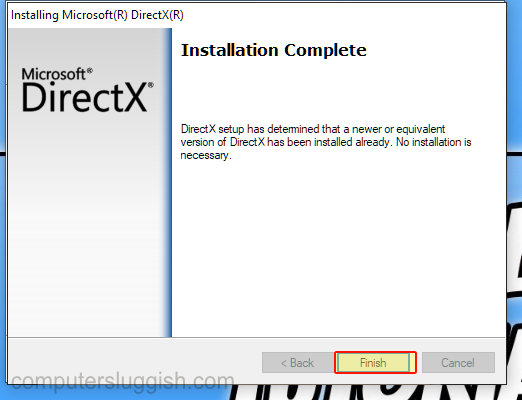
Fix 5: Close down apps/programs
If you have a program or app running in the background while you are playing ARK then it could conflict with the game causing it to crash to your desktop, so ensure everything is closed to stop conflicts.
Fix 6: Power plan
If you are using the Balanced power plan or Power saver plan this will be restricting the performance of your computer. So change to the High-performance power plan.
- Open the start menu and search Control Panel
- Change View By to Small Icons
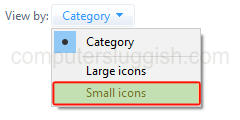
- Click Power Options
- Now select High performance
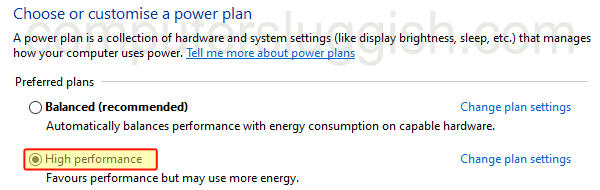
- You can also add the ultimate power plan to Windows 10 or Windows 11, to get an even better increase in performance
Fix 7: Verify ARK game files
If one of Ark’s game files has become corrupted or missing then this is going to cause the game problems and it may keep crashing. Luckily we can check if the files are okay within Steam and the Epic Games launcher, depending on what you use to launch ARK Survival Evolved.
Verify Ark files in Steam:
- Open Steam > Go to your Library and find ARK: Survival Evolved
- Right-click on it and go to Properties
- Select Local Files and then Verify Integrity of game files….

Verify Ark files in Epic Games Launcher:
- Open Epic Games Launcher > Go to the Library
- Find the game icon for Ark: Survival Evolved
- Click on the 3 dots and select Verify
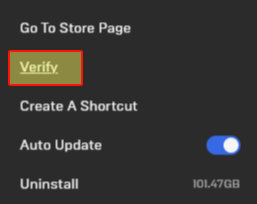
Fix 8: Reinstall ARK
Unfortunately, if the above methods have not helped resolve the crashing issues you are having with ARK then the next thing to do is reinstall the game on your PC or laptop.
So remove it from your Steam or Epic games Library and try installing it again. If you have a different drive or SSD then try installing it on there.
Conclusion:
So that’s how you can fix ARK crashing on your Windows computer, as you can see there are many different methods when it comes to troubleshooting a game that’s crashing on a Windows computer.
We hope the above guide has helped you get ARK Survival Evolved working again on your Windows computer and fixed issues with it crashing and freezing.
If you found this guide helpful then we have lots of other gaming guides that we are sure you would like.


