In this guide, we will be taking a look at how to fix the Modern Warfare 2 CE-108255-1 error on PS5. This error can happen on startup, or when you are in the middle of a team death match. So it’s very frustrating if you are about to win the round and COD MW2 is crashing on your PS5 with a message saying “A problem occurred in the following app” and a CE1082551 error code.
I have been anticipating the release of the latest Modern Warfare game, as I do every year with the Call of Duty games. However, the fun is short-lived if the game is crashing on your PS5 to your home screen then you get an error and the ce-108255-1 error code!
Table Of Contents
Why am I getting a CE-108255-1 PS5 error in MW2?
There can be many reasons why you are getting the COD MW2 CE-108255-1 error on your PlayStation console when trying to launch the game. It could be caused by one of the game files becoming corrupted or missing on your PlayStation 5, which could have happened during an update or installation.
This error is usually an issue with the game and not your console. And this error has been common in other games such as Fifa 22 and GTA V. You may see a message such as “An error occurred in the application” or “A problem occurred in the following app”.
Related: Modern Warfare 2 error CE-34878-0 on PlayStation
How To Fix Call Of Duty Modern Warfare 2 CE-108255 crashing error
Below I have listed methods that you can try that will hopefully stop Modern Warfare 2 crashing and freezing with the CE1082551 on your PlayStation 5 console.
Fix 1: Restart
The first thing to try is just restarting your console. If the error occurs then by resetting your PS5 you may clear the issue and get back into COD.
Fix 2: Update Game
Try checking for game updates. The latest patch could fix your crashing error:
- Go to the Modern Warfare 2 game icon on your PS5 Home Screen
- Press the Options button on your controller (3 lines to the right of the touchpad)
- Select “Check for Update“

Fix 3: Update PlayStation
Try updating your system software as this could provide a fix for your issues in the game:
- Go to Settings > Then go to System software
- Go to “System software update and settings“
- Select Update system software and follow the steps

Fix 4: Rebuild Database
Try rebuilding the database because something in the database could have become corrupted:
- Completely turn off your PS5 and then Boot your PS5 into Safe Mode by pressing and holding the power button > Let go after you hear a second beep
- Select Clear Cache and Rebuild Database
- Select Rebuild database and then press OK to confirm (this could take a few hours)
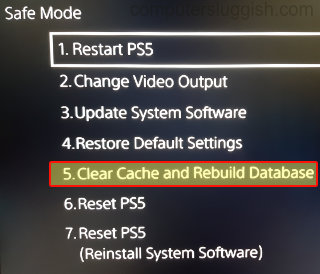
Fix 5: Saved Data
If your saved data has become corrupted then this will make MW2 crash and freeze, so try deleting your data. Make a backup just in case, as you may be able to restore it at a later date if this is not the issue:
- Go to Settings and then Saved Data and Game/App Settings
- Select Saved Data and then Console Storage
- Select Call Of Duty Modern Warfare 2 and then Delete

Fix 6: Reinstall the Game
The next thing to try is reinstalling the game on your console:
- Go to the COD game icon on your home screen
- Press the Options button on your PS5 controller and then Delete

Fix 7: Factory Reset console
If none of the above methods have helped fix the Call Of Duty CE-108255-1 error code, then you may need to try resetting your PS5 console. Test out a few other games first to see if you keep getting the error, if not it must be an issue with the game.
Make sure you back up everything on your console first, either to cloud storage or a USB/external drive:
- Go to Settings > System
- Select System Software and then Reset options
- Click on Reset your console and then select Reset
- Go through the setup process again > Restore your backed-up data
That’s the end of our guide for fixing the CE-108255-1 error when trying to launch or play Modern Warfare 2 on your PS5, and you are back enjoying the game.
We have plenty more gaming guides here.


