In this guide, we will be taking a look at things that you can do to help fix Hogwarts Legacy giving a black screen on a PC, Xbox, or PlayStation. If you are trying to launch the game on your device and receiving a black screen, it’s happening while you are playing the game or during a loading screen don’t panic as there are a couple of things that you can do that should fix Hogwarts black screen.
Hogwarts Legacy is a great open-world RPG game with many things to do, but because there is so much to do within the game this can cause Hogwarts Legacy to crash! or the reason you are on this guide causes black screen problems.
So below I have listed several methods to fix Hogwarts Legacy black screen on a PC, Xbox, or PlayStation. So if you have already updated your device’s software and updated Hogwarts Legacy then try the methods below.
When doing the methods you will need to go to your device and do each method until one fixes the game for you.
Related: Hogwarts Legacy crashing on PC
Table Of Contents
How to fix Hogwarts Legacy black screen on PC
Fix 1: Be Patient
Sometimes a game can take a while to load and seeing as Hogwarts Legacy is a large open-world game you could encounter a black screen, as the game is taking a while to load the next scene or area.
So go grab a coffee or something and wait a couple of minutes as there might not be an issue with the game or your system.
Fix 2: Update GPU
Make sure you have the latest driver installed for your GPU.
Fix 3: Update DirectX
Same as your graphics card driver. Check if there are any new Direct X files available for Windows and if there are install them.
- Download the DirectX web installer from the Microsoft website here
- Run the setup file and follow the steps to update DirectX
Fix 4: Full-screen optimization
Within the games .exe you can disable full-screen optimization, this can help resolve many black screen issues with games.
- Go to the location where you installed Hogwarts Legacy
- Right-click on the Hogwarts.exe then go to Properties
- Select the Compatibility tab > Tick Disable full-screen optimisations
- Click Apply and OK
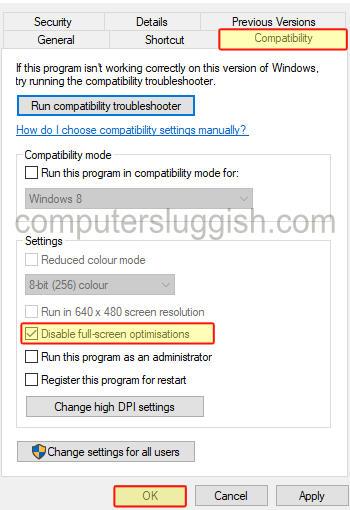
Fix 5: Disable G-Sync / FreeSync
If you have either G-Sync or FreeSync enabled for your graphics card disable this option as it can cause problems.
G-SYNC:
- Right-click on your desktop then select NVIDIA Control Panel
- Expand the Display option > Select Set up G-SYNC
- Untick the checkbox that says Enable G-SYNC, G-SYNC Compatible
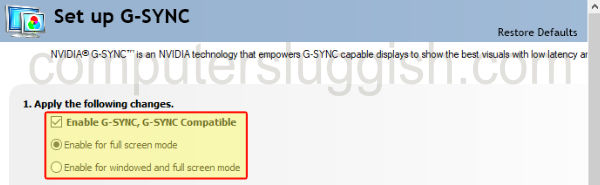
FreeSync:
- Open AMD Software: Adrenaline Edition
- Click the Settings cog in the corner now Select the Display tab
- AMD FreeSync toggle this to Disabled
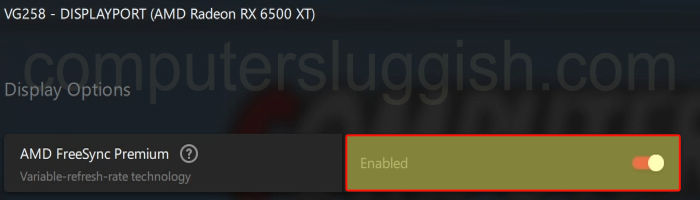
Fix 6: Graphics
Lower your in-game graphics your system could be struggling to run the game causing black screen issues.
You can enable an in-game FPS counter in Hogwarts Legacy which will help you figure out how well your system can play the game.
Fix 7: SSD
If you do not have Hogwarts Legacy installed on a Solid State Drive this can cause issues and make the game load very slow. This would explain why you are having black screen issues so try reinstalling the game to an SSD.
Fix 8: Verify game files
If none of the above methods helped fix Hogwarts then the next thing to do is verify its game files in case they have become either corrupted or missing.
Steam:
- Open the Steam client and find Hogwarts Legacy in the list in your Game Library
- Right-click on it and then go to Properties
- Now click Local files and then click on the Verify integrity of game files button

Epic Games Launcher:
- Launch the Epic Games launcher > Now go to your Library
- Find Hogwarts Legacy > Click on the 3 dots and select Manage then Verify
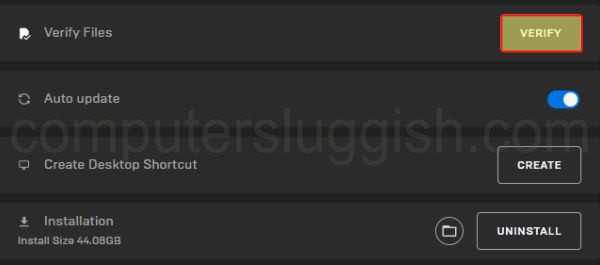
How to fix Hogwarts Legacy black screen on Xbox
Fix 1: Be patient
If you have gotten a black screen in Hogwarts Legacy during a loading screen or while the game is loading, then it could just be that the game is taking longer than usual to load.
So you will need to just be patient, as the game is a huge open-world RPG game it can at times take a while to load and this can then cause a black screen.
Fix 2: Check cables
Make sure the cable from your console to the display has not for some reason become loose while you are playing the game, this is unlikely but it can happen so unplug the display cable from your console and TV then reconnect the cable.
Fix 3: Check TV source
If the TV source has changed then this would be why you are not able to see Hogwarts Legacy and perhaps getting a black screen, so change your TV source and make sure it’s on the one for your Xbox One or Xbox Series X|S.
Fix 5: Resolution
Change the resolution that you are using on your Xbox. It could be for some reason the game is not agreeing with your consoles resolution so changing this could help.
- Open the Xbox Settings
- Go to General > Then select TV & display options
- Now Change your Resolution
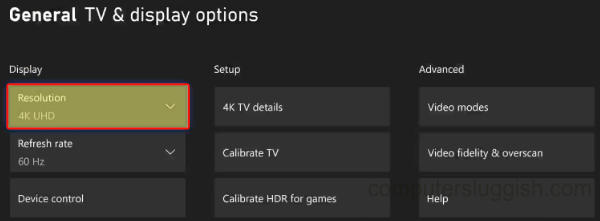
Fix 4: Change Xbox Series X|S refresh rate
Within the Xbox Series X|S you can change the console refresh rate. So try either raising this option or lowering it and see if it helps resolve the black screen you having.
- Open Xbox Settings
- Select General in the left menu > Select TV & Display Options
- Go to Refresh Rate and change the Refresh Rate
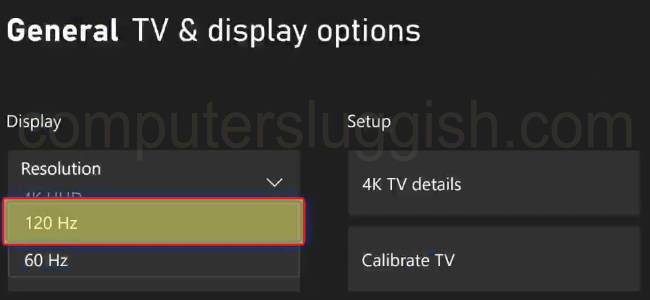
Fix 6: Devices
Sometimes having certain devices plugged into the USB ports on an Xbox can cause issues such as a black screen or even cause Hogwarts legacy to crash.
So if you have a USB stick, headset, mouse, keyboard, etc plugged into your Xbox then unplug these devices and try launching Hogwarts Legacy again.
Fix 6: Reinstall Hogwarts Legacy
If none of the above methods have helped fix Hogwarts black screen on your console, then the next thing to do is to reinstall the game. It could be that there is an issue with your game’s installation.
How to fix Hogwarts Legacy black screen on PlayStation
Fix 1: Be patient
When it comes to an open-world game as big as Hogwarts Legacy it can sometimes cause long loading times, and what you are experiencing a black screen while the game is loading.
So it could just be that you need to be a little more patient as the black screen you are getting could just be the gaming loading the next area or scene
Fix 2: Check cables
If your display cable has become loose then this would explain why you are getting a black screen. So unplug the display cable from your PlayStation console and TV then reconnect it and see if this resolves the problem.
Fix 3: Check TV source
If for some reason the TV source has changed while you are playing the game, then that would also cause a black/blank screen. So grab your TV controller and check you are on the correct source for your console.
Fix 4: Change PS Resolution
Hogwarts Legacy might not like the resolution that you are using for your PlayStation, so try either lowering or raising your console resolution then launch the game again.
- Go to Settings from the Home Screen
- Select Screen and Video then Video Output
- Change the Resolution to something else

Fix 5: Performance mode
On the PlayStation 5 console we can choose between performance mode or resolution mode try using the different option to the one you currently are using.
- Open PlayStation settings
- Now go to Save Data and Game/App Settings
- Select Game Presets
- Now change Performance Mode or Resolution Mode
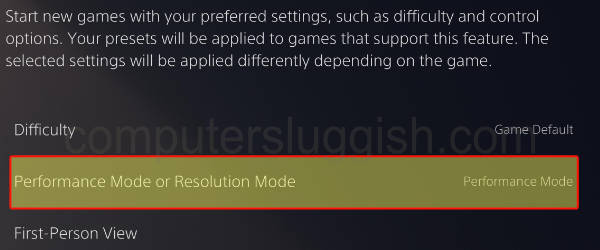
Fix 6: Devices
Unplug all devices from your PlayStations USB ports in case one of the devices is causing Hogwarts legacy to black screen it could even cause Hogwarts to crash.
So if you have a headset, USB, Controller, mouse, keyboard, etc plugged in unplug all of these devices then launch the game again.
Fix 7: Reinstall Hogwarts Legacy
If none of the methods above did not help fix Hogwarts Legacy black screen issues on your PS4 or PS5. Then the next thing to do is reinstall the game, as there could be an issue with the installation.
I hope one of the methods above has helped fix Hogwarts Legacy on the device that you were having problems on, black screen issues can be a hard one to fix as sometimes it can just be down to an issue with the game itself and you need to just unfortunately wait for the developer to resolve the problem.


