In this guide, we will be taking a look at how to fix Lego Brawls crashing and not loading on PC. If you are having issues trying to get the game to launch or it keeps crashing to the desktop, don’t panic just yet. There are a couple of things you can do that should fix Lego Brawls not working on your Windows PC and get you playing again.
Lego Brawls is the game that lets you battle it out with other players, much like MultiVersus or Super Smash Bros. But now being able to do the same with customizable lego figures is pretty awesome! And you also have different game modes to explore.
We very much enjoy these games, but as you are on this guide this means Lego Brawls is not working for you. So below we have put together a list of different methods for fixing the game.
Table Of Contents
Why does Lego Brawls keep crashing?
Many things can cause Lego Brawls to crash, freeze and not work on your Windows PC or laptop. It could be due to not having the latest driver installed for your graphics card, Windows being out of date, or one of its game files becoming corrupt or missing.
How to fix lego brawls PC crashing on startup or in-game
Below are the methods for fixing lego brawls in Windows 10 and Windows 11. You will need to do each method until one gets the game working again.
Fix 1: System requirements
If your system does not meet the minimum requirements to play Lego Brawls then the game is not going to work. So we have listed the requirements below.
Lego Brawls PC minimum system requirements:
- OS: Windows 10
- Processor: Intel Core i5-4430 / AMD FX-6300
- Memory: 4GB RAM
- Graphics: NVIDIA GeForce GTX 960 2GB / AMD Radeon R7 370 2GB
- DirectX: Version 11
Fix 2: Update Windows
Ensuring Windows is up to date is important not only for security reasons, but it can also help resolve many other issues. So check if there are any new updates available.
Fix 3: GPU driver
If you have not recently updated your graphics card driver then you will be missing out on performance. But most importantly the new update could fix the issue you are having.
Fix 4: Background programs
Close down all background programs and apps before launching Lego Brawls, just in case one of them is conflicting with the game making it not work. For example, close MSI Afterburner, Web browsers, Music players, RGB software, etc.
Fix 5: Power plan
If you are using the power saver plan this will limit the power of your system and can result in crashing and loading issues, so change your power plan to high performance:
- Open the start menu and search for Control Panel then open it
- Change View by to Small icons
- Go to Power Options and then click on Show additional plans
- Choose High Performance
- Add the Windows 10 Ultimate or Windows 11 Ultimate power plans for more performance
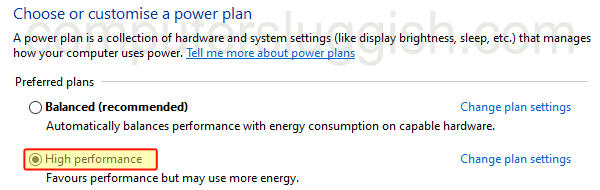
Fix 6: Run as admin
Trying running the game with admin privileges:
- First, find the shortcut for the game
- Now right-click on the Lego Brawls shortcut
- Now click Run as administrator
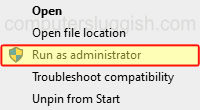
Fix 7: Game file
If one of the game files has become corrupted or missing then this will stop the game from working. Luckily we can check if there is an issue:
- First, open Steam and find Lego Brawls in the game Library
- Right-click on the game and then go to Properties
- Now click on Local Files from the left menu > Then select Verify integrity of game files…..

Fix 8: Reinstall
If none of the above methods helped fix Lego Brawls on your PC then the next thing to do is reinstall the game.
We hope the above guide helped fix Lego Brawls crashing on your PC and that you are now enjoying battling it out with the lego figure you created!
If you enjoyed this guide and found it helpful then we are sure you would like our other gaming guides.


