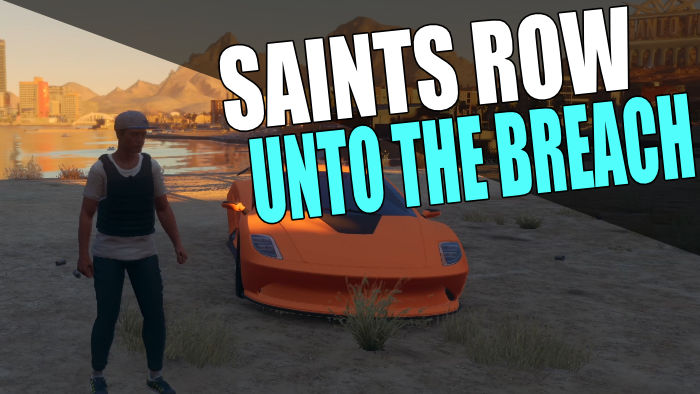In this guide, we will be taking a look at how to fix Saints Row Unto The Breach crashing on PlayStation, Xbox, and PC. The Saints Row 2022 reboot is great fun, and there is plenty to do in the game. Developed by Volition it is the fifth in the Saints Row main series.
If you are loving the game and following the campaign and completing the main missions, you may have found that Unto The Breach keeps crashing on the device you are playing on. So there are a couple of things that you can try, to hopefully fix this issue.
Table Of Contents
Why Does Unto The Breach keep crashing?
There are many reasons why a game like Saints Row keeps crashing. Unfortunately, no game is perfect and it can also be caused by our consoles or computer.
Perhaps you don’t have the latest updates installed, or it may be that the latest patch for the game fixes the issue you are having.
Unto The Breach is one of the main missions in Saints Row. You start at Castle Kraken and then follow the objectives along the way such as finding and defeating the infiltrators, defeating the Pheonix Steeds, and lastly getting to the Dust King.
It’s great fun, so it’s very frustrating if it is crashing on startup before you get to complete it!

How to fix Unto The Breach Saints Row Crashes on startup
Below we have listed a couple of methods that you can do to fix Saints Row Unto The Breach crashing on your PS5, PS4, Xbox Series X|S, Xbox One, or Windows PC.
Fix 1: Restart game
If your game has crashed or frozen in the middle of one of the mission objectives, then just give the game a simple restart on your console
If you are on PC press ALT + F4 to quit the game, and then relaunch and try again.
Fix 2: Reboot device
If the mission keeps crashing and you just can’t get Unto The Breach to work, then try restarting your PC, laptop, or console. Hopefully, it’s just a one-off issue that can be resolved with a simple restart.
Fix 3: Update system
Crashing issues can be caused by not having the latest updates installed, so make sure your system software or Windows is updated.
PC:
- Right-click on the start menu icon and go to Settings
- Select Update and security and then Check for updates

- Right-click the start menu icon > Settings
- Select Windows Update and then Check for updates

Xbox
Xbox One:
- Open Settings and then System
- Select Updates and downloads and then Update console
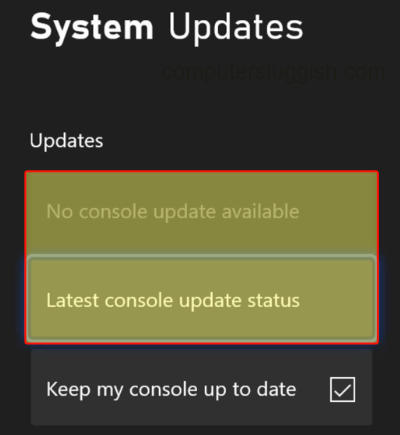
- Press the Xbox button on your controller > Settings
- Select System and then Updates
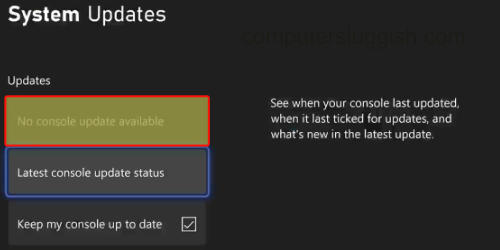
PlayStation
PS4:
- Open up Settings > Then go to System Software Update
- Install any updates that are showing
PS5:
- Open Settings > System
- Select “System Software” and then System Software Update and Settings
- Go to Update System Software

Fix 4: Clear Cache
If using a PlayStation or Xbox then try clearing the cache on your console.
Xbox:
- Fully shut down your Xbox and then unplug the power cable > Leave it for at least 60 seconds
- Plug the cable back in > Turn your Xbox back on and the cache will be cleared
PS4:
- Fully shut down your PS4 and then unplug the power cable > Leave for 60 seconds
- Plug back in and try again
PS5:
- First, completely turn off your PS5 and boot in safe mode by pressing and holding the power button > Release on the second beep
- Click on “Clear Cache and Rebuild Database“
- Then select Clear System Software cache and select OK
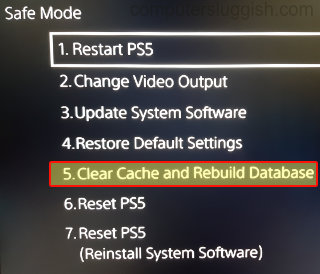
Fix 5: Check for game updates
As we mentioned above, it may be that you haven’t updated Saints Row so there could be a fix for your crashing issue in the game.
PC
Epic Games Launcher:
- Find Saints Row in the Library
- Click on the 3 dots > Manage
- Ensure Auto update is toggled to On
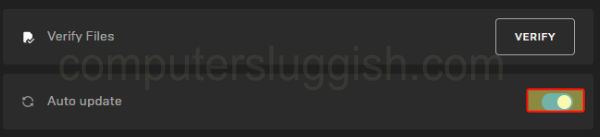
Xbox
Xbox One:
- Press the Xbox button on your controller and open My games and apps
- Click on See all
- Then go to Updates
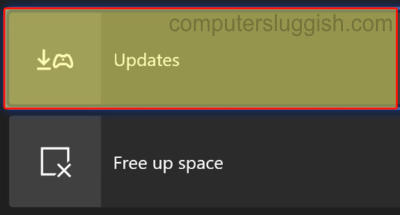
- Open My games and apps > Manage
- Select Updates to see if there are any for Saints Row
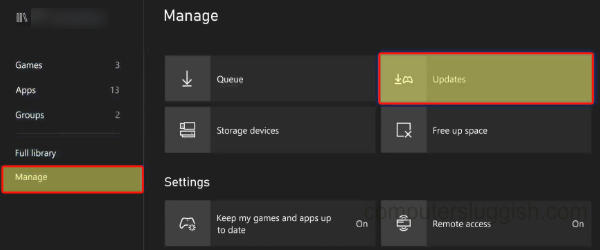
PlayStation
PS4/PS5:
- Find the game icon for Saints Row on your home screen
- Press the Options button on your controller (3 lines to the right of the touchpad)
- Click on Check for Update

Fix 6: Wait for an update
If all else has failed, then it may be that unfortunately, you need to wait for a new update for the game to be released to fix the issue you are having. The next patch may have a fix for the bug or glitch that is causing Unto The Breach to crash
If you would like more methods to fix Saints Row crashing issues then check out the following guides:
That’s the end of our guide on fixing issues with Unto The Breach in Saints Row crashing on your PC or console. Hopefully, you are now able to complete the mission and move on to the next one.
We have plenty more gaming guides here.