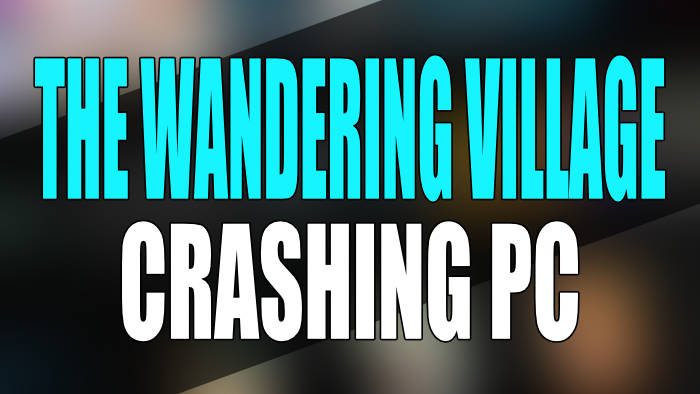In this guide, we will be taking looking at how to fix The Wandering Village crashing on PC. If you are trying to play this game but having issues with Wandering Village not working and not loading, then don’t panic just yet. As there are a couple of things that can be done that should fix the game on your Windows computer.
The Wandering Village allows you to control a bunch of workers and have them collect different materials such as wood, stone, food, etc. This then helps towards building many more buildings and advancing your village.
But seeing as you are on this guide, then this means you are having problems with The Wandering Village game not working or it keeps crashing. So below, we have put together different methods that you can do to fix this.
Table Of Contents
Why is The Wandering Village not working?
Many things can cause issues in the game on your Windows computer. Whether The Wandering village keeps crashing, won’t load, or gives you errors, there is usually a reasonable explanation.
It could be due to your system not meeting the minimum requirements for the game, not having the latest driver update installed for your graphics card, or one of the game files could have become corrupted or missing.
How to fix The Wandering Village crashing PC
Below are the different methods for fixing The Wandering Village crashing on startup and in-game, freezing, and not loading on a Windows 10 or Windows 11 PC or laptop.
Fix 1: Check system requirements
Make sure your PC specs meet the system requirements to play the game, otherwise it will keep crashing or won’t work at all.
The Wandering Village PC minimum system requirements:
- OS: Windows 7 / Windows 10
- Processor: Quad Core Processor
- Memory: 4GB RAM
- Graphics Card: NVIDIA GeForce GTX 660 / AMD Radeon RX 460 or similar
- DirectX Version: DX11
- Storage: 2GB
The Wandering Village PC recommended system requirements:
- OS: Windows 10
- Processor: Quad Core Processor
- Memory: 8GB RAM
- Graphics Card: NVIDIA GeForce RTX 2070 / AMD Radeon RX 5700 or similar
- DirectX Version: DX11
- Storage: 2GB
Fix 2: Update Windows
Check if there are any updates available for Windows and if there are then install them on your PC.
Windows 10:
- First, you need to right-click on the start menu icon and go to Settings
- Select Update and security > Click the Check for updates button

- Right-click on the Windows start menu icon > Select Settings from the context menu
- Click on Windows Update and then the Check for updates button

Fix 3: Check game updates
Have a look and see if there are any new updates available for The Wandering Village on Steam. If there are then it might have the fix for the issue that you are having with the game crashing and not working:
- Open Steam on your PC
- Select the Library tab and then click on Downloads
- See if there are any updates for The Wandering Village and install them
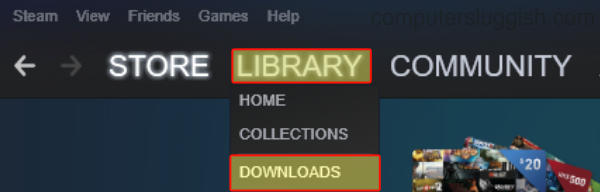
Fix 4: Update GPU driver
Ensure you have the latest driver installed for your AMD, Intel, or NVIDIA graphics card. If your drivers are not up to date then this can make the game crash on startup and also give you graphics issues:
Fix 5: Run as an admin
Try running the game as an administrator and give it admin privileges. This can help fix many issues when it comes to PC games not launching and crashing on launch:
- Find the game’s shortcut or .exe file
- Right-click on the shortcut for The Wandering Village
- Now click Run as administrator
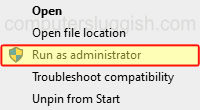
Fix 6: Change Power Plan
If you are not using the High-Performance power plan in Windows then you will want to try it. Not only can this help with performance on your computer but it can also help with issues with games crashing:
- Open your Windows start menu and search for Control Panel and open it
- Change “View by” to Small icons
- Then go to Power Options > Click on Show additional plans
- Select the High Performance power plan
- Did you know you can also add the Windows 10 Ultimate and Windows 11 Ultimate hidden power plans for that extra performance?
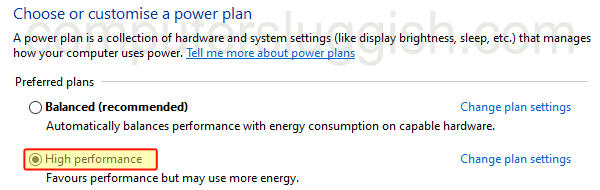
Fix 7: Check game files
Ensure none of The Wandering Village game files have become either corrupted or missing by verifying them in the Steam Client. If they have then this will stop the game from working:
- Open Steam and find The Wandering Village in the list in your Library
- Right-click on it and then go to Properties
- Select Local files and then click on the “Verify integrity of game files” button

Fix 8: Reinstall
If none of the above methods helped fix the game on your Windows computer then try uninstalling the game and then try reinstalling it to a different drive. In case it’s an issue with the current drive you have the game installed on.
We hope one of the above methods fixed The Wandering Village crashing and not loading on your Windows 10/11 computer and you can get back to wandering around on the monster’s back whilst building a village!
If you enjoyed this guide and found it helpful then we are sure you would like our other Windows gaming guides.