Valorant is a hugely popular first-person shooter game, and it is one that we love playing! Currently, this FPS game from Riot Games is only available on PC, but it has given us hours of fun.
As always, you will want to get the most out of your gaming experience, especially when playing Valorant online. One of the ways you could do this is by knowing where the Valorant config file is located, in case you need to make changes to it.
If you need to change settings outside of the Valorant game, or if Valorant keeps crashing or you are unable to boot the game, then accessing the config file will really come in handy.
You could manually change any in-game settings such as key bindings and graphics quality, or you can rename the folder to troubleshoot and fix game crashes and errors.
Related: Diablo 4 config file location
Table Of Contents
Where to find your Valorant config file in Windows
Let’s take a look at where you can find this important file for Valorant in Windows 10 and Windows 11, and it is fairly straightforward.
Open up File Explorer on Windows
Type the following path into the address bar and press Enter:
%localappdata%\VALORANT\Saved\Config

You will find the config files located here
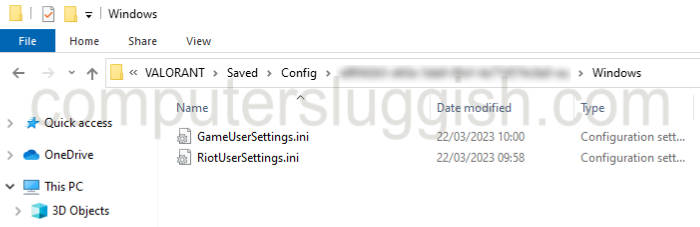
Conclusion
Now that you have found your Valorant config file, go ahead and take a look at the settings and you can customize your settings to get the most out of your game.!
You can adjust a variety of game settings including graphics and resolution options within the Valorant cfg. And if you are unhappy with any adjustments you have made, then you can easily change them back.
The location is easy-to-access in Windows, so fingers crossed you can either optimize your gaming experience with Valorant or resolve any issues or crashes that you have had in the game. Enjoy!

