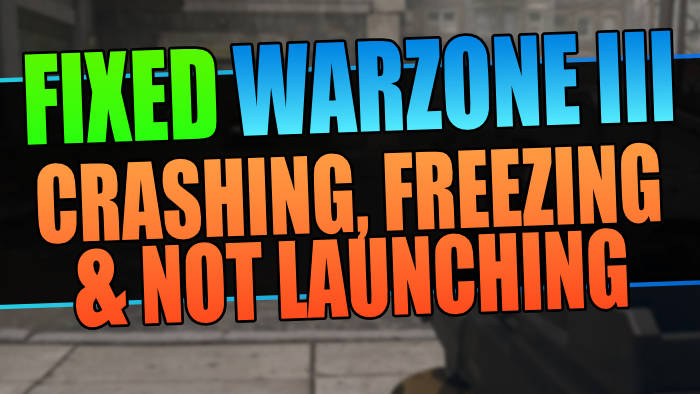If you are having problems with Warzone crashing on PC, then don’t worry as there are a few things that we can do to fix this as I show you in this guide. Below I have listed different methods to help fix crashing, freezing, and not launching problems with Warzone on a Windows computer.
Warzone has been around for a long time now as it was part of Call of Duty Modern Warfare. But this does not suggest that the game has not got its problems, which is why you are currently on this guide.
If Warzone keeps crashing then this can be frustrating, especially when COD Warzone is actually a really fun free-to-play battle royale game. Your one mission is to survive and be the last player alive, or if you are playing with friends then your squad will be the last alive.
Table Of Contents
Why does my Warzone on PC keep crashing?
When it comes to the question of why does Warzone keep crashing, then it can be because of a few different reasons. Whether the game is crashing on startup, mid-game, on the menus, or just keeps freezing, there is usually a simple explanation.
Not having the latest graphics card driver installed for your NVIDIA, AMD, or Intel GPU, your computer not meeting the minimum system requirements, or even corrupted game files would cause Warzone game crashes and freezes.
Related: Fix Warzone 2 connection issues & Lag
How To Fix Call Of Duty Warzone Crashing On PC
Below I have listed the different methods that you can do to fix Warzone crashing, you will need to do each method until one fixes the crashing or freezing issue that you are having with the game.
Fix 1: System requirements
First, ensure that your Windows system meets the minimum requirements to play COD Warzone 3, which I have listed below.
Call of Duty Warzone PC minimum system requirements:
- OS: Windows 10 (64-bit)
- Processor: Intel Core i3-6100 / Intel Core i5-2500K / AMD Ryzen 3 1200
- Graphics Card: NVIDIA GeForce GTX 960 / AMD Radeon RX 470
- Memory: 8GB RAM
- Video Memory: 2GB RAM
- Network: Broadband Internet connection
Fix 2: Shutdown
Just shutting down your computer leaving it for 30 seconds, then turning it back on can work wonders and is an easy fix for game-crashing issues.
Fix 3: Update Windows
Make sure you have the latest updates installed for Windows 10/11.
Windows 10:
- Right-click on your start menu and go to Settings
- Then go to Update and security and Check for updates

Windows 11:
- Go to Settings by right-clicking on the start menu
- Then select Windows Update and Check for updates

Fix 4: Graphics drivers
If you have not got the newest driver installed for your NVIDIA, AMD, or Intel graphics card then this can cause many problems including Warzone blurry graphics, so check if there is a new driver available.
If you are not sure how to do this then I have linked some guides below to help:
Fix 5: Background programs/apps
If you are running programs or apps in the background then close these down. This includes some of the following:
- RGB software
- Razer Cortex
- OBS Studio
- Discord
- Web browsers
- Music Players
Fix 6: Easy Gamer Utility
Use our program called Easy Gamer Utility program. Download it from here, launch the program, and navigate to the “FIX” tab.
Under “Custom Game Fixing,” click the browse button and now locate the MW3.exe file, select it, choose the game launcher used for the purchase, and click the “Attempt Fix” button.
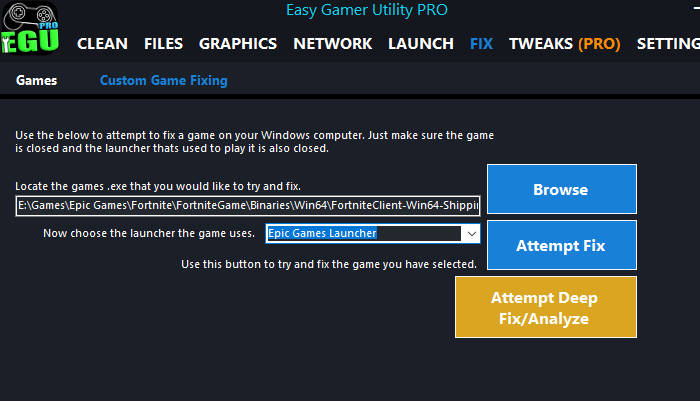
Fix 7: Run as admin
Run the Battle.net app and COD Warzone 3 game as an administrator. This will give the program and game extra privileges.
- Right-click on the Warzone III shortcut in your start menu or Desktop and select Run as administrator
- Do the same for the Battle Net app
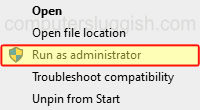
Fix 8: Security software
Make sure your security software is not blocking Warzone from running. So if you are using Avast, Norton 360, McAfee, AVG, etc, then you will either need to go into the setting and whitelist Warzone.
Or some of the security programs have a game mode/passive mode option which you could enable, so it does not interfere with the game.
Fix 9: Unnecessary devices
If you have extra USB devices plugged into your computer such as a microphone, headset, controller, speakers, USB stick, etc, then unplug all of the devices except for your keyboard and mouse.
Then try launching the game as one of the devices could easily be conflicting causing Warzone crashing on PC problems.
Fix 10: NVIDIA/AMD Overlay
If you are using the NVIDIA or AMD overlay while playing Warzone then disable this, as sometimes it can cause problems with games as the overlay can conflict resulting in the game crashing.
Fix 11: V-Sync
Make sure you have turned off V-Sync within Warzone.
- Launch Warzone
- Open Settings then Select Graphics
- Now select the Display tab then find V-Sync Gameplay and V-Sync Menus and toggle them to OFF
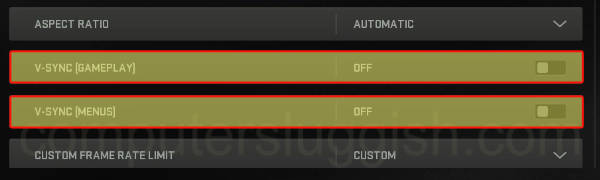
Fix 12: Change the refresh rate
Try using either a higher or lower refresh rate depending on what monitor display you have will depend on what refresh rate you will be able to use.
- Launch Warzone
- Open Settings then Select Graphics
- Now select the Display tab
- Find Screen Refresh Rate and change the value to something else
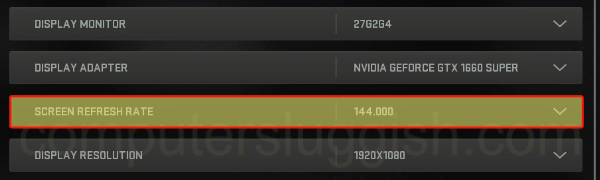
Fix 13: Rename profile settings
There could be a setting that you have set within the game which is it does not like then making Warzone 3 crash so by renaming the profile settings folder we can restore the original default values which will hopefully fix the game.
- Open File Explorer
- Now go to your Document folder and open the Call of Duty folder
- Rename the Players folder to Playersbk
Fix 14: Battle.net cache
If there is a problem with the Battle.net cache then this could prevent Warzone from loading on your PC luckily we can easily clear the Battle.net cache files.
- Open File Explorer
- In the address bar type %programdata% and hit Enter
- Find the Blizzard Entertainment folder and open it
- Now open the Battle.net folder then Delete the Cache folder

Fix 15: Scan & Repair
With the Call of Duty Warzone PC version, we can use the Battle.net app to do a scan and repair which will check if any of the game files have become either corrupted or missing. And if a problem is detected then it will attempt to fix the problem.
- Open the Battle.net app and go to the Games tab
- Select Call of Duty: Warzone and click the Settings cog
- Then click on Scan and Repair and Begin Scan
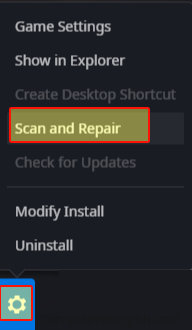
Fix 16: Create new user
There could be a problem with the current Windows user profile that you are signed into. Try and create a new administrator user account then try playing Warzone on that profile. And if it works then you know there is a problem with the previous profile.
Fix 17: Reinstall
If none of the above methods have helped fix COD Warzone crashing on your PC then the next thing to do is reinstall the game.
And if you do have the option to install Warzone to a different drive within your computer do this, in case it’s a problem with the drive that you had the game installed on.
Final Thoughts
I hope one of the above methods helped fix the COD game and resolved issues if Warzone keeps crashing on your PC or laptop. Let’s hope you can now enjoy the game!
If you liked this guide and found it helpful then you should check out our other Warzone guides.