If you are having issues and Grounded keeps crashing on your PC or laptop, then this can be very frustrating. So in this guide, I will be showing you how you can hopefully fix crashing problems in Grounded on your Windows 10/11 computer.
If you are trying to play Grounded and every time you are in the game or even the menus it just crashes to the desktop, keeps kicking you out and gives you an error message, then hopefully one of the below methods will fix this for you.
Just remember that Grounded is still in early access and it’s constantly getting new updates that are adding new amazing content and resolving any bugs and glitches players are experiencing.
So if the methods below don’t help fix the crashing issues you are having then you might have to wait until another update is released for the game, which might fix the random crashes and problems.
Table Of Contents
About Grounded:
If you like adventure survival games then Grounded is one of those games that when you see the gameplay footage you will want to give this game a try, as it’s a little different from the other survival games.
Yes, you still craft, build, and survive, but this time you are doing it in a garden and having to battle lots of different types of bugs.
Why does Grounded keep crashing?
There can be many different reasons why grounded keeps crashing on PC. Whether it is crashing on the loading screen, freezing, or crashing in multiplayer. And normally when it comes to games not working correctly on a computer there are a few main causes.
It could be that your system does not meet Grounded’s minimum system Requirements, the graphics driver is not up to date, or one of the game files has become corrupted during an update.
Whatever the reason we have put together a nice list below of methods you can try which will hopefully fix the problem you are having with Grounded not working.
How to fix Grounded Crashes on PC
Below are the methods that will hopefully fix Grounded crashing on startup or mid-game on your Windows 10 or Windows 11 PC.
1. System requirements
Ensure your computer meets the minimum system requirements for the game. If it doesn’t then the game will crash.
Grounded PC minimum system requirements:
- OS: Windows 7 (64-bit)
- Processor: Intel Core i3-3225
- Memory: 4GB RAM
- Graphics Card: Nvidia GTX 650 Ti
- Storage: 8 GB
2. Update Windows
Make sure you have the latest Windows 10/11 updates installed. As this can help resolve a lot of issues when it comes to crashes in games.
Windows 10:
- Right-click on the Windows start menu icon > Settings
- Click on Update & Security
- Click on “Check for updates” (If any are available download and install them)

3. Update your graphics card drivers – This can help resolve problems if Grounded is crashing due to a graphical issue:
4. Update DirectX version on your PC:
- Go here to download the DirectX End-User Runtime Web Installer to update your DirectX version > Follow the on-screen instructions
- For more help check out this post here
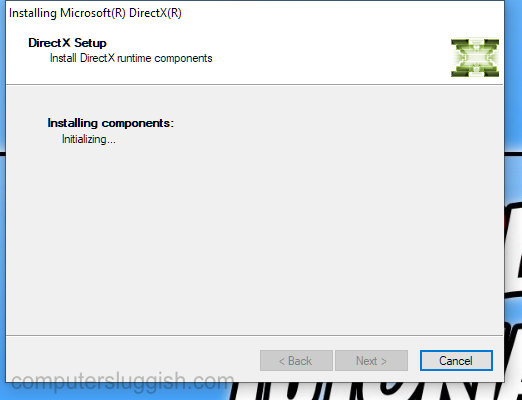
5. Run Grounded as an administrator – If Grounded is struggling to read/write to a file then it could cause the game to crash:
If you are using the Xbox app version there are two methods.
Method one:
- Open the Windows 10 start menu > Search for Grounded > Right-click on Grounded and click on Run as administrator

Method two:
- Open the Windows Start menu > Find Grounded in the Apps list > Right-click on Grounded > Go to More and click on Run as administrator

If you are using the Steam version of Grounded:
- Open Steam > Go to your Library > Right-click on Grounded > Click on Properties
- Click on Local Files > Select Browse
- Right-click on the Grounded shortcut > Properties > Go to the Compatability tab > Tick “Run this program as an administrator > Click on Apply and OK
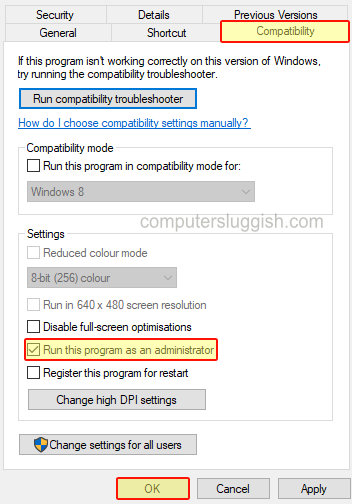
6. Close all programs running in the background – If you have any programs running like web browsers, Spotify, or overlay software like Rivatuner, then close these all down as they can cause the game to crash
7. Try temporarily disabling your security software and then launch the game – Just remember you won’t be protected!
8. Run a repair on Grounded (If you are playing the game using the Xbox App version):
- Right-click on the Windows start menu icon > Click on Apps and Features
- Search for Grounded > Click on Advanced options
- Underneath Reset Click on the Repair button
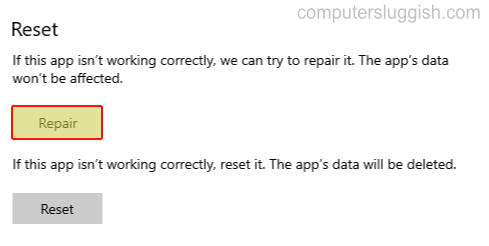
9. Verify game files (If using the Steam version) – If one of the game files has become corrupted then doing a scan and repair may help fix the issue which could be causing your game to crash:
- Open Steam and go to Grounded in your Library > Right-click on it and go to Properties
- Click on “Local files” in the left-hand menu > Click on “Verify integrity of game files…“

10. Make sure you are signed in to the Xbox App and Microsoft Store with the account you purchased Ground on
We really hope the above methods have helped fix Grounded on your Windows 10 computer and you are now able to carry on building and battling those pesky bugs.
If Grounded is still crashing on your computer then your only options now are to either reinstall the game, wait for an update, or if it still carries on crashing reset Windows 10, as there could be an issue with your Windows install. You can also view more of our Windows 10 gaming posts here.


