In this guide, we will be taking a look at how to fix Roblox not launching or won’t start errors on PC. Roblox is an extremely fun free-to-play game that you can get hundreds of hours of playtime out of! It can even run on the lowest spec system and as you already probably know, almost any device.
There are now two ways of playing Roblox; you can either play Roblox games using the web browser version, or you can play the games by downloading the Roblox Launcher app from the Microsoft Store.
If your Roblox won’t launch on your Windows PC or laptop or is stuck on the loading screen and you don’t believe that is an issue with the Roblox Servers, then don`t panic because there are a couple of things you can do which will hopefully resolve the launching issues you are currently having with Roblox.

Table Of Contents
Why is Roblox not launching in my browser?
There can be many reasons why you are getting an error when trying to launch or start Roblox on your Windows 10 or Windows 11 PC or laptop. It could be due to permissions for the app or you have a connection problem, causing Roblox to not work.
What Will The Methods Fix?
The methods below are aimed at fixing all launching-related issues with Roblox such as:
- Error message when launching Roblox
- Not launching or doing anything
- Stuck on the loading screen
- Crashing on launch of Roblox
- Nothing happens when launching the game
We have just listed a couple of different examples of Roblox launching issues you may be facing. If we have not listed the problem you are having with the game then don’t worry and still give the methods below a try, as one of them will hopefully work.
Related: Fix Roblox crashing and freezing on PC
How To Fix Roblox PC Not Launching Or Starting Problems:
The methods below are for the Web Browser version but some methods will also work for the app version. Alternatively, you can check out our other guide which is for fixing launching issues in the app version of Roblox only.
Fix 1: Use Easy Gamer Utility
Easy Gamer Utility is created by us and will do the hard work for you, when it comes to fixing Roblox there is a button in EGU that you can use that will attempt to fix Roblox.
Download Easy Gamer Utility here
Now open the EGU and click the Fix tab
Go to the Roblox option click the Attempt Fix button
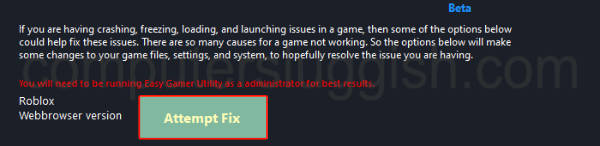
Fix 2: Run Roblox as Admin
- Right-click the Roblox shortcut on your desktop > Properties
- Select the Compatibility tab> Then tick “Run this program as an administrator” and press Apply
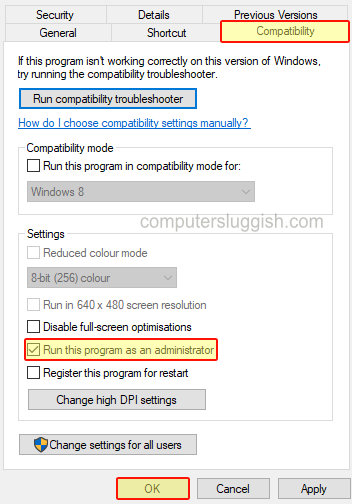
Fix 3: Delete the Roblox AppData folder:
- Open File Explorer and go to the following directory and press enter: C:\users\yourusername\appdata\local\
- Find the Roblox folder and right-click on it
- Click on Delete to delete the folder (or click on Rename and call it something like Robloxbackup if you want to keep it as a backup)
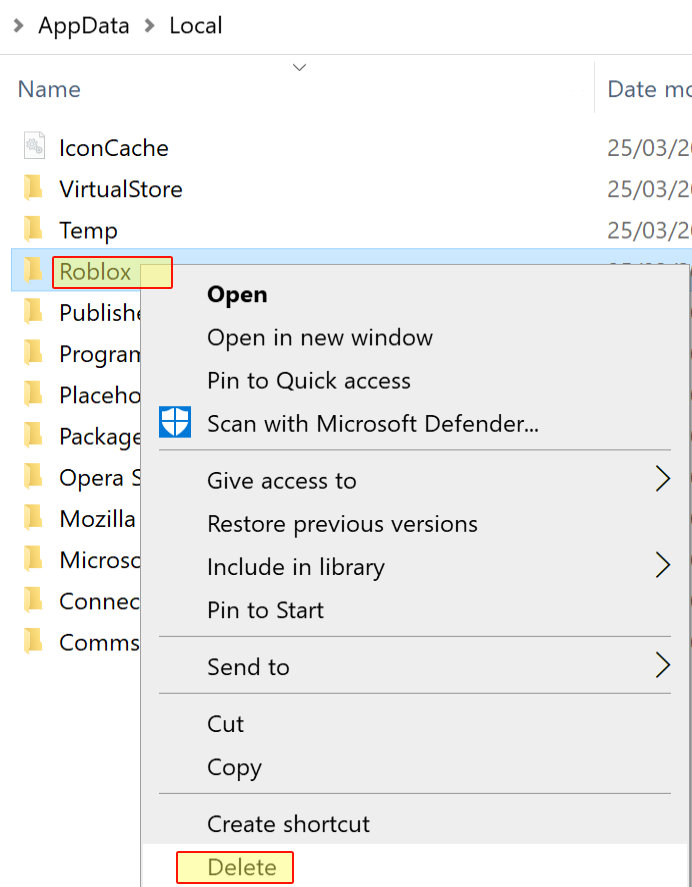
Fix 4: Make sure the proxy for your LAN is not enabled
- Open the Start Menu and search and open “Internet Options“
- Click the Connections tab
- Click the “LAN Settings” button > Under Proxy settings make sure “Use a proxy server for your LAN” is not ticked
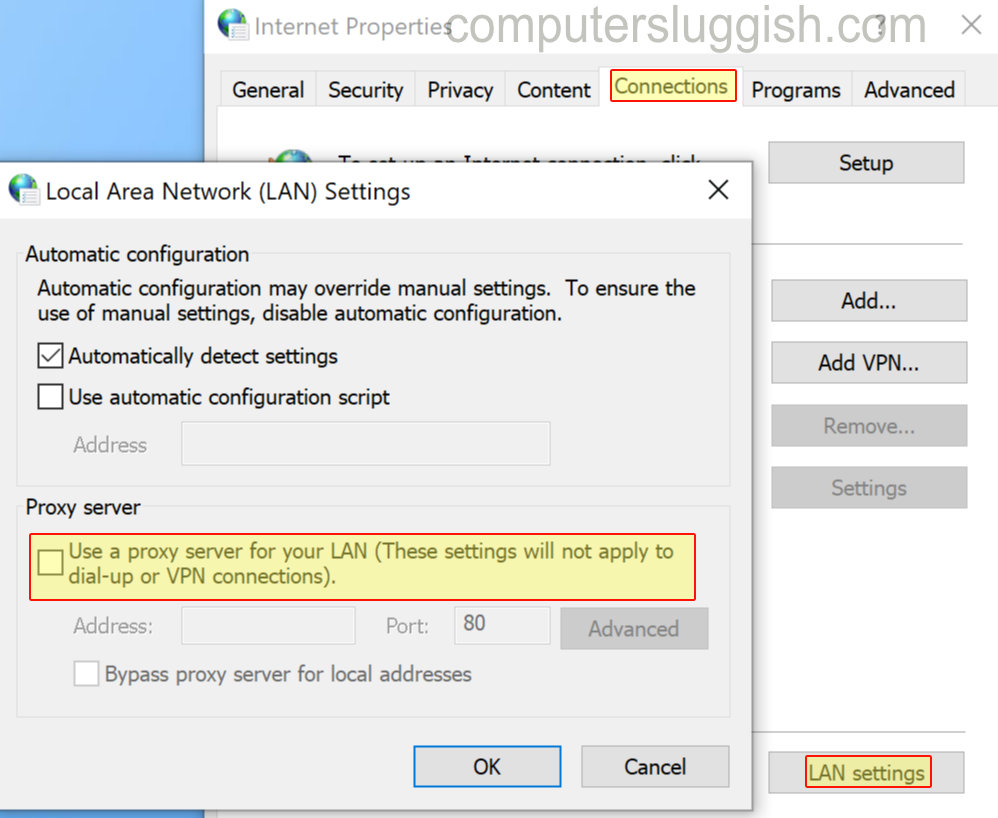
Fix 5: Flush the DNS:
- Open the Start Menu and search and open “CMD” (also known as Command Prompt)
- Type in the following command and press enter: ipconfig /flushdns
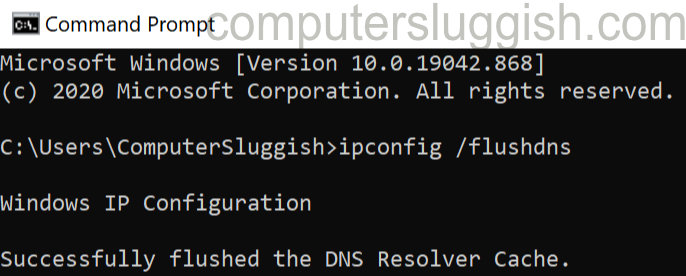
Final thoughts
Hopefully, one of the above methods has resolved the problem you were getting with Roblox not being able to launch on your Windows computer.
If you are still unable to launch Roblox and you keep getting an error then you could try out the methods in our crashing guide, or the only other thing you could try is to uninstall Roblox and then reinstall it again.


