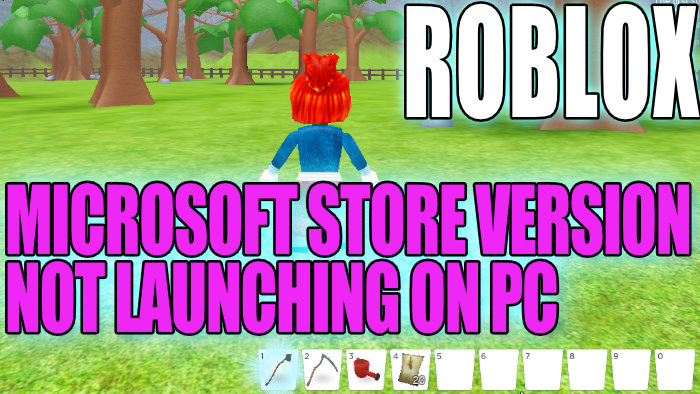Roblox Not Launching On Windows 10 PC Or Laptop From Microsoft Store
If you are trying to play Roblox on your Windows 10 PC or Laptop, but every time you try and launch Roblox it either crashes or just simply won’t launch and you have already checked that the Roblox Servers and services do not currently have any issues.
Don’t panic just yet because there are a couple of things you can do that will hopefully fix your Roblox and get the game launching again in no time.
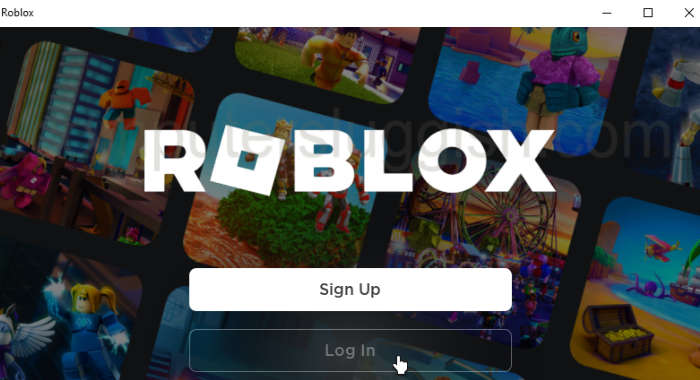
Below we have listed a few of the different methods to fix Roblox not launching. After you have tried each method try and launch Roblox and see if that fixed the problem.
These methods are aimed at the Roblox Microsoft Store version.
Will I lose my Roblox saved data?
No, you will not lose any of your saved data within the Roblox games as it will be stored on the Roblox servers, the only thing that you might lose by doing the below troubleshooting methods to resolve Roblox not opening, are any setting changes that you made within the app.

Fix Roblox Not Launching In Windows 10 On PC:
Fix 1: Update Windows
Check you have the latest Windows updates installed on your computer.
- Right-click on the Windows start menu icon > Open Settings
- Click on Updates & Security > Click on Check for updates

Fix 2: Update Roblox
Check for Updates for Roblox, ensure Roblox is up to date by checking in the Windows Store.
Open the Windows start menu and search Store > Open the Microsoft Store
Click the 3 dots in the top right-hand corner > Downloads & Updates then click the “Get updates” button
Download and install any available updates for Roblox
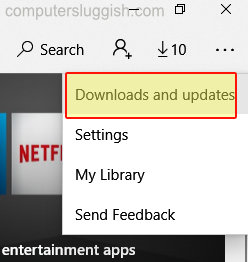
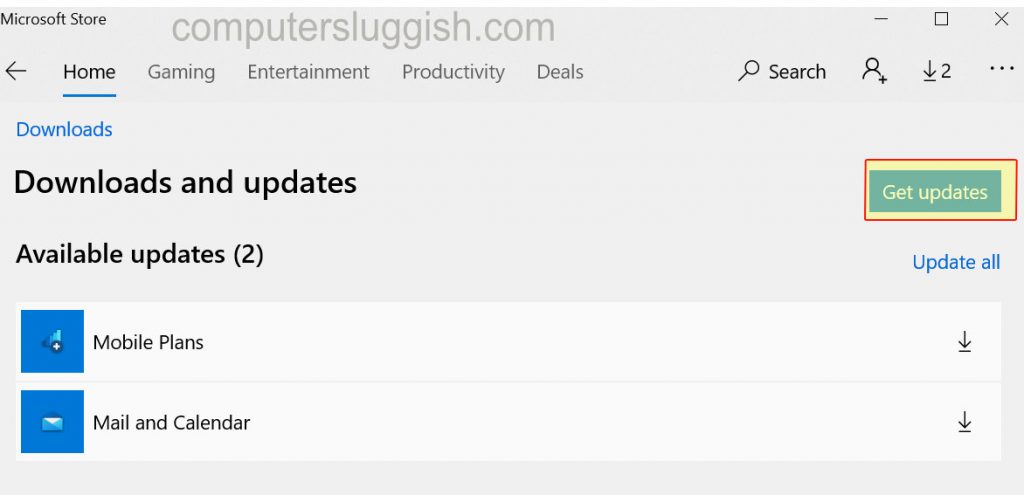
Fix 3: Reset Roblox App
Resetting the Roblox app can help resolve many problems like the one you are currently having with Roblox not launching on your Windows computer.
Right-click Windows start menu > Apps & Features
Search for Roblox and select it > Click on Advanced Options
Click on Reset
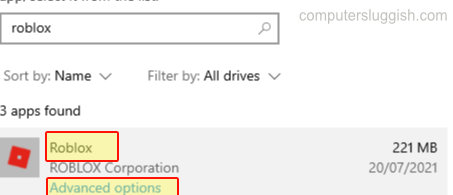
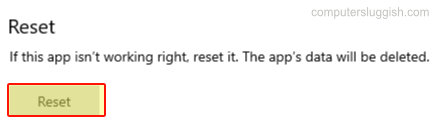
Fix 4: Security software
If you are using Avast, AVG, McAfee Security, Norton Security, Kaspersky, etc make sure your security software is not blocking the Roblox app. Try disabling your security software then launch Roblox (You won’t be protected from threats while your security is disabled) or you might be able to put it into a Game mode or Silent mode.
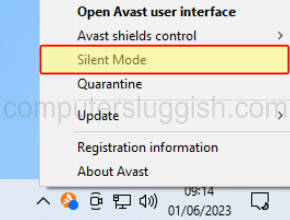
Fix 5: Easy Gamer Utility
Use Easy Gamer Utility to clear out your old graphics card cache files, as these could be causing Roblox to not work on your computer.
Download Easy Gamer Utility here
Once downloaded open the program and click the Clean tab
Next to your graphics card click the Clean button this will now remove your graphics card cache files

Fix 6: Reinstall the Roblox app
Uninstall and then reinstall Roblox again it may be frustrating but this may be the solution to the issue that you are having.
Final thoughts
Hopefully, one of the above methods has helped fix your Roblox and got it launching again. If your Roblox still won’t launch then you can check out this post for more fixes on how to fix Roblox launching problems or you might need to unfortunately reset Windows 10.