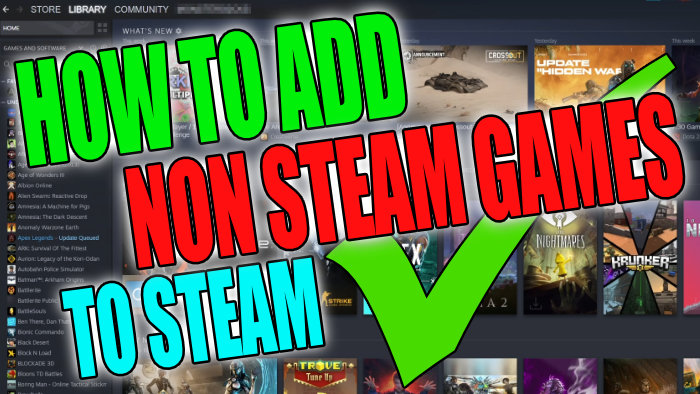Table Of Contents
Steam Library Add A Non Steam Game On Computer
Steam has so much to offer and if you are like us that is why we have such a huge game library in our Steam client.
But what you might not know is that you can add games that you have not purchased through Steam to your library. So in this post, we will be taking a look at how you can add a non Steam game that is installed on your computer to your Steam library.
This will then allow you to launch the non-steam game through the Steam client and also allow you to use Steams in-game overlay and some of the features it has to offer for your non-steam games. However, not every game supports the Steam overlay but it’s still a nice way to have all of your games in one place, so you can browse your Steam library and see what game you would like to play. We have listed the steps below on how you can add your non steam game.
Adding Non Steam Games To Steam In Windows:
1. Open Steam
2. Click on Games in the top menu
3. Click on “Add a Non-Steam Game to My Library“

4. A list of all your games on your computer will load > Select the games you would like to add to your Steam Library > Click on the “ADD SELECTED PROGRAMS” button (if your game is not in the list click the BROWSE button and find the game.exe and add it)
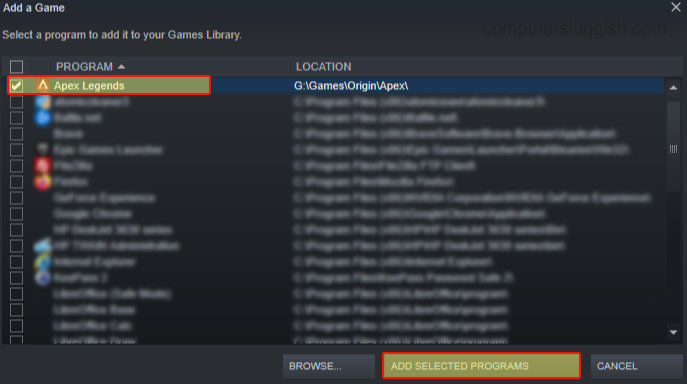
5. The game or games will now be added to your Steam Library

There you have it that’s how you add a non-steam game to your game library. Yes, it’s a shame you can’t earn cards and achievements from the game like you can with your Steam games, but you can still launch the game using steam, use the Steams in-game overlay in most games and it also makes your game library look even bigger!
You can view how to update Steam here or how to add mods to your Steam games here.
Check out the video here on How To Add Non Steam Games To Steam Tutorial if you are getting stuck.