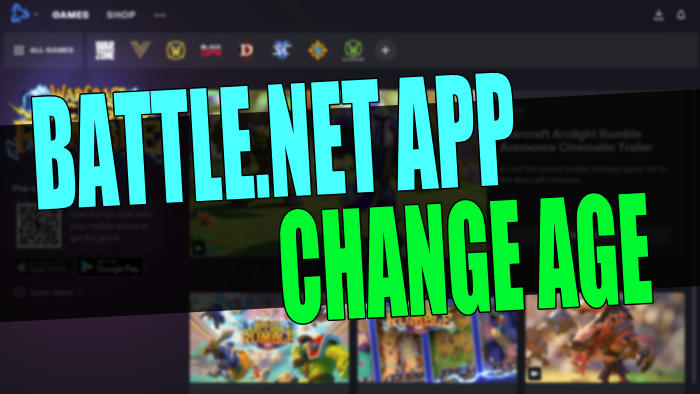To be able to use the Battle.net app you need to create an account that you can then purchase games on. But if you have not set your age correctly or are below the minimum age requirements, then the Battle.net age restriction will stop you from being able to purchase and download the Blizzard games that require a minimum age.
Battle.net has many different games that you can play and let’s be honest, some of them are pretty epic. Games like World of Warcraft, Diablo, Overwatch, and Call of Duty Warzone.
So in this guide, we will be taking a look at what you can do to remove the age restriction on Battle.net by changing your date of birth. So there are a few things that you can do to hopefully resolve your age being incorrect on Battle.net, and I have listed everything you can do below.
Related: How to repair Battle.net games
Table Of Contents
How to know if you entered incorrect age on battle.net:
If you have entered your date of birth on your battle net account incorrectly then you will get a message that says something like “You are not allowed to access this content at this time“. Or if you entered your date of birth wrong on the Blizzard website then you will receive a message like “You are not allowed to view this page at this time.“

How to remove Battle.net parental restrictions?
Just like your age, parental controls can also add restrictions to your battle.net account. Such as the amount of playtime you are allowed, you might see an error code like BLZ51900011, who you can chat with online, and also purchase restrictions.
You have two options when it comes to making changes to battle.net parental controls. You can either visit the Parental Portal to make changes (if you have already set it up), or you will need to contact customer support to ask them to remove the parental controls from your Battle.net account.
Access Parental Controls in Battle Net:
- Sign in to your Battle.Net account on the website
- Select the drop-down next to your user name in the top right-hand corner > Go to Account Settings
- Select Parental Controls > Select “Submit a ticket” under Remove Parental Controls
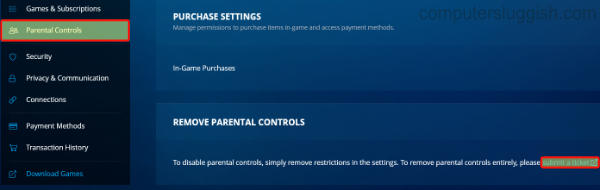
How to change age on Battle.net account:
When it comes to changing your age on your Battle.net account you might have noticed that there is not an option to be able to do this within your account settings, when you sign in to your account. And that’s correct!
Unfortunately, the only way to be able to change your date of birth on your battle.net account is to contact customer support, and they should be able to help. And don’t worry as usually, they are pretty quick to respond.
Change date of birth on Battle.net website:
If you have gone onto the battle.net website and clicked onto a game but then entered your date of birth incorrectly, then this will then stop you from being able to access the content on that page.
Luckily the date of birth you entered here is only stored within your web browser’s history. So you have two options; you can either clear your browser history or use a different web browser.
Change date of birth on Battle.net app:
If you have entered your date of birth incorrectly on the Battle.net app when using the shop, then you can resolve this by clearing the Battle.net apps cache folder. So just like the website, the date of birth has been stored within the Battle.net apps history.
How to clear Battle.net cache folder:
Before we get started, we have a more in-depth guide with images on how to delete the Battle net cache here.
- Close Battle.net app
- Right-click the Start menu and select Task Manager
- Find agent.exe or Blizzard update agent > Right-click and click on End task
- Now open your File Explorer and type %programdata% in the address bar
- Delete the Blizzard Entertainment folder
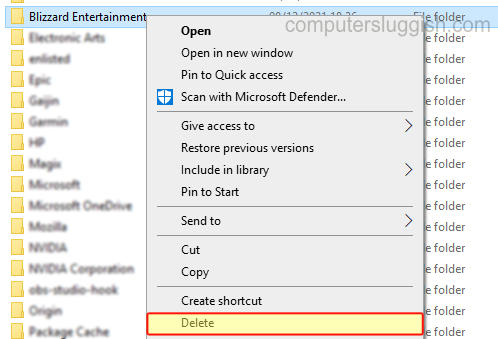
I hope the above guide helped your resolve the battle.net age restriction issues you were having. Whether you entered your date of birth incorrectly on the battle.net website and app, or if you have set up your age wrong on your Battle.net account.
If you did enjoy this guide and found it helpful then I am sure you would like all of our other gaming guides.