When you add favorites in Microsoft Edge you might have noticed that you can access them by a favorite bar when you open a new tab.
However, when you have a website open the favorites bar disappears from Edge. If you would like the bar to always be visible when you are on a website then this can be done by changing a setting within Edge.
Always Show Microsoft Edge Favorites Bar
1. Open Microsoft Edge > Click the 3 dots in the top right corner > Click Settings
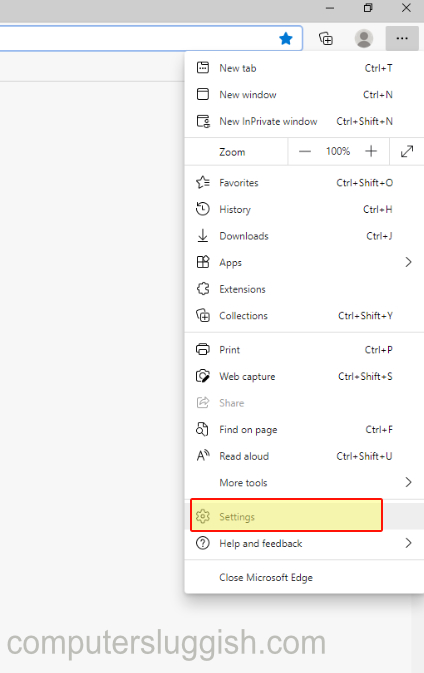
2. Click Appearance in the left menu
2. Scroll down and find “Show Favorites Bar” > Click the drop down arrow and change it to “Always“

The Microsoft Edge favorites bar will no longer be missing when you browse the internet and you will now have all of your favorites at the top of the browser in the bar.
Check out this post on How to boost Microsoft Edge startup time if you are finding it a bit slow.

