If you want to show an FPS counter in Minecraft Legends then there are a few ways of doing this. Minecraft Legends is a sandbox video game that offers players the ability to explore and create a base, you will then need to protect your base and defend it against enemies using blocks.
So if you’re a Minecraft Legends player and you want to show your game’s FPS (frames per second) while playing, there are a few ways to do this as I show below.
Related: Show an FPS counter in all PC games
Table Of Contents
How to show FPS in Minecraft Legends
Xbox game bar
First, hold the Windows key + G on your keyboard to display the Game Bar
Now click on the Widget Menu at the top and go to Performance
You will see a Pin icon so click this to pin the performance window > Select the FPS tab
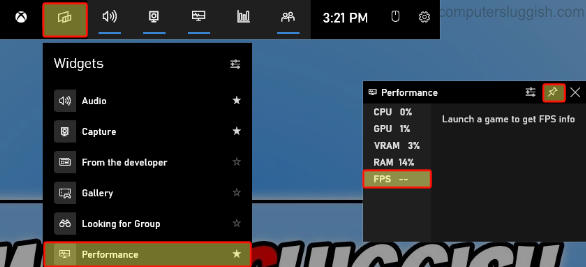
NVIDIA GeForce Experience
Open the Nvidia GeForce Experience > Click the Settings cog
Select General and check that IN-GAME OVERLAY is toggled to On
Click on Settings > Click HUD layout
Now select Performance > Choose a position for the FPS counter and also select FPS
Once done press Back > Done > And Close
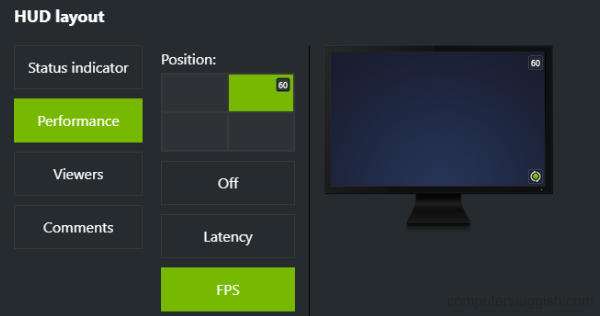
AMD Adrenalin Software
First, open the Adrenalin software
Now select the Performance tab
Toggle Show Metrics Overlay to Enabled
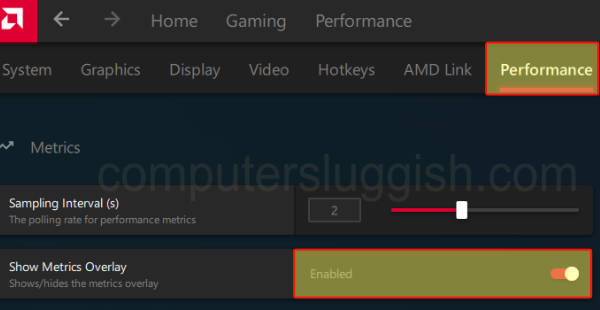
Final thoughts
So as you can see displaying FPS in Minecraft Legends can be useful if you want to monitor your game’s performance, it can then help you optimize your video settings.
I hope the above guide has helped you show the frame rate, if you enjoyed this guide and found it helpful then I am sure you would like our other gaming guides.

