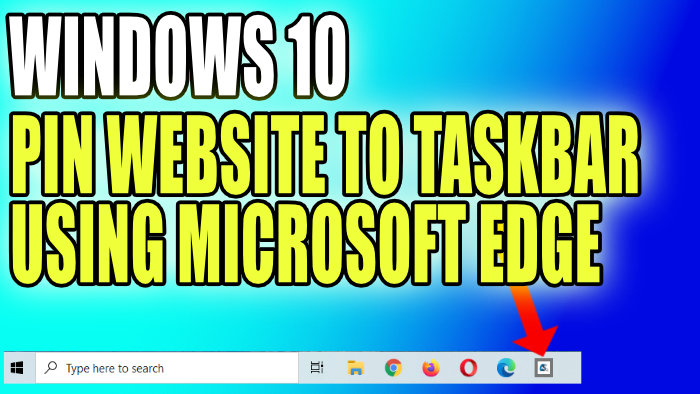Pin Website Shortcut To Windows 10 Taskbar Using Edge Browser
In this post, we will be taking a look at how you can pin any website in Microsoft Edge to your Taskbar.
This means that you can then access that website really quickly by clicking on the shortcut that Edge has added to your Windows 10 Taskbar.
It will also add the websites logo icon to your Taskbar so that you know exactly what the shortcut is for. Below we have listed the steps on how to pin a website to your Taskbar using your Microsoft Edge browser.
How To Pin Websites To Taskbar In Windows 10 Using Microsoft Edge:
1. First you need to open Microsoft Edge > Once you have Edge open you now need to go to the website that you would like to pin to your Taskbar
2. Now click the 3 dots in the top right-hand corner of Edge
3. Go to “More tools” then Click “Pin to Taskbar“
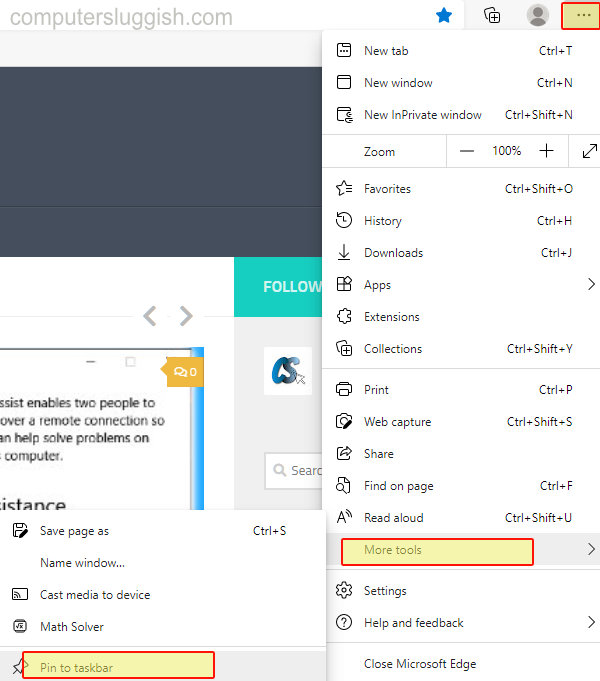
4. Give the pin a name then click “Pin”

5. The website will now be added to your Taskbar
That is how you pin websites to your Windows 10 Taskbar using Microsoft Edge and if you click on the shortcut it will open directly to your chosen website.
You can also pin websites to your start menu using Microsoft Edge. Check out this post if you are interested in knowing how.