Fix Network Problems On Your PS5 Console
You don’t have to be connected to the internet to use your console however, many of the features do require a network connection. If you want to play an online multiplayer game or try a Battle Royale game such as Fortnite, then you will need to be connected to play against others online.
Although the PS5 is awesome, there can be occasional issues such as the display being black or connection issues, which we will be looking at fixing in this guide. So if you are trying to sign in to the PlayStation 5 network, browse the PlayStation store or even play a game online but you are constantly getting connection issues, then I have listed a couple of things below that you can try which will hopefully resolve the problems you are encountering on your PS5.
Table Of Contents
What issues will the methods fix?
As I mentioned above, if you have gone to use something on your PS5 that requires an internet connection then you may have come across issues or errors. Some of these problems could be:
- PS5 keeps disconnecting
- PS5 games lagging
- PS5 games dropping connection
- PS5 Games crashing to Home Screen
- Wi-Fi symbol with cross through in-game
- PS5 Network error codes
- PS5 not connecting to internet
If I haven’t listed your issue above then don’t worry too much as I can’t list them all and it’s still worth trying out the methods below. If it’s connection related issues that you are experiencing with your PS5 then hopefully one of the methods will get you back online in no time at all.
Why does my PS5 keep disconnecting?
There can be many reasons why you are experiencing connection issues with your Playstation 5. If you are using Wi-Fi the signal could keep dropping due to the PS5 being too far away from the router, or perhaps you have recently changed the WiFi password. Give the steps below a try and hopefully, you will be able to fix any network issues with your PS5.
Related: How to clear PS5 cache files
How To Fix Playstation 5 Connection Problems:
Below are the different methods for fixing connection issues with a PlayStation 5.
Fix 1: Check internet provider
First, make sure there are currently no known issues with your internet provider.
Fix 2: Restart your PS5
This is the most simple troubleshooting method but is also usually the most effective, and fixes most problems when it comes to connection issues.
Fix 3: PS5 network
Disconnect and reconnect to the network on your PS5.
- Go to Settings
- Select Network > Settings
- Where it says “Connect to the internet” toggle this to Off and then toggle back On to reconnect

Fix 4: Try connecting to the internet with another device
Use the same method that you used to connect your PS5 (Wi-Fi or Cable) and see if a different device is able to use the internet without any issues. Then you can determine whether it’s your PS5 not connecting to the internet or the internet causing the problem.
Fix 5: PS5 network
Check to make sure there are no issues with the PlayStation Network, if there are then this would explain why your PS5 is not connecting to the PSN network.
- You can check for PSN Network issues here
Fix 6: Change PS5 frequency
You can change the Wi-Fi frequency of your PS5 to suit your needs. If your PS5 is quite far from your router and you are using Wi-Fi make sure it’s running at 2.4GHz as this is better for long-distance connections. If your PS5 is close to the Router change it to 5GHz as this provides less distance but will make the speeds faster.
- Go to Settings > Select Network > Settings
- Select “Set up internet connection” > Press the options button (3 lines) on your PS5 controller
- Select Wi-fi frequency bands > Change to 2.4ghz
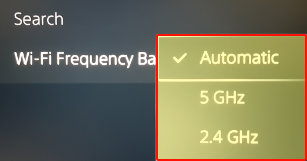
Fix 7: Wi-Fi
Don’t use Wi-FI This can cause lots of connection issues especially depending on where your PS5 is in your house and the distance from the router, so plug your Playstation 5 directly into your router using a cable if possible.
Fix 8: Update console
Make sure your Playstation 5 is up to date.
- Click on the settings cog > System
- Go to System Software > Select “System Software Update and Settings“
- “Update System Software” > Follow the steps

Fix 9: Connection test
You can run an internet connection test on your console and see where your connection is failing.
- Go to the Settings cog > Go to Network
- Select Connection Status > “Test Internet Connection“
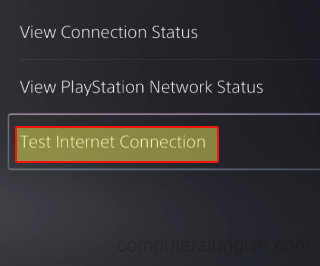
Fix 10: Router
Restart your router just remember if anyone else is using the internet they will also lose connection.
Fix 11: QOS
If your router has QoS (Quality of Service) then disable this option, it can limit your traffic and downloads giving voice traffic priority (Check the manual for your router on how to do this and if your router has it).
There you have it, that is how you can fix issues with your network or connection on your PS5 console. Hopefully one of these methods helped you and you are back playing your games online or browsing the store or PS Now for new and exciting games to play!
If you are still having constant PS5 connection problems then you might need to reset your PS5 back to default settings. If this guide did help you out then we have more PS5 guides here.


