If you are one of the lucky ones that has gotten to play Hogwarts Legacy early but having problems with the game, then you will find methods below on what you can do to fix these issues.
In this guide we will be taking a look at how you can fix Hogwarts Legacy graphics issues, if you are having problems with textures not loading, fps drop, or stuttering within the game then there are a few things that you can do to troubleshoot and fix these problems.
This amazing game based on the Harry Potter books is a game that I have wanted to have for a long time. But when it comes to playing Hogwarts Legacy the last thing you want is textures not loading, graphics popping in, and the worse thing your FPS keeps dropping! It can be very annoying especially in an open world RPG.
So below you will need to do each method until one of the methods fix the issue that you are having with the game.
Related: How to fix Hogwarts Legacy crashing on PC
How to fix Hogwarts Legacy graphics issues
Fix 1: Update graphics
The first thing you want to do is make sure you have the latest driver installed for your graphics card this is very important, it does not matter if you have the best GPU in the world you still need to also have the latest driver to allow it to run at it’s best.
Having the latest driver installed can help fix many graphical problems in Hogwarts Legacy and increase the FPS in the game.
Below I have listed some links to guides that will show you how to update an NVIDIA, AMD, or Intel graphics card.
Fix 2: Updating DirectX
Make sure you have the latest DirectX files installed on Windows 10/11 there are two ways of updating DirectX in Windows. First using Windows updates which will update Direct X 12 and second manually updating which will update DX11 and lower so you need to do both.
Updating DirectX through Windows updates:
- Update Windows by right-clicking on the start menu icon and selecting Settings
- Click on Update & Security (on Windows 11 choose Windows Update)
- Next click the Check for Updates button

Updating DirectX manually:
- Download the DirectX web installer from the Microsoft website here
- Run the setup file and follow the steps to update DirectX
Fix 3: Clear DirectX cache
Within Windows, we can clear the DirectX cache using the Disk Cleaner tool so there is no need to download a third-party program to clear the Direct X shader cache.
- Open the start menu and search for Disk Clean-up and open it
- Now select your C Drive
- Untick everything except DirectX Shader Cache
- Now Click OK then Delete files
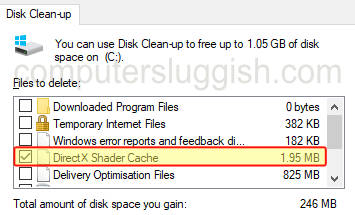
Fix 4: Clear GPU cache
Over time the GPU cache can get large and the files could cause problems. So clearing the cache files can help fix many graphical issues below I have listed links on how to do this for an NVIDIA and AMD GPU.
Fix 5: Borderless
Try running Hogwarts Legacy in borderless mode, this can help fix graphics issues and also black screen problems with the game.
- Go to the location where you installed Hogwarts Legacy
- Now find the games .exe
- Right-click on the games .exe and select Properties
- Now select the Compatibility tab and tick Disable full-screen optimisations
- Now click OK
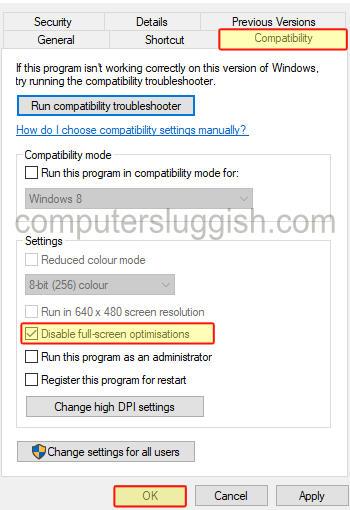
Fix 6: Graphics settings
If you have set the in game graphics higher than your graphics card can handle, then this will cause many issues so try lowering those settings then load into game and see if it helped.
I hope one of the above methods helped resolve the graphics issues that you have been having in Hogwarts Legacy, and you can now enjoy the beautiful graphics within this open world Harry Potter game!


