In this guide, we will be taking a look at how to fix CSGO black screen issues on PC. If you are currently getting display issues or a black screen with no sound when trying to play the game on your Windows computer, then luckily there are several things you can do that should resolve this.
Counter-Strike: Global Offensive has been out for some time now I still remember the day I purchased the game and launched it for the first time. It is great fun and now everyone can enjoy the game as it’s free-to-play, encouraging lots of new players! But this is all great until you encounter a black screen on launch issue in CS:GO, or it can happen when you are in the middle of a game.
Table Of Contents
Why does CSGO give me a black screen on launch?
There can be many reasons why you are getting display output issues when trying to play CSGO. You may get a black screen on launch, or the game could crash on a black screen during a match. But it could be as simple as having to restart your computer, not having the latest driver installed for your graphics card, or one of the game files has become corrupted.
Related: Fix CSGO bad graphics and textures
How to fix CSGO black screen issues:
Below are the different methods for fixing a black screen in Counter-Strike on your Windows 10 or Windows 11 PC or laptop. You will need to do each method until one fixes the game on your computer.
Fix 1: Restart Windows
It sounds simple but why make it complicated, this usually resolves most problems with CSGO.
Fix 2: Update Windows
If you have not updated Windows in a while then this could cause issues with CSGO resulting in a black screen so check if there are any new updates available.
Windows 10:
- Right-click the Windows start menu icon > Settings > Update & Security
- Click “Check for updates” button

- Right-click on your start menu and select Settings
- Select Windows Update and then Check for updates

Fix 3: Update Graphics Card Driver
If Counter-Strike keeps crashing on a black screen or giving you no display output, then a common cause for this is outdated video drivers. So make sure you have the latest drivers installed for your GPU. You can download the drivers from the manufacturer’s website or see the below links:
Fix 4: Run CSGO as an administrator
Try giving the game admin rights to help with the black screen on launch issues:
- Right-click on Counter-Strike: Global Offensive in your Steam Library > Go to Properties
- Click on Local Files and then “Browse“
- Right-click on the CSGO shortcut and click on Properties > Click on Compatibility and tick “Run this program as an administrator” box > Press Apply
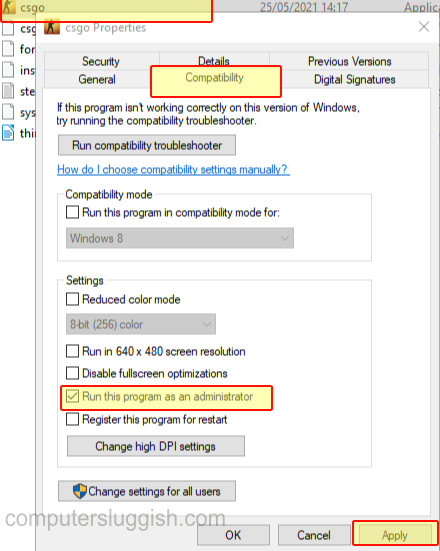
Fix 5: Display cable
Try changing the cable you are using for your display as it could be faulty causing the black screen every time you launch the game. Also, ensure it is in the ports securely.
Fix 6: Scan CSGO in Steam for corrupted files
If one of the game files has become corrupted or missing then this is going to cause problems such as display issues:
- Open Steam and find Counter-Strike: Global Offensive in your Steam Library > Right-click on it and go to Properties
- Select Local Files and click on “Verify integrity of game files“

Fix 7: Reinstall CSGO
If the above methods have not helped fix the CSGO black screen issues you are having, then there could be a problem with the installation of the game so try reinstalling it.
- Right-click on Counter-Strike: Global Offensive in your Steam Library
- Go to Manage > Click on Uninstall
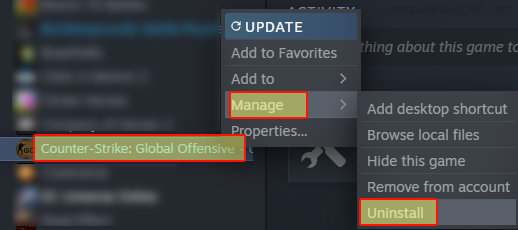
- Then Install CSGO again using Steam on your PC
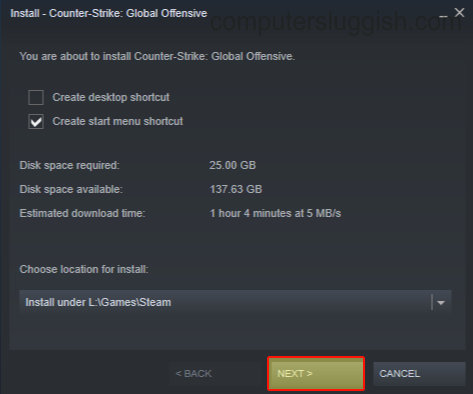
There you have it, that is how you fix CSGO black screen issues on your PC or laptop in Windows. Hopefully, you are now playing the game again with a perfect display.
It would be worth testing other games first and making sure it’s only happening in CSGO. Because if the issue is only with this game then you might have to wait for a new CSGO patch to fix the issue.
If this guide helped you out then we have more Windows gaming guides here.


