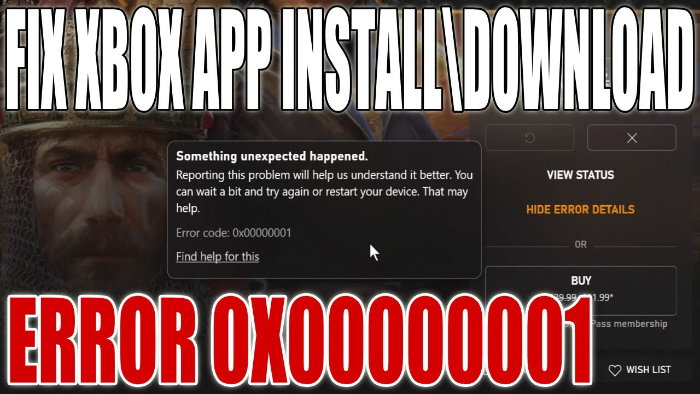In this guide, we will be taking a look at how to fix the Xbox app error 0x00000001 in Windows 10. If you have downloaded the Xbox app on your PC, then you will have noticed that it offers many features. It’s a very handy app however, it’s not so great if you are not able to use the Xbox app because you are receiving the error code 0x00000001. It can be really frustrating if you get this error, or your Xbox App just isn’t working properly at all!
You can purchase and play hundreds of games, chat with friends, track achievements, and many other features. So in this post, we will be taking a look at how you can fix the error code 0x00000001 when using the Xbox App on your Windows 10 PC or laptop.
Table Of Contents
Can’t Download Or Install Xbox App Games In Windows 10
You might be getting this error when you are trying to download, install or play a game using the Xbox app on your Windows computer.
There can be many reasons why you are getting the error code 0x00000001. It could be a pending Windows 10 update that’s causing the issue or it could be one of the Xbox apps files that have become corrupted, which can cause all sorts of problems with the Xbox app.
What If The Methods Below Don’t Work?
If the methods below do not, unfortunately, fix the 0x00000001 error message, then you might need to reset Windows 10. However, before you do this you could try creating a new local user profile on your PC and try using the Xbox app on that account, to see if it works.
How to fix Xbox App error code 0x00000001 on Windows 10
As we mentioned above, there can be many reasons why you are getting the error code. But with a bit of luck, one of the methods below will hopefully resolve the problem for you.
Fix 1: Check for Windows 10 updates
- Right-click the start menu > Settings
- Updates and security > Now click the “Check for updates” button

For the following steps make sure you close down the Xbox App and ensure it is closed in the system tray
Fix 2: Repair the Xbox app
This will repair the Xbox app and hopefully fix the 0x00000001 error:
- Right-click Windows start menu icon > Apps & Features
- Search for “Xbox” now select Xbox and click “Advanced options“
- Now click the “Repair” button.
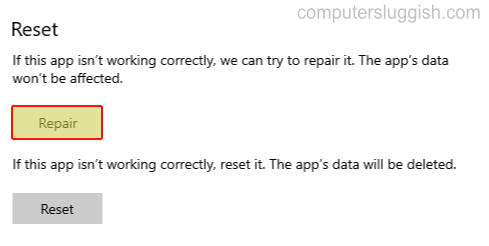
Fix 3: Turn on Xbox App Services
- Right-click Windows start menu icon > Apps & Features
- Search for “Xbox” now select Xbox and click “Advanced options“
- Ensure that the “Xbox App Services” is toggled to “On“
- If it wasn’t restart your computer after turning it On
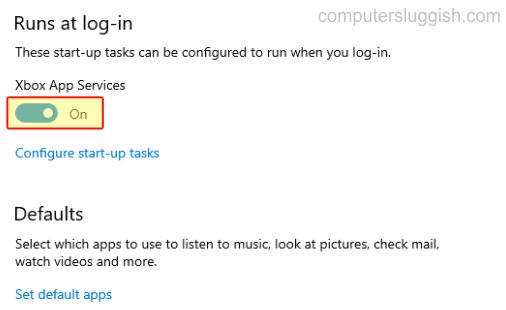
Fix 4: Reset Xbox app’s data
This will delete the Xbox app’s data so ensure you have anything you want to be backed up (resetting the Xbox App shouldn’t remove your games):
- Right-click Windows start menu icon > Apps & Features
- Search for “Xbox” now select Xbox and click “Advanced options“
- Now click “Reset“
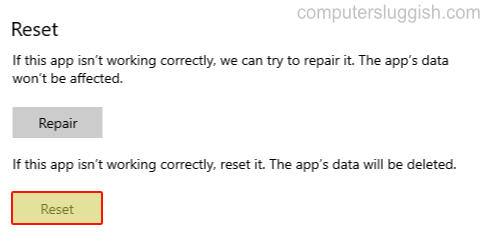
Fix 5: Fix using PowerShell Command
- Open the start menu and search “Windows PowerShell” then click “Run as an administrator“
- Now copy and paste the following code into PowerShell and press enter:
get-appxpackage Microsoft.GamingServices | remove-Appxpackage –allusers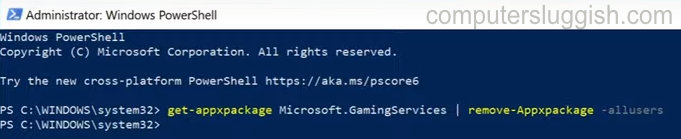
Fix 6: Check for updates for the Xbox app
- Open the start menu search “Microsoft Store” and open it
- Click the 3 dots in the top right corner > Downloads & Updates > Then click the “Get updates” button.
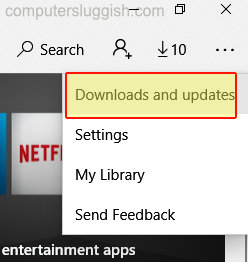
There you have it that is how you fix the Xbox App error 0x00000001. We hope the above methods helped fix the Xbox app on your Windows 10 computer and you are now able to get back to playing your games.
If the above methods did not fix the error for you then unfortunately you might need to reset Windows 10 back to a new install.
If this helped then check out some of our other Windows guides here.