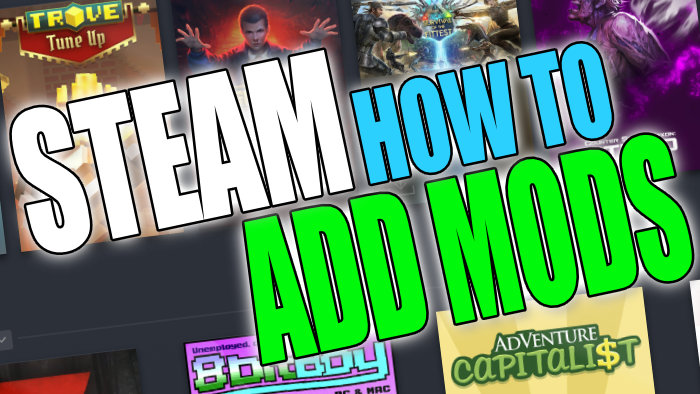Install Workshop Items To Your Steam Games In Steam
In this guide, I will be showing you how you can subscribe and add workshop mods to your games on Steam. This will transform your games into something even more awesome than the game already was, and this can be done in the Steam Client.
Have you completed and gotten bored of one of your games in Steam? Well, you might be able to bring back life and excitement to the game by adding mods.
And let me tell you, there are some awesome mods out there for games!
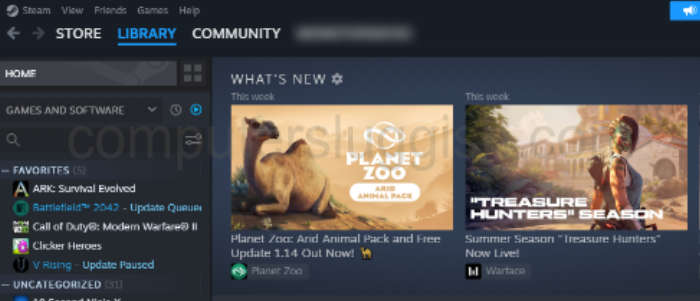
Modding your Steam games is pretty awesome and offers so many more hours of fun! Unfortunately, not every game offers a Steam workshop as you are not able to modify all Steam games.
When following the methods below if you cannot do it for the game you have chosen then this means you won’t be able to mod that Steam game.
Table Of Contents
Is It Free To Mod Steam Games?
Yes, it is free to install workshop items and mods to your Steam games. All the mods you will see within the Steam Workshop have been created by community members.
So other players just like you and I who love the game wanted to add a bit more to the game have made it even greater than it already was.
Depending on what game you would like to mod in Steam will depend on what you will be able to subscribe to or add, but for example:
- In Rust, you can mod weapons, clothes, and even maps.
- In ARK you can add new maps, mod dinosaurs, mod games, and even do a total conversion of the game making ARK a whole new game.
- In CSGO, again you can mod weapons, and maps and add new game modes changing the game.
- In Planet Zoo you can add new items, and animals and check out community Zoos.
- In Cities: Skylines you can customize your cities with mods for new buildings, road assets, gameplay mechanics, and visual enhancements.
- In Euro Truck Simulator 2 you can add mods that provide new truck models, maps, weather effects, AI improvements, and additional customization options.

The above screenshot shows how many mods are available for Planet Zoo and as you can see there are thousands of Steam workshop mods you can install for the game.
Related: How to hide or remove games on Steam
Is It Safe To Mod Steam Games?
Yes, it’s safe to download and install mods to your Steam games. But just like anything else be wary of what you do install and add to your Steam games, and check out reviews on the mod.
Sometimes Steam mods can cause issues with the game making it crash. If this happens then you will need to remove the mod from your Steam game.
How to Subscribe & Add Workshop Mods To Your Steam Games
Below are the steps for adding mods to your Steam games.
1. Launch Steam
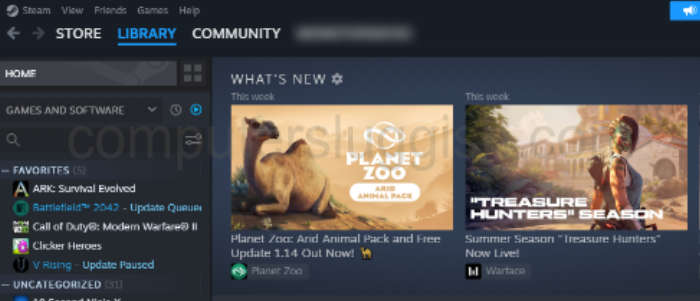
2. Find and select the game in your Library that you would like to add some mods to > Click on Workshop (In the menu under the Play button)

3. Browse and Search the Workshop items and choose mods for the game that you would like
4. Once happy click on the mod > Click on Subscribe

5. The mod will now be added to your downloads and begin installing
6. Once installed you may need to relaunch the game for it to take effect > Launch the game and enjoy your chosen mod/workshop item

If you want to remove your Steam mods later down the line then you can delete all your subscribed Workshop Items in steam at once.
Final thoughts
There you go that’s how you add mods to your Steam games in Steam, whether it’s new maps, skins, or cool new characters in a game.
I hope you enjoyed the above guide on adding mods to your Steam games, so now you know how to download Steam workshop mods!
If you did like this guide then I am sure you would also enjoy all of our other awesome Windows guides here.