In this guide, we will be taking a look at how to fix the Modern Warfare 2 GPU driver version error on PC. This error will pop up when trying to launch the MW2 game on your Windows 10 or Windows 11 PC or laptop, and will say “Your GPU driver version does not meet the minimum requirements for running Call of Duty: Modern Warfare II.”
The latest COD Modern Warfare game is awesome, and I loved the fact that we could try the game out in the Beta version, to test out some of the game modes. And then we were able to play the campaign first. However, it’s very frustrating if every time you launch the game you get a warning message on your screen saying “GPU driver version“.
But don’t panic, this error can be easily fixed on your Windows PC. And it doesn’t mean that you cannot play the game!
Table Of Contents
What is the MW2 GPU Driver error?
This error is basically caused by not having the latest video driver installed for your graphics card, whether you are using an Nvidia or AMD. There could be other reasons why you get the GPU warning in Modern Warfare 2 such as DirectX issues, but I will list the different fixes below.
This error is quite common in the Call Of Duty games, and you may have already come across this error in Warzone or COD Vanguard, as well as having similar warnings in games like Fortnite.
The error message will say:
“GPU driver version.
Your GPU driver version does not meet the minimum requirements for running Call of Duty: Modern Warfare 2.
To ensure best performance and functionality, go to the manufacturer’s website to download and install the latest drivers.”

Related: MW2 crashing on PC
How to fix COD MW2 GPU driver version does not meet minimum requirements
I have listed the methods below on how to fix and get rid of this error message on your Windows 10 or Windows 11 PC or laptop.
Fix 1: Update drivers
As the warning message suggests, the first thing to try is updating the graphics driver on your PC for MW2.
This is always important to do regardless of any errors as it can help improve the performance of COD on your computer, and may even improve the FPS. As well as fixing any problems with blurry graphics and textures.
So you will want to download and install the latest NVIDIA driver or AMD driver for your version of Windows.
Check your GPU info:
If you are unsure what graphics card you have then do the following:
- Open your start menu and search DXDiag and open it
- Go to the Display tab > You can view your GPU info there
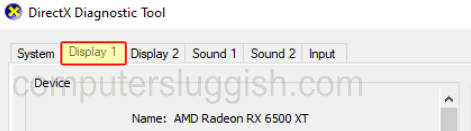
Update Nvidia driver:
- Go to the NVIDIA website
- Search for your GPU and then download the latest driver
- Run the setup file and follow the installation steps
- Once finished go ahead and restart your PC
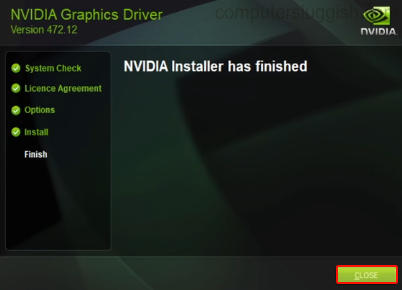
Update AMD driver:
- Go to the AMD website
- Select your graphics card from the list and download the latest driver
- Once downloaded run the setup file
- Follow the on-screen steps
- Restart your computer
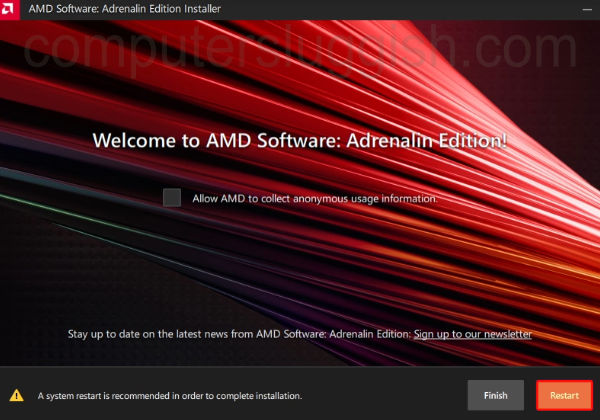
Fix 2: Update DirectX
Make sure that you have the latest version of DirectX installed on your PC. And to do this we will need to download the setup file from Microsofts website:
- Go to the Microsoft website and download the DirectX installer
- Follow the steps to check for the latest version of DirectX
- If there is a newer version available then it will begin to install
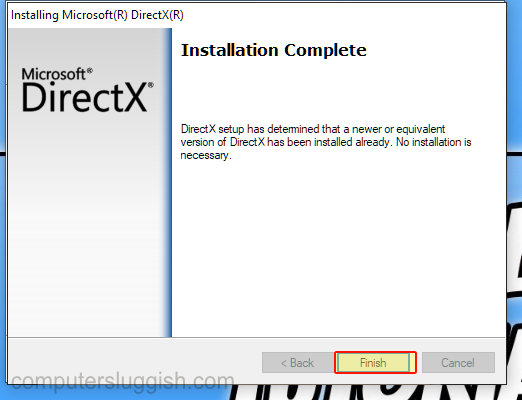
Fix 3: NVIDIA cache
Below are the steps for clearing an NVIDIA graphics card cache files:
- Open File Explorer > Type %localappdata% into the address bar > Press enter
- Find the NVIDIA folder and open it
- Open the DXCache folder first and Delete all the items in this folder
- Go back and open the GLCache folder and Delete all the items in this folder
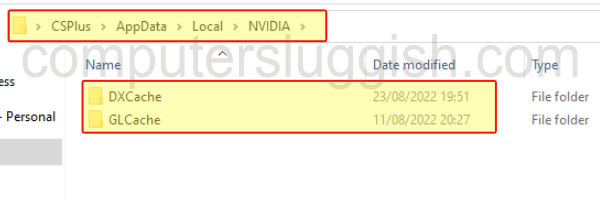
- Now go back to the %localappdata% folder
- Find the NVIDIA Corporation folder
- Open the NV_Cache folder and Delete all the files in this folder
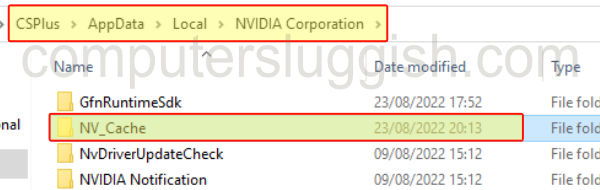
Fix 4: AMD cache
Below are the steps for clearing an AMD graphics card cache files:
- Open the AMD Software: Adrenaline Edition
- Click on the Settings cog in the corner of the program
- Select the Graphics tab and expand Advanced
- Click on Perform Reset next to Reset Shader Cache
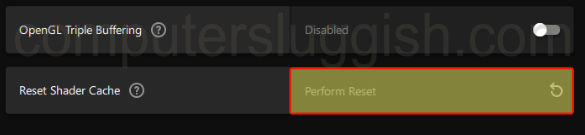
Fix 5: Update Windows
Make sure you have the latest updates installed for Windows.
Windows 10:
- Right-click on the start menu icon and click on Settings
- Go to Update and Security and then Check for updates

- Right-click the start menu icon and go to Settings
- Click on Windows update and then Check for updates

That’s the end of our guide on how to fix the MW2 driver update error that says your driver version does not meet the requirements. Hopefully, you are now back in the game without the warning popping up, and it may even fix any graphics issues that you have been facing in the game.
If this guide helped then we have plenty more gaming guides here for you to check out.


