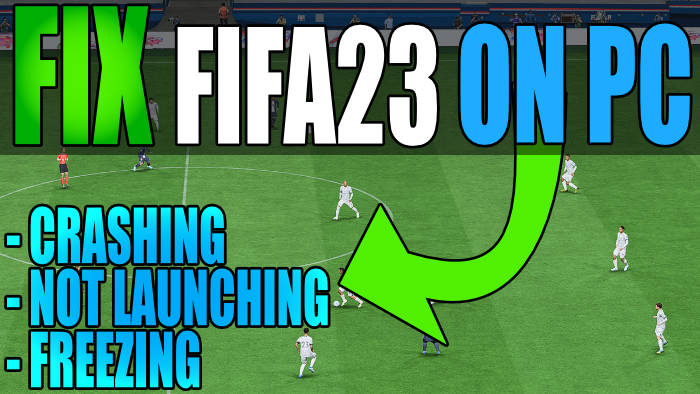In this guide, we will be taking a look at how to fix FIFA 23 crashing on PC. If you are having issues and FIFA 23 keeps crashing, not loading, or freezing, then there are a couple of things you can do to fix this, which we have listed below. So you can get back to the pitch and kick a ball around with your favourite football players!
FIFA is back but this time being the final game in the series. And just like other FIFA games, we get to play with our favourite footballers trying to win leagues and world cup tournaments, and play against our friends in some local split screen or online multiplayer.
But seeing as you are on this guide, then this means that you are having problems with FIFA 23 career mode crashing or the game keeps freezing and getting stuck on the loading screen or menus on your Windows PC. So below I have listed different methods you can do that should fix FIFA 23 crashes.
Table Of Contents
Why does FIFA 23 keep crashing on PC?
Many things can cause FIFA 23 crashes when trying to play on your Windows 10/11 computer. The game may crash on startup back to your desktop, or give you an annoying error code.
For example, it could be that your Windows is not up to date which could cause issues, you don’t have the latest driver installed for your GPU, or one of its game files has become corrupted.
If your system does not meet the minimum requirements to play FIFA 23 then this will also stop the game from working or launching, and we have listed the requirements below.
FIFA 23 PC minimum system requirements
- OS: Windows 10 (64-bit)
- Processor: AMD Athlon X4 880K @ 4GHz / Intel Core i3-6100 @ 3.7GHz
- Graphics card: NVIDIA GeForce GTX 660 / AMD Radeon HD 7850
- Memory: 8 GB
- Storage: 50 GB
- Connection: 512 KBPS or faster Internet connection required
How to fix FIFA 23 crashing PC
Below are the different methods for fixing PC crashes and freezing problems in FIFA 23 on your Windows 10 or Windows 11 PC or laptop. You will need to do each method until one fixes the issue for you.
Fix 1: Update Windows
First, make sure your Windows 10/11 is up to date.
Windows 10:
Right-click on the start menu icon and click on Settings
Go to Update and Security and then Check for updates

Windows 11:
- Right-click the start menu icon and go to Settings
- Click on Windows update and then Check for updates

Fix 2: GPU drivers
Make sure that you have the latest graphics installed for your graphics card. Even if you have software installed on your PC (for example AMD) it’s still worth checking for updates manually on the manufacturer’s website for your GPU:
Fix 3: Power plan
Make sure you have the high-performance power plan enabled in Windows:
- Open your Windows start menu and search for Control Panel and open it
- Change “View by” to Small icons
- Then go to Power Options > Click on Show additional plans
- Select the High Performance power plan
- Did you know you can also add the Windows 10 Ultimate and Windows 11 Ultimate hidden power plans for that extra performance?
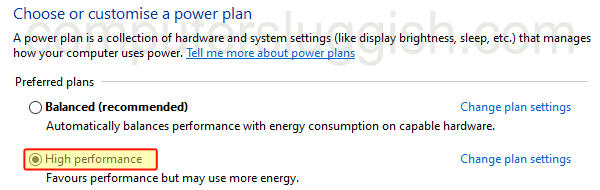
Fix 4: Run as an admin
Try running the game as an administrator:
- Go to the location where you installed FIFA 23
- Right-click on the fifa23.exe and select Run as administrator
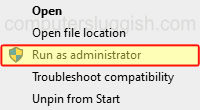
Fix 5: Game mode
Disable game mode in Windows. If it is enabled then this can sometimes cause problems, so try turning it off:
- Right-click the Start menu icon and select Settings
- Open Gaming then select Game Mode
- Toggle Game Mode to OFF
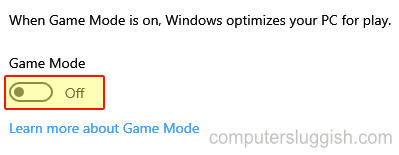
Fix 6: Background programs
Close everything down before launching the game. If you have OBS, Razer Cortex, Discord, Web Browser, Music Player or anything else open close it all down, as it could be conflicting with FIFA 23 causing it to crash and not load.
Fix 7: USB Devices
If you have devices plugged into the USB ports on your computer. Such as a microphone, headset, controller, speakers, etc. Then unplug these as one of them could be the cause of FIFA 23 crashing.
Fix 8: User profile
Try playing the game on a different user profile. There could be an issue with the current Windows profile that you are signed into, that’s causing FIFA 23 crashing on PC issues. You will need to create the profile as an administrator.
Fix 9: FIFA 23 folder
If you have changed different settings within the game, then this could be the reason why FIFA 23 won’t launch on your computer and crash. We can rename the FIFA 23 folder which will then reset the in-game settings.
- Open your Documents folder
- Now find the FIFA 23 folder
- Right-click the folder and rename it to FIFA 23BK
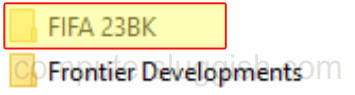
Fix 10: Clean temporary files
If you have had Windows 10/11 installed for a long time and never cleared out old temp files, these can build up over time. Luckily although it might sound a little scary, clearing up old temp files within Windows is actually easy enough to do as I show below.
- Open the start menu and search for Disk Clean-up then open it
- Now select your C: Drive
- You will see a list of different areas you can clean within Windows choose as many as possible
- Now click OK then Delete files
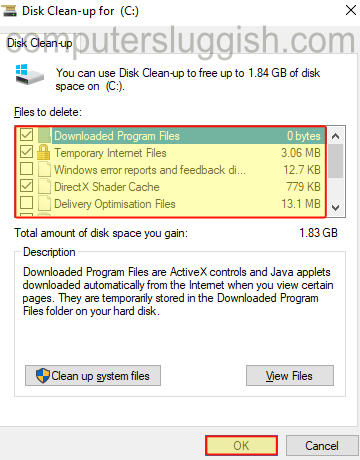
Fix 11: Clear cache files
Cache files build up over time so deleting them can not only save you storage but can help with fixing games like Fifa 23 crashing.
You can download Easy Gamer Utility where you can clean the cache files that you require for both your games launcher and your graphics card.
Click on the Clean button next to the cache files that you want to remove (so either Steam, EA App, NVIDIA, AMD, or Intel).
If the button says Not found then this means you do not have any cache files to clear.
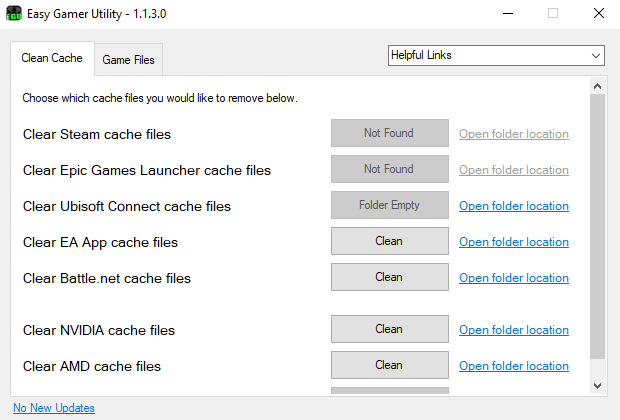
Fix 12: Disk space
Make sure you have enough disk space on the hard drive that you have FIFA 23 installed onto. If you are getting low on storage space then this can cause problems and make apps/programs unstable that are installed on the drive.
So remove programs/apps that you no longer use, that are installed on the drive, or remove old files that you no longer need.
- You can check how much space you have within File Explorer

Fix 13: SSD drive
If you have the game installed on a hard drive then reinstall/move the game to an SSD or M.2 drive. It will offer faster performance so which will result in FIFA 23 loading faster, it will help with graphics issues and hopefully fix the crashing issues that you are having with the game.
Fix 14: Game files
If one of the game files has become corrupted or missing then this is going to cause problems. Luckily we can check if this is the case by verifying the games in the launcher that you use to play the game, whether that is Steam or Origin/EA:
Origin & EA:
- Open Origin or the EA app and go to your Game Library
- Find FIFA 23 and right-click on it
- Now select Repair
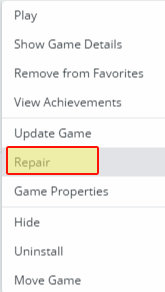
Steam:
- Open Steam and find FIFA 23 in the list in your Library
- Right-click on it and then go to Properties
- Select Local files and then click on the “Verify integrity of game files” button

Fix 15: Reinstall
As the fix suggests, try reinstalling the game on your PC, and if you are able to install it on a different drive on your computer.
Final Thoughts
We hope one of the methods above helped fix FIFA 23 freezing and crashing on your PC. If you are still having problems with the game then you might need to wait until a new update for FIFA 23 is released that resolves the problems.
If you did like this guide and found it helpful then we are sure you would like our other gaming guides.
Check out our video here on “FIX FIFA 23 Crashing On PC & Freezing/Not Launching” if you are getting stuck.