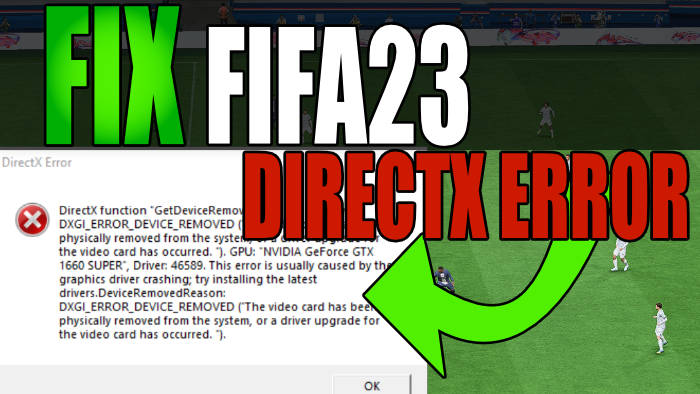In this guide, we will be taking a look at how to fix the FIFA 23 DirectX Error on PC. If you have just gone to launch the latest FIFA game for the first time, then your excitement may have been ruined because you get a DirectX crash with a warning saying “DirectX Error. DirectX function (GetDeviceRemovedReason) failed” and you will see another error saying “FIFA 23 is shutting down“.
This can happen while launching the game, within the menus, or the game will crash when opening FIFA 23 packs. But don’t panic just yet! It doesn’t mean that your game is broken and we have listed the easy methods on how to fix this DirectX error in FIFA 23 on your Windows 10/11 PC or laptop.

That way you will be able to launch the game without it crashing to your desktop with an error message saying your graphics driver has crashed, and get back to winning the World Cup or just a match with your favorite footballers.
Table Of Contents
Why am I getting a DirectX error in FIFA 23?
As we mentioned above, the “DirectX function getdeviceremovedreason failed with dxgi_error_device_hung” FIFA 23 errors will pop up when you try launching the game and might crash or close your game completely. There will usually be two error messages saying something similar to:
“DirectX Error.
DirectX function “GetDeviceRemovedReason” failed with DXGI_ERROR_DEVICE_REMOVED (“The video card has been physically removed from the system, or a driver upgrade for the video card has occurred.”) This error is usually caused by the graphics driver crashing, try installing the latest drivers.“
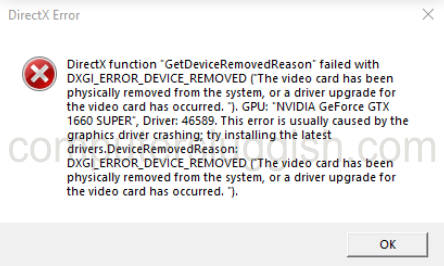
“FIFA 23 is shutting down. This is a result of the Origin Client being terminated.”
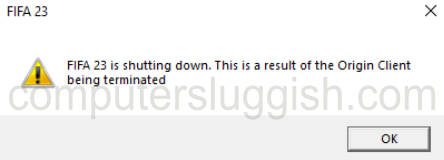
This Fifa 23 Directx error will be fairly common in the game and is caused by something very simple. It will usually be caused by outdated video drivers, even though it says it is a DirectX error. But it could also be caused by your DirectX version being outdated.
What is DirectX?
DirectX is a collection of software tools and libraries developed by Microsoft that allows developers to create high-performance multimedia and gaming applications for Windows.
Because DirectX is used to create games you have guessed it Fifa 23 uses DirectX so it is a requirement to be able to play FIFA 23, there are actually many games that use DirectX.

Related: Fix FIFA 23 EA Anti Cheat error
How to fix the “get device removed reason” in FIFA 23 on PC
Below we have listed the methods on how to fix this FIFA 23 DirectX function error on your Windows 10 or Windows 11 PC or laptop.
Fix 1: Update the graphics driver
Having outdated drivers can make FIFA 23 crash and freeze, as well as give you this FIFA 23 DirectX error. So you will want to first update your AMD graphics driver or update your NVIDIA graphics driver on your computer, which we show you how to do below:
Find Graphics card:
If you don’t know which GPU you have then you can easily find this out in Windows:
- Open the start menu and search DXDiag > Press enter
- Go to the Display tab > You can view your GPU info there
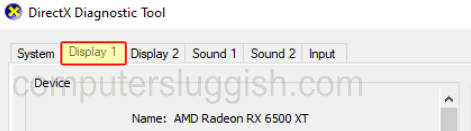
Update AMD driver:
Go to the AMD website
Select your graphics card from the list and download the latest driver
Once downloaded run the setup file
Follow the installation steps and restart your PC
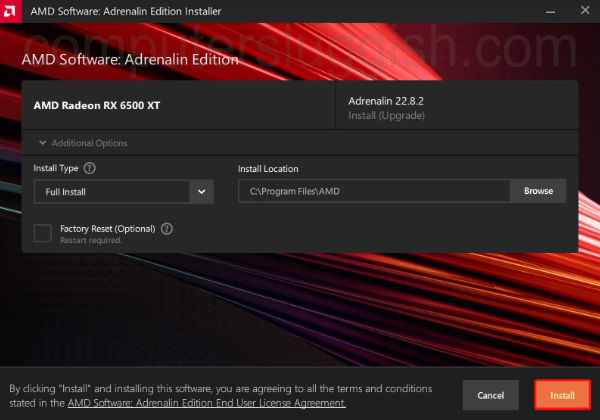
Update NVIDIA driver:
Go to the NVIDIA website
Search for your Graphics card in the list and then download the correct driver
Run the setup file and follow the on-screen steps
Once finished go ahead and restart your PC
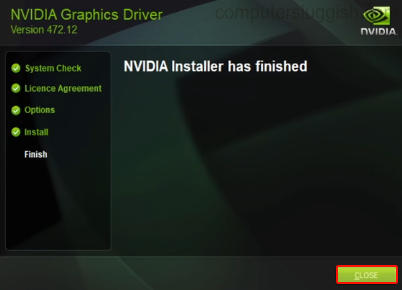
Fix 2: Update Windows
If updating your graphics driver did not help then check for updates in Windows, to make sure you have the latest installed.
Windows 10:
- Right-click on the start menu icon and click on Settings
- Go to Update and Security and then “Check for updates“

- Right-click the start menu icon and go to Settings
- Click on Windows update and then “Check for updates“

Fix 3: Install Latest DirectX
If for some reason the above methods did not help then make sure that your DirectX version is up to date on your PC. Having an outdated version can cause all sorts of issues or Direct X errors in FIFA 23:
Head over to the Microsoft website and under DirectX End-User Runtime Web Installer click the Download button > Press Save File
Run the setup file and follow the onscreen instructions
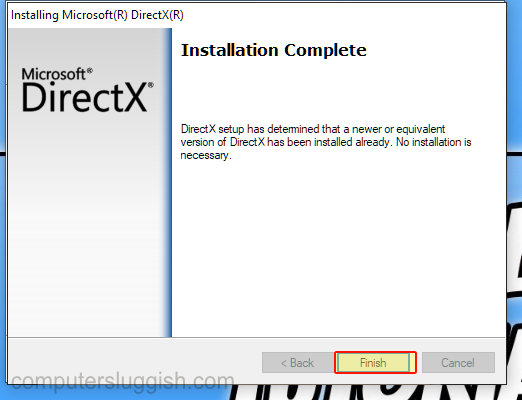
Fix 4: Clear DirectX cache
Within Windows Disk Clean-up there is an option to clear the DirectX shader cache, which is definitely worth doing.
Open the Windows Start menu
Now search for Disk Clean-up and open it
Select your C Drive
Now deselect everything but keep DirectX Shader Cache selected
Then press OK and Delete files
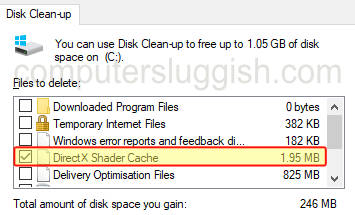
Fix 5: Disable fullscreen optimisations
If you are still getting the FIFA 23 DirectX crash error the next thing to try is disabling fullscreen optimizations.
Browse to the location where your installed FIFA 23 on your Windows 10/11 computer
Now find the FIFA23.exe
Right-click on the .exe and then click on Properties > Compatability tab > Tick the box for “Disable fullscreen optimizations” > Press Apply
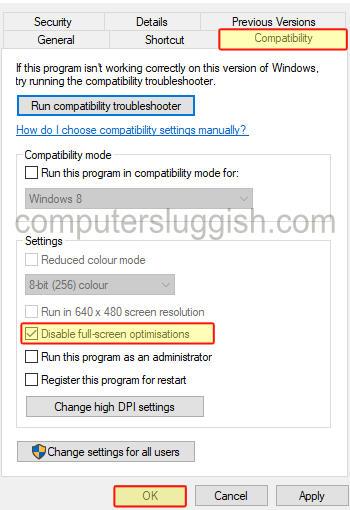
Fix 6: Clear GPU cache files
Luckily you can easily clear the cache files for your graphics card in Windows. So if there are any corrupted files hiding in there, you can easily remove them to help fix DirectX errors. I will show you how to clear your AMD cache files and remove NVIDIA cache files.
Clear GPU cache files using Easy Gamer Utility
First, you need to go here and download Easy Gamer Utility
Now run either the setup file or the portable version
Select the Cache Files tab then click the Clean button next to clear cache files for your graphics card

Manually clear cache files
AMD:
Open your AMD Software: Adrenaline Edition
Select Settings > Go ahead and select the Graphics tab
Expand Advanced options and then click on Perform Reset
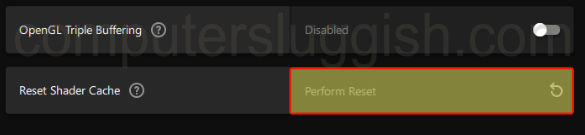
NVIDIA:
- Open File Explorer on your PC and type in the following and press Enter: %localappdata%
- Find and open the NVIDIA folder and then delete everything in the DXCache and GLCache folders
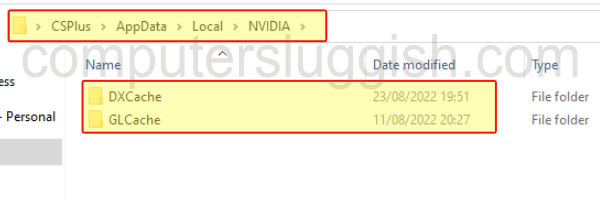
- Then go back and open the NVIDIA Corporation folder and delete everything from the NV_Cache folder
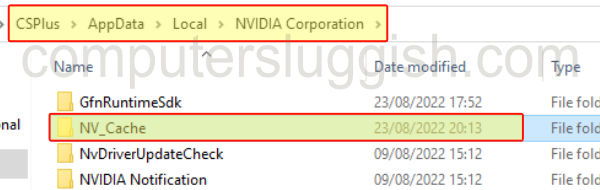
Fix 7: Game files
We can also verify game files whether you are using the Origin app or the EA app:
Open the Origin launcher or the EA app > Go to your Game Library
Find FIFA 23 and right-click on it and then click on Repair
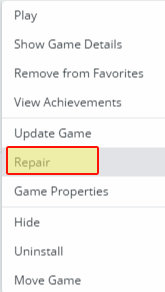
That brings us to the end of this guide on how to fix the FIFA 23 DirectX Error on your Windows 10/11 PC. Hopefully, you are now back in the game and scoring plenty of goals!
We also have plenty more Windows gaming guides here.
Check out our YouTube video here on “FIX FIFA 23 DirectX Error” if you are getting stuck.