In this guide, we will be taking a look at how to fix NVIDIA and AMD flicker or stuttering issues caused by MPO. This is also known as Multiplane overlay support, which comes with Windows 10 and Windows 11.
There are a couple of things that we can do to fix an NVIDIA graphics card or AMD graphics card that’s having the flicker/stutter when trying to use Windows, play games, or use apps/programs on your PC.
We can ensure Windows is up to date as Microsoft is always improving Windows and fixing many problems, reinstall the driver for your graphics card, or disable MPO in Windows 10/11.
Related: Fix Windows black screen issues
How to fix NVIDIA & AMD flicker/stutter
Below I have listed the different methods to fix an NVIDIA and AMD graphics card having flicker and stuttering issues. You will need to do each method until one resolves the problem you are having.
Fix 1: Windows update
First, make sure you have the latest version of Windows installed.
Or if you recently updated Windows and have been having graphics issues since then, try removing the last update you installed.
Update Windows
Below are the steps to update Windows 10 and Windows 11.
- Update Windows 10/11 by right-clicking on the start menu icon and selecting Settings
- Click on Update & Security (on Windows 11 choose Windows Update)
- Now click the Check for Updates button

Remove Windows update
Below are the steps to remove an update in Windows 10 and Windows 11.
- Right-click the start menu and select Settings
- Select Update & Security (Windows 11 choose Windows Update)
- Now choose View update history (Windows 11 choose Update history)
- Click on Uninstall updates
- You can now find the update you want to remove and select it then click Uninstall
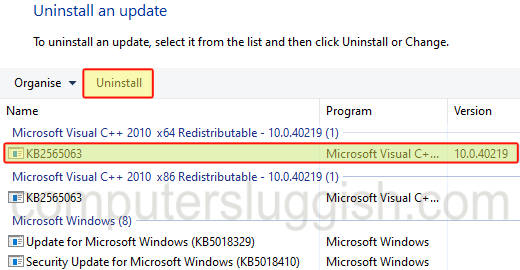
Fix 2: Update GPU driver
Check if there is a new update available for your graphics card. NVIDIA or AMD might have resolved the stutter/flicker in a recent update for your graphics card.
Below are some links to help you update your GPU driver if you are unsure of how to do this.
Fix 3: Install older driver
Sometimes new drivers for a graphics card can actually cause more problems and headaches, so install a previous driver that was working fine for your GPU and not causing any graphical problems.
Fix 4: Disable MPO in Windows
Windows 10/11 come with Multiplane overlay support enabled by default which can sometimes cause graphical problems. So disabling MPO support can help fix this, and if it doesn’t then you can undo the change.
Only do the below if you are confident in making changes to the registry, and it might be a good idea to create a registry backup first.
1. First, you need to open the start menu and search for Registry Editor and open it
2. Now go to the below location
Computer\HKEY_LOCAL_MACHINE\SOFTWARE\Microsoft\Windows\Dwm3. Right-click on an empty space and select New > DWORD (32-bit) Value
4. Name the entry OverlayTestMode
5. Now right-click on the new entry and select Modify and change the Value data to 5
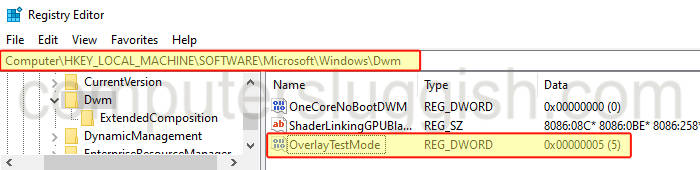
If you do want to enable Multiplane overlay support again then you can just delete the OverlayTestMode key that we created.
I hope the above guide has helped your graphics card flicker or stutter issues. If you are encountering other problems like a black screen in Windows 10/11 then check out this guide.
If you did like the above guide then I am sure you would like our other Windows guides.
Check out our YouTube video here on How To Fix NVIDIA & AMD Flicker & Stutter In Windows 10/11 if you are getting stuck.


