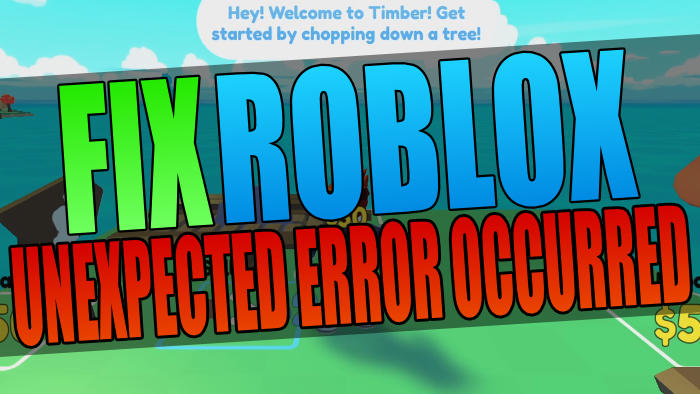Are you getting an unexpected error has occurred in and Roblox needs to quit? If you are then you have come to the right guide to help fix this.
In this guide I will be showing you how to fix an unexpected error has occurred Roblox, this error will stop you from being able to play the game on your Windows 10 or Windows 11 computer, luckily we can easily fix it so you can get back to playing Roblox.
Roblox has been out for some time now and it is a very popular game. In fact, it was initially released on 1st September 2006!
But just because it has been out for a very long time does not mean that the game is not going to have its problems, as everyone’s system is different.
This can lead to all sorts of different crashes, connection issues, or in the case of this guide, an unexpected error.
The message will pop up on your screen when you are trying to play Roblox on your Windows PC or laptop and will say something along the lines of “An Unexpected Error Occurred And Roblox Needs To Quit. We`re sorry“, and your game will usually crash.

Below we have put together different methods that you can do that will hopefully fix the unexpected error message that you are receiving when trying to play Roblox games on your Windows 10/11 computer.
It is important to ensure that your system does meet the Roblox PC minimum system requirements, as if it does not then you are going to run into issues, FPS problems, and it could very well be the reason why you are getting this Roblox PC crash error.
Table Of Contents
What If The Methods Don’t fix Roblox Unexpected error?
If the below methods do not fix the unexpected error message that you are getting when trying to play Roblox, then ensure that everything on your system is up to date, and if everything is then you might need to reset Windows.
You could also try reaching out to the Roblox community and see if anyone else is having the same issue that you are having, and know of a fix that we have not listed below.
Why Am I Getting Roblox Unexpected Error When Playing?
There can be many reasons why you are getting the unexpected error on your PC.
It could be that the game you are trying to play within Roblox has a bug that is causing the game to crash, or it could be one of the game files that are used for the Roblox player has become corrupt.
It doesn’t matter if you are playing an obby game, a simulator game, or a survival game.
Unfortunately, you will not know the exact cause as it does not give an error code when the error message is displayed.

Related: Fix Roblox “some studio files are missing or corrupted”
How To Fix An Unexpected Error Has Occurred And Roblox Needs To Quit?
Below are the steps for fixing “An Unexpected Error Occurred And Roblox Needs To Quit” on a Windows 10 or Windows 11 PC.
After trying each method try launching Roblox and see if it resolved the issue, if it did not then move on to the next method.
Fix 1: Restart PC or laptop
This can resolve so many issues, even if it sounds really simple.
So go ahead and restart your computer and hopefully, you will no longer get the crash error in the Roblox game.
Fix 2: Try a different game within Roblox
It could be an issue with the game you are currently playing, so try a few different ones within Roblox.
Fix 3: Reset Internet Options
Open your Windows start menu and search and open Internet Options
Click on the Advanced tab > Click on Reset…
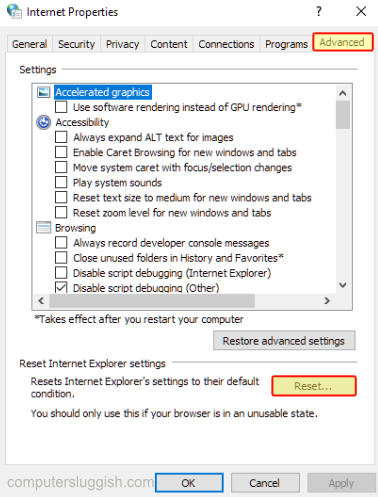
Fix 4: Lower in-game graphics
If your system is struggling with higher graphics then it could cause an unexpected error so lowering them could help:
Launch Roblox and then enter into a game
Press ESC or click on the Roblox logo in top left-hand corner and then go to Settings
Change the Graphics mode to Manual
Adjust the Graphics Quality
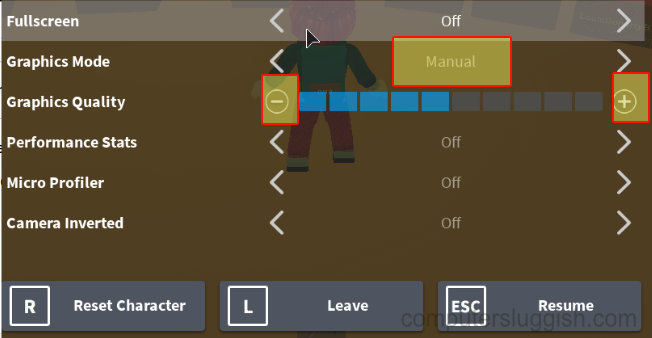
Fix 5: Uninstall Roblox
Open File Explorer and type the following in the address bar and press enter: %localappdata%
Rename the Roblox folder to something else like Robloxbackup (If the Roblox folder does not exist just uninstall the game)
Now uninstall Roblox by Right-clicking on the start menu and select Apps and Features
Now search Roblox then select it and uninstall
Once you have uninstalled the game go ahead and reinstall it on your PC
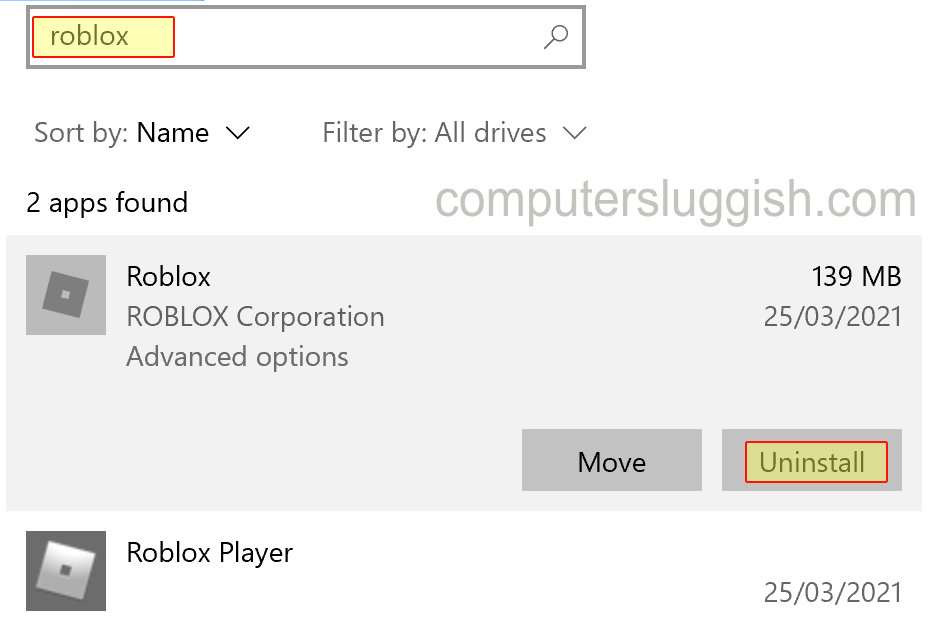
Fix 6: Use a different web browser
If you are using the web browser version of the game then try another browser to see if a particular one is causing you the Roblox crash issue.
Instead of Microsoft Edge use a web browser like Firefox, Google Chrome, Opera, Brave, etc
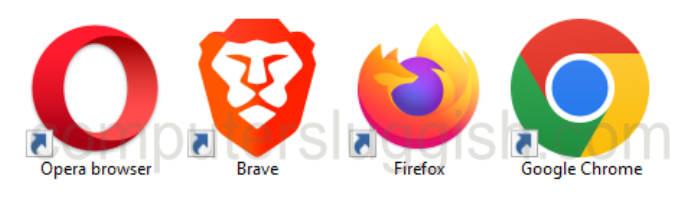
Fix 7: Easy Gamer Utility
Try using our program called Easy Gamer Utility also known as EGU, it has an option to fix the Roblox web browser version and is defiantly worth giving a try.
Download Easy Gamer Utility here
Once downloaded open the program and click the Fix tab
Next to the Roblox option click the Attempt Fix button
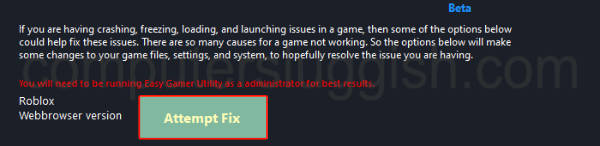
Fix 8: Try the Roblox app version
This only applies if you are using the web browser version of Roblox. If you have already tried different web browsers then try out the Roblox player Microsoft Store version.
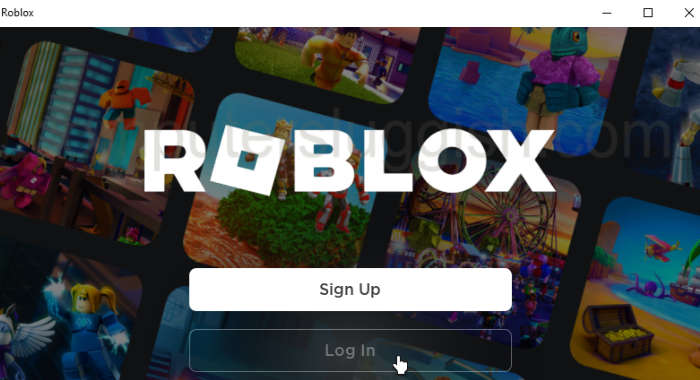
Fix 9: Security software
If you have installed a third-party security program onto your computer like Avast Antivirus, Kaspersky, Norton Security, AVG, etc then put it into either a game mode, passive mode, or silent mode as it could be blocking Roblox causing the problem.
If you are not able to use some kind of passive mode then either unblock the game within the security software or disable it then test the game and see if it resolves the issue, just keep in mind you might not be protected from security threats while it’s disabled.
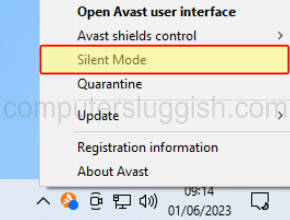
Fix 10: Network settings
If you have adjusted any of your Windows network settings, or using a VPN then remove all these settings as they could be causing network problems and causing the “an unexpected error has occurred in Roblox”.
So if you are using a VPN service like ExpressVPN, NordVPN, Surfshark, CyberGhost, TunnelBear, etc disable the VPN then test the game again and see if it resolves the issue.
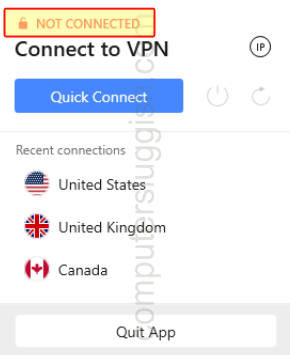
Final thoughts
There you have it that’s how you can fix the Roblox “An Unexpected Error Occurred And Roblox Needs To Quit” error when trying to play Roblox on your Windows PC or laptop.
If this did not help resolve the issue then you could always take a look at our fix Roblox crashing guide for more methods.
Also, if you did find this guide helpful then we are sure you would like our other gaming guides.