In this guide, we will be taking a look at fixing issues with Dota 2 not launching or starting on PC. Dota 2 has been around for an extremely long time now and has a huge fan base. The time that we have spent in the game has been great fun, and a lot of other hardcore Dota 2 players also find this free-to-play game on Steam awesome! However, it’s no fun trying to battle it out on the battlefield and try and become victorious if Dota 2 won’t launch on PC.
The reason you are on this guide is that you are having issues with Dota 2 not working as it should be. So if Dota 2 won’t launch or start on your Windows 10 or Windows 11 PC or laptop, then there are a few things that you can do to try and fix these issues with the game. And hopefully, you will be back playing the game again in no time.
Table Of Contents
Why won’t Dota 2 launch?
There can be many reasons why Dota 2 won’t start or launch on your computer. Perhaps your system doesn’t meet the minimum PC specs required, or one of the Dota 2 game files has become corrupted.
Either way, we have listed a couple of things you can try below. But if it’s your first time booting up Dota 2 then be patient as it will take longer to load.
How to fix Dota 2 not launching or stuck on loading:
Below are a few different methods, so give each one a try until one hopefully fixes Dota 2 not launching or starting on your Windows computer.
Fix 1: Restart your PC
You have probably already done this, but just in case restart your computer. As this will fix most problems when it comes to issues with Windows and games not launching.
Fix 2: Check System requirements
If your PC doesn’t meet the minimum requirements then Dota 2 will not work on your computer:
Dota 2 Minimum System Requirements:
- OS: Windows 7 or newer
- Processor: Intel Dual core / AMD at 2.8 GHz
- Memory: 4 GB RAM
- Graphics: NVIDIA GeForce 8600/9600GT Or ATI/AMD Radeon HD2600/3600
- DirectX: DX9 or higher
- Storage: 15GB
- Network: Broadband Internet connection
Fix 3: Check any changes made recently to Windows
If the game has always launched fine then just have a think if you have done anything to Windows that could have caused Dota 2 to not launch such as; installing a new update, changing drivers, installing new software, adding new hardware, etc.
Fix 4: Update Windows
Make sure you have the latest Windows updates installed as this can usually fix a lot of problems:
Windows 10:
- Right-click start menu > Settings > Update & Security > Click “Check for updates” button

- Right-click on the Windows start menu > Settings
- Go to Windows Update and then Check for updates

Fix 5: Update Graphics Drivers
Ensure you have the latest driver installed for your graphics card. If you don’t then this is going to cause issues and likely give you a black screen crash when launching Dota 2:
Fix 6: Check for corrupted Dota 2 game files
Ensure none of the Dota 2 Steam files have become corrupt by verifying them in the Steam Client:
- Open Steam > Locate Dota 2 in your game Library > Right-click Dota 2 then click “Properties“
- Click on “Local files” on the left menu > Click on “Verify integrity of game files“

Fix 7: Run Dota 2 as an admin
Running games with admin rights can help resolve many issues and it can sometimes help games not launching:
- Open Steam > Right-click Dota 2 in your Library > Properties > Local Files > Browse
- Right-click Dota 2 shortcut > Properties > Compatibility tab > Tick “Run this program as an administrator” then click “OK“.
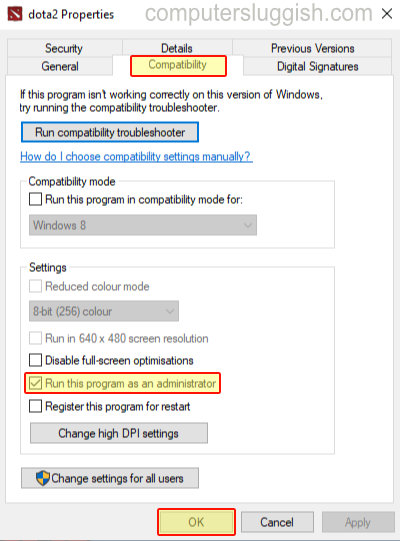
Fix 8: Check your security is not blocking Dota 2 from launching
Temporarily disable your security or put it into passive as it could be blocking the game. But just remember you won’t be protected while you do.
Fix 9: Try a different user profile
Swap user accounts and see if Dota 2 launches on a different Windows user profile. If it does then it’s an issue with your user profile. If you don’t have another local user account on your PC then you can view how to create a local Windows 10 user here or how to create local Windows 11 user here.
Fix 10: Reinstall Dota 2
Reinstall the game and if you can, try installing it to another hard drive just in case there is an issue with your drive:
- You can remove the game from Steam by going to your games Library and then right-clicking on Dota 2
- Highlight Manage then click Uninstall (we also have an in-depth guide here on how to uninstall Dota 2.)
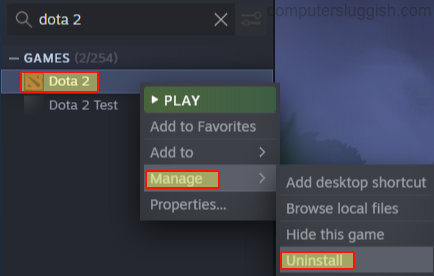
There you have it that is how you fix Dota 2 not launching or starting on your PC or Laptop in Windows 10 or Windows 11. We hope you enjoyed the above guide and you are now able to enjoy the game on your computer.
If Dota 2 still won’t launch then you might need to reset Windows 10 or reset Windows 11, depending on the operating system you are having issues on.
If you did like this guide and found it helpful then we are sure you would like all of our other gaming guides.


