Call Of Duty Warzone has been available to download and install on your Windows computer for free, for a while now. However, that does not mean that it still does not have its problems. If it didn’t have issues then we would not have written this guide on fixing the 0xc0000005 error when trying to play Call Of Duty Warzone Pacific on your computer.
So if you are unfortunately receiving this error code when you are playing the Warzone game, then the methods we have listed below will hopefully fix the 0xc0000005 error that’s stopping you from being able to play.
Before you try the methods below it’s important to ensure that your system does meet the Warzone minimum system requirements otherwise, not only will you get the 0xc0000005 error but you will have other issues with the game crashing or giving you graphics related problems.
Why Am I Receiving 0xc0000005 Error In Warzone?
There can be many reasons why you are getting this error when trying to play Warzone. It could be as simple as needing to restart your computer (especially if you have not done one in a while), or it could just be that you are low on disk space.
It’s hard to tell but after you have tried each method below go ahead and launch Warzone Pacific and hopefully one of the methods will sort the issue.
What If The Methods Don’t Fix 0xc0000005 Error?
If the methods below don’t unfortunately fix the error then it could be an issue with one of the game files, so you might want to reinstall the game. Otherwise, it might be an issue with Windows itself and you might need to reset Windows. But before you do this we would recommend you check out our guide to fixing all Warzone Pacific crashing issues first.
How To Fix Warzone Pacific 0xc0000005 Error:
Below we have listed the methods which you can do within Windows 10 and Windows 11. After each method, try launching Warzone Pacific and see if it resolves the issue for you.
1. Restart Windows
Yes, it sounds simple but if you have not restarted your computer in a while then it can cause all sorts of havoc with your system. You could have updates pending or apps & services that need restarting or refreshing, so restarting Windows can help resolve many faults.
2. Update Windows
When was the last time you checked for Windows updates? Ensuring you have the latest Windows updates installed can not only ensure Windows is running at its best and patch up any security issues, but it could also help fix issues with Warzone like the 0xc0000005 error:
- Right click start menu icon > Settings
- Update & Security > Click Check For Updates button

3. Use Latest Recommended Graphics Driver
If you are not using the latest recommended driver or you are using a beta driver, ensure you install the recommended driver for your graphics card. You can get the driver for your graphics card from one of the links below:
4. Check Disk Space
If you are low on disk space on the drive which you have Warzone Pacific, then that will cause issues and could also be what’s making you get the 0xc0000005 error. So remove some of the files that you no longer need and free up some space.
You could also check out our top 5 favourite cleaning programs which can free up even more space!
5. Force Warzone Pacific To Use DirectX 11
Forcing Warzone to use DirectX 11 can help fix a few different problems with the game and it is easily done within the Battle.net app:
- Open Battle.net app > Click on Warzone and then click on the Settings cog
- Select Game Settings
- Now tick the box for “Additional command line arguments”
- Type in the following: -d3d11
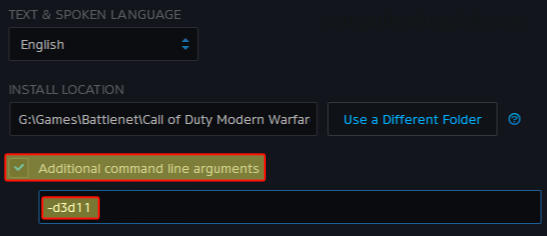
6. Rename Player Folder
It could be a setting that you have changed within Warzone that’s causing issues, so renaming the player folder will force Warzone Pacific to create a new folder with the default settings:
- Open File Explorer > Go to your Documents folder > Rename the Call of Duty Modern Warfare folder and add “backup” to the end of your chosen folder name (for example – call of duty modern warfare backup)

If this does not fix the issue then you can always delete the new folder that was created and rename your folder back to the default name without backup on the end.
7. Scan & repair
If one of Warzone Pacific game files has become corrupt or missing then not only could this stop the game from launching, but if it does then that’s what is probably the cause of 0xc0000005:
- Open Battle.net app > Click Settings cog
- Click Scan and repair > Begin scan
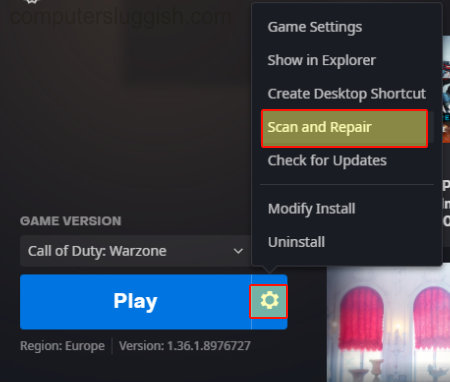
Thats it hopefully one of the methods above have helped get you back into Warzone Pacific and stopped the 0xc0000005 error when you are trying to play the game on your Windows computer. Like we said above, if you are still not able to play then you might need to reinstall the game but check out our crashing guide on Warzone Pacific first. If you did like this guide then check out our other game fixing guides.


