Dying Light 2 Black Screen After Ending FIX
This is an awesome game but it had a few problems from launch for Windows computers. Many users have reported a common issue of a Dying Light 2 black screen or blank screen problem. However, some of those issues have started getting resolved in the latest patches and for some of those other crashing problems, there are a few things that can be done to fix them.
So if you are checking out this guide, you are probably unable to get a display output for the game and it’s just showing either a black or blank screen. So below we have listed a few different methods that you can do that will hopefully fix the black screen you get when trying to play Dying Light 2.
When does the Black Screen happen?
This issue can happen at any time during the game. It seems to be a very common issue to have a black screen after the ending credits, but also it can happen when you first launch the game!
What Causes Blank Screen Issue In Dying Light 2?
There can be many reasons why you are getting a black or blank screen when trying to play Dying Light 2: Stay Human on your PC or laptop. It could be an issue with a setting within Windows, or it could be just an issue with the game or a setting that has been changed within the game.
Like any game, if your system does not meet the minimum system requirements then you are going to encounter issues. So before trying the below methods first ensure that your system does meet the Dying Light 2 minimum PC specs to play the game on your Windows PC.
How To Fix Black Screen In Dying Light 2 PC:
1. Update Graphics Card Driver
Ensure you have the latest driver installed for your graphics card as this can cause massive issues with games:
2. Run as admin
You can right-click on the Dying Light 2 .exe and make the game run as an administrator. This can help resolve a lot of problems when a game is not working in Windows:
- Go to the location where you installed the Dying light game > Then go to the this location: ph\work\bin\x64
- Find the DyingLightGame.exe > Right-click on it and select Properties
- Go to the Compatibility tab > Tick the box for “Run this program as an administrator” > Press Apply
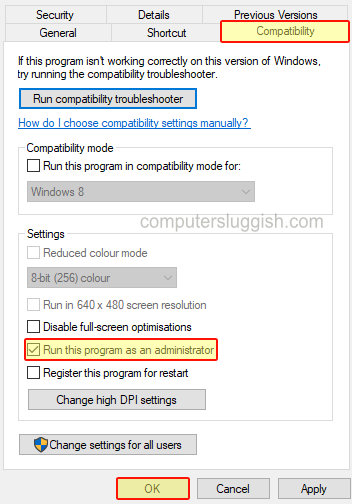
3. Close down all programs currently running:
As the method suggests, ensure you do not have anything open or running in the background when launching Dying Light 2. A program or app could be conflicting with the game causing it to black screen.
4. Change power plan
If you are using a power-saving power plan then you are starving your computer of power. This can easily be changed in the power options:
- Open the start menu and search for Control Panel
- Select Power Options and change to High Performance or Ultimate Performance
- If you cannot see Ultimate Performance then you can easily add it in Windows 10 and Windows 11
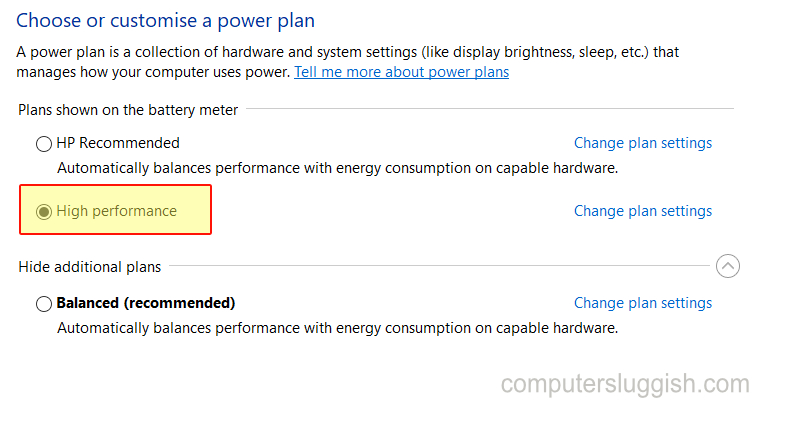
5. Alt + Tab out of the game then back into the game:
Switch between the game and your desktop to give it a refresh as this could help and get your display showing again.
6. Keep pressing ESC to see if it skips to the menu
If the screen goes black when you are on a loading screen or perhaps the ending, pressing ESC could skip it and get you off the blank screen.
7. Restart GPU Driver
You can restart your graphics driver without restarting your PC, to see if a reboot fixes your black screen:
- Press the following on your keyboard: Windows key + Ctrl + Shift + B
- Wait for the screen to go black then restore (you might hear a beep)
8. Remove additional command lines:
If you have added any additional command lines in the Steam Client or Epic games launcher then this could be conflicting with the game:
Steam:
- Open Steam and right-click on Dying Light 2 in the Library > Go to Properties
- Select General and then remove any Launch Options in the box
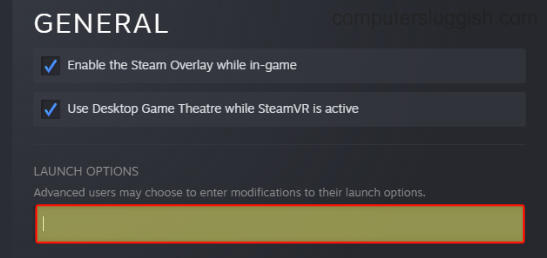
Epic Games:
- Open Epic Games Launcher > Click your Profile icon in the top right and go to Settings
- Scroll down to Dying Light 2 and expand using the drop-down arrow
- Untick the box for “Additional Command Line Arguments”

9. Try a new cable for your display
It could be that you have a faulty HDMI or Display Port cable so try another cable if possible. Also, try out other games to see if you have the same issue, then you can determine if it’s the game or not.
10. Remove overclock settings that you have applied to your GPU
11. Reset Dying Light 2 Settings
Try changing the name of the settings folder which will reset the settings within the game:
- Go to the following location: Documents/dying light 2/out/settings
- Rename this folder to “Settingsbackup“
If you are still running into issues with Dying Light 2 causing a black or blank screen then you might need to reinstall the game. Or you could try verifying the game files in Steam or Epic Games Launcher, to ensure none of them have become corrupt or missing.
We hope you enjoyed this guide and if it did help you we have loads more helpful gaming guides here.


