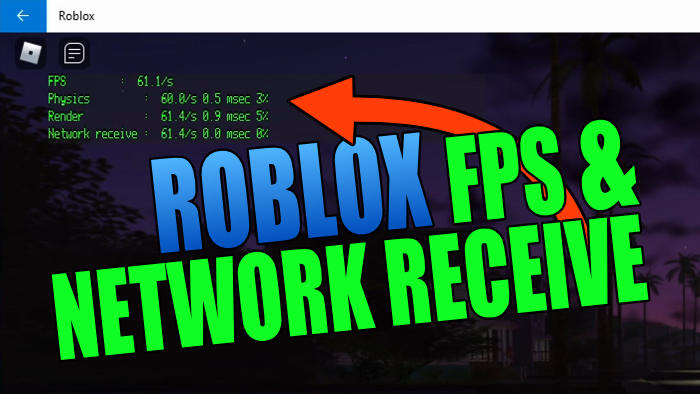In this guide, we will be taking a look at how you can view your FPS in Roblox on your PC or laptop. It’s always handy to keep an eye on your FPS in games, and you can do this in the Roblox Games using an FPS counter. This is similar to how you can show FPS counters in Forza and Fortnite.
You might already know that the maximum frame rate for Roblox is 60 however, this can be uncapped using an FPS unlocker. But even if you are not using unlock FPS it’s still good to keep an eye on what FPS you are getting, so you can then determine the performance you are getting in the game. If it’s not great there are things that you can do to improve your FPS in Roblox which we cover in this Roblox low FPS guide.
Table Of Contents
Why Show Roblox FPS?
You will want to know what FPS you are getting when playing different games in the Roblox Player. Because if your frame rate is too low then it could be impacting your gameplay, making it actually harder to play the game. It could even cause crashing problems in the game.
So basically the higher the frame rate the better in any game, so showing an FPS counter in Roblox will allow you to see exactly what FPS you are getting. You can then figure out if you need to do anything to your computer, Windows, or change any Roblox graphics settings to help improve the FPS.
How to increase FPS in Roblox?
Basically, there are a few things that you can do you could try lowering your graphics settings. This will obviously make the game not look as pretty, but can really help improve the FPS.
Ensure you don’t have anything running while playing Roblox in the background, and also make sure everything on your computer is up to date, especially your graphics card I have added some links below on how you can do this just select the link for your GPU.
Related: Change Roblox username & display name
Roblox PC Show FPS Counter:
Below I have listed the steps for showing your Frame rate in Roblox. And this will also show your Roblox network receive, so you can keep an eye on what your network is doing. This is handy if you are having connection issues in the game.
1. First, you need to launch the Roblox App or load the Roblox Website
2. Now join into your favourite game
3. Once you are in a game you now need to press SHIFT + F5 on your keyboard

4. You can always remove the FPS and Network Counter by pressing Shift + F5 again
I hope the above guide helped and you are now able to monitor your FPS in Roblox by displaying the FPS counter. As I have already said, the higher the Frames per second, the better Roblox will be running on your computer.
If If you did find this guide helpful check out all our other Roblox guides here.