Getting a decent FPS in Hogwarts Legacy is important if you want to have a fun game experience, if you are getting a low FPS in Hogwarts legacy then there are a few things that you can do to help improve this as I show in this guide.
Within this guide, I have listed different methods that you can do to help increase the FPS in Hogwarts legacy, I will show you how to tweak Windows itself to help fix Hogwarts Legacy low FPS, and also make in-game changes to the game’s settings. So if you want to increase the FPS in Hogwarts Legacy keep reading!
Table Of Contents
Why is my FPS low on Hogwarts Legacy?
There are a few things that can cause a low FPS in Hogwarts Legacy for example:
If the hardware within your computer does not meet the minimum requirements to play the game then this is going to cause issues, so I have listed the requirements below so you can ensure this is not the reason.
Hogwarts Legacy minimum requirements:
- OS: Windows 10 64-bit
- Processor: Intel Core i5-6600 (3.3Ghz) / AMD Ryzen 5 1400 (3.2Ghz)
- Memory: 16GB RAM
- Graphics: NVIDIA GeForce GTX 960 4GB / AMD Radeon RX 470 4GB
- DirectX: Version 12
Another thing that can cause a low FPS issue in Hogwarts legacy is using the incorrect game settings for your computer. For example, if your hardware only just meets the minimum requirements then you will not be able to play the game with the maximum graphics settings applied. As this will just cause issues not only with your frame rate but could also cause Hogwarts Legacy to crash. You will need to lower the graphics and this will then improve the FPS.
Something else that could also cause Hogwarts legacy to have a low FPS on your computer is not having the latest driver installed for your NVIDIA, AMD, or Intel graphics card. It does not matter if you have the best GPU in the world, you will need to ensure you have the latest driver installed for it to run at its best.
Related: How to show FPS counter in Hogwarts Legacy
How to fix Hogwarts Legacy low FPS
Below are different methods that you can use to boost and improve the FPS (Frame Per Second) in Hogwarts Legacy.
Update Graphics Drivers
Make sure you have the latest driver installed for your graphics card, this method is going to be the one that really can help improve the performance in Hogwarts legacy on your Windows 10/11 computer.
Ultimate performance
Enable the Ultimate Performance power plan within Windows 10/11. So this option is actually hidden and to enable the Ultimate Performance plan we need to run a bit of code within Windows PowerShell.
- Open the start menu and search for Windows PowerShell and run it as an administrator
- Next, you need to copy the below code and paste it into Windows PowerShell then Press Enter
powercfg -duplicatescheme e9a42b02-d5df-448d-aa00-03f14749eb61- Once the code has run you can then go to your Windows Power Options and Select the Ultimate Performance option
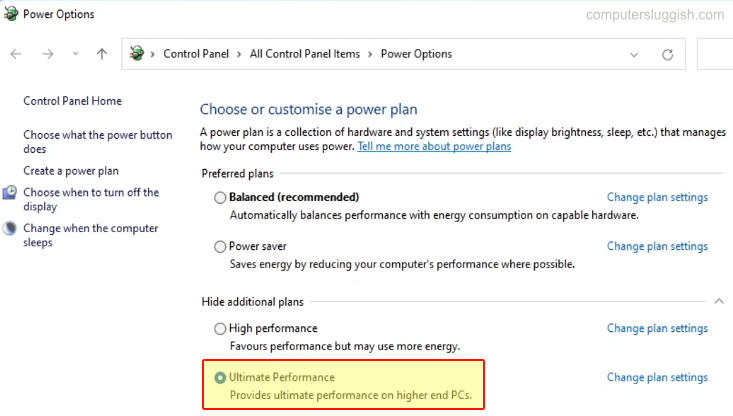
Windows Performance
Disable all the settings that make Windows look pretty! you do not need to have a pretty Windows desktop while you are playing games. So disable all the special effects as these will be using system resources.
- Open the Windows start menu and search Adjust the appearance and performance of Windows then open it
- Click the Visual Effects tab > Now click on Adjust for best performance then click Apply button

Background Programs
If you are running programs/apps within the background of Windows while you are trying to play the game then this is a big no. You do not want to be doing this as the programs will be using your system’s hardware to run within the background and can cause stuttering, lagging, and FPS drop within Hogwarts Legacy.
So if you are running programs like OBS Studio, Microsoft Edge, MSI Afterburner, Discord, etc in the background close these down!
Game mode
Within Windows 10/11 we can enable a game mode option this will help optimize Windows to run games better. So you defiantly want to ensure that this setting is enabled on your computer.
- Right-click Start menu icon > Settings > Gaming
- Select Game Mode and now Toggle to On
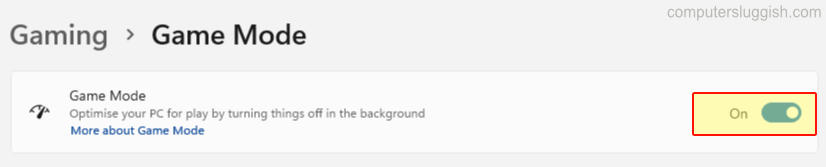
Startup programs/services
If you have loads of different programs, apps, and services launching at the startup of Windows then these will still be running in the background while you are playing the game. So disable all the unnecessary programs/services that you do not need running on your computer.
- Right-click on the start menu icon and select Task Manager
- Go to the Startup tab and right-click on all the programs you do not need to start with Windows and select Disable
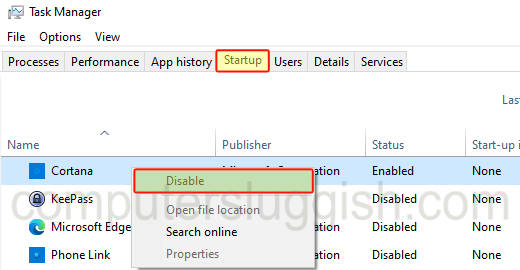
- Now open the start menu and search for msconfig and open System Configuration
- Select the Services tab and tick Hide all Microsoft Services
- Now untick everything you do not need to load with Windows 10/11
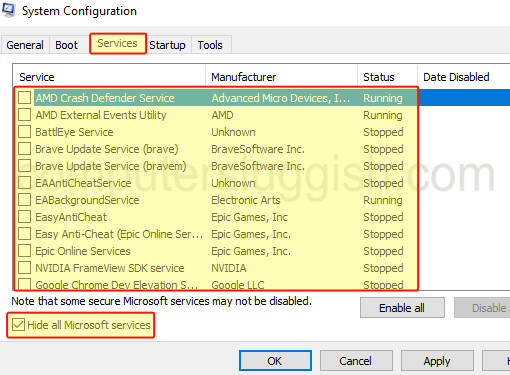
I hope the above guide has helped you fix the Hogwarts Legacy low FPS issues you were having on your Windows computer. Hopefully, now you can enjoy this awesome open-world RPG based on the Harry Potter books.

